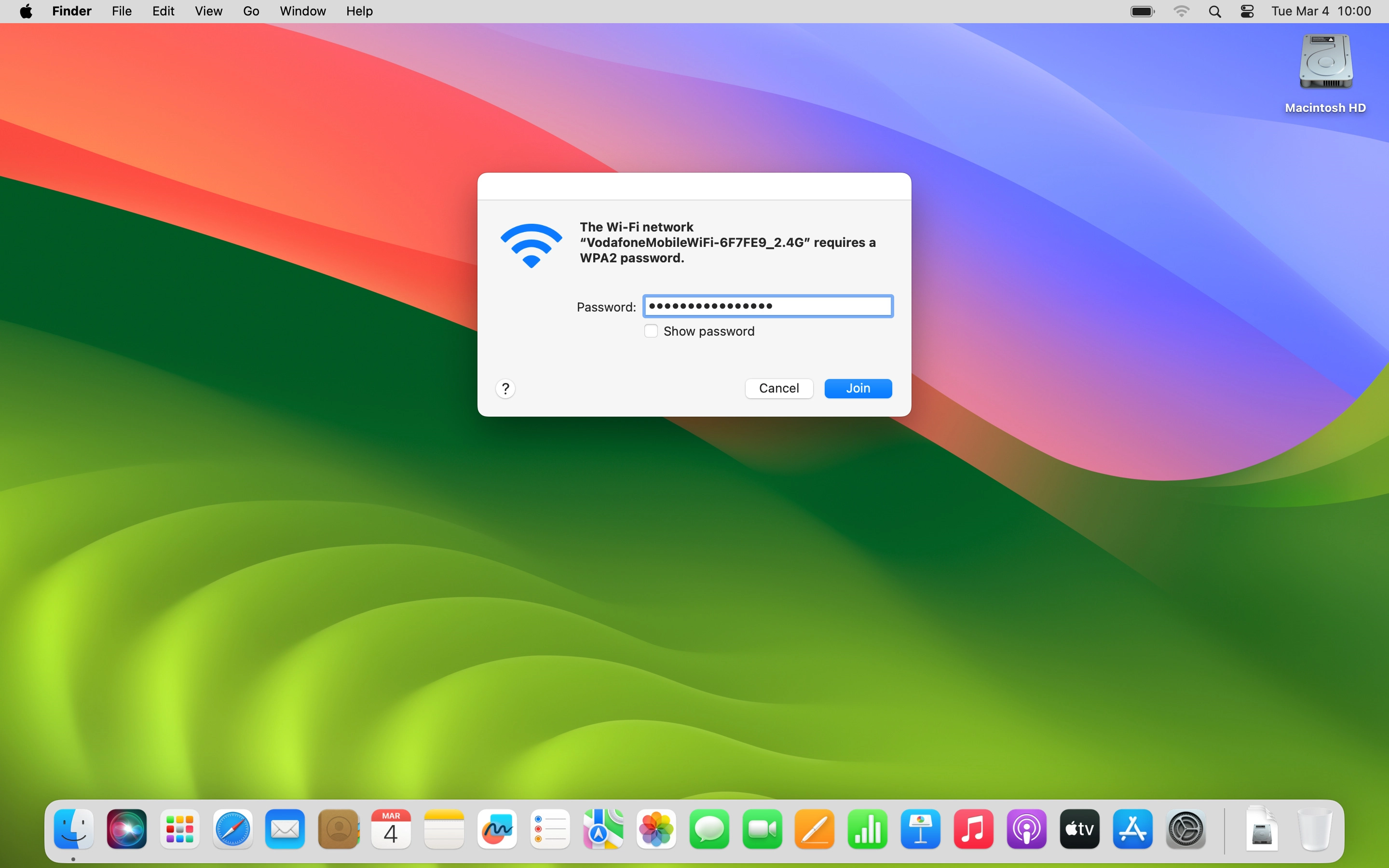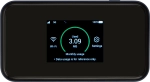
Vodafone 5G Mobile Hotspot
Mac OS Sonoma
1 Establish a connection to the internet
Do the following on your computer: Click the network icon.
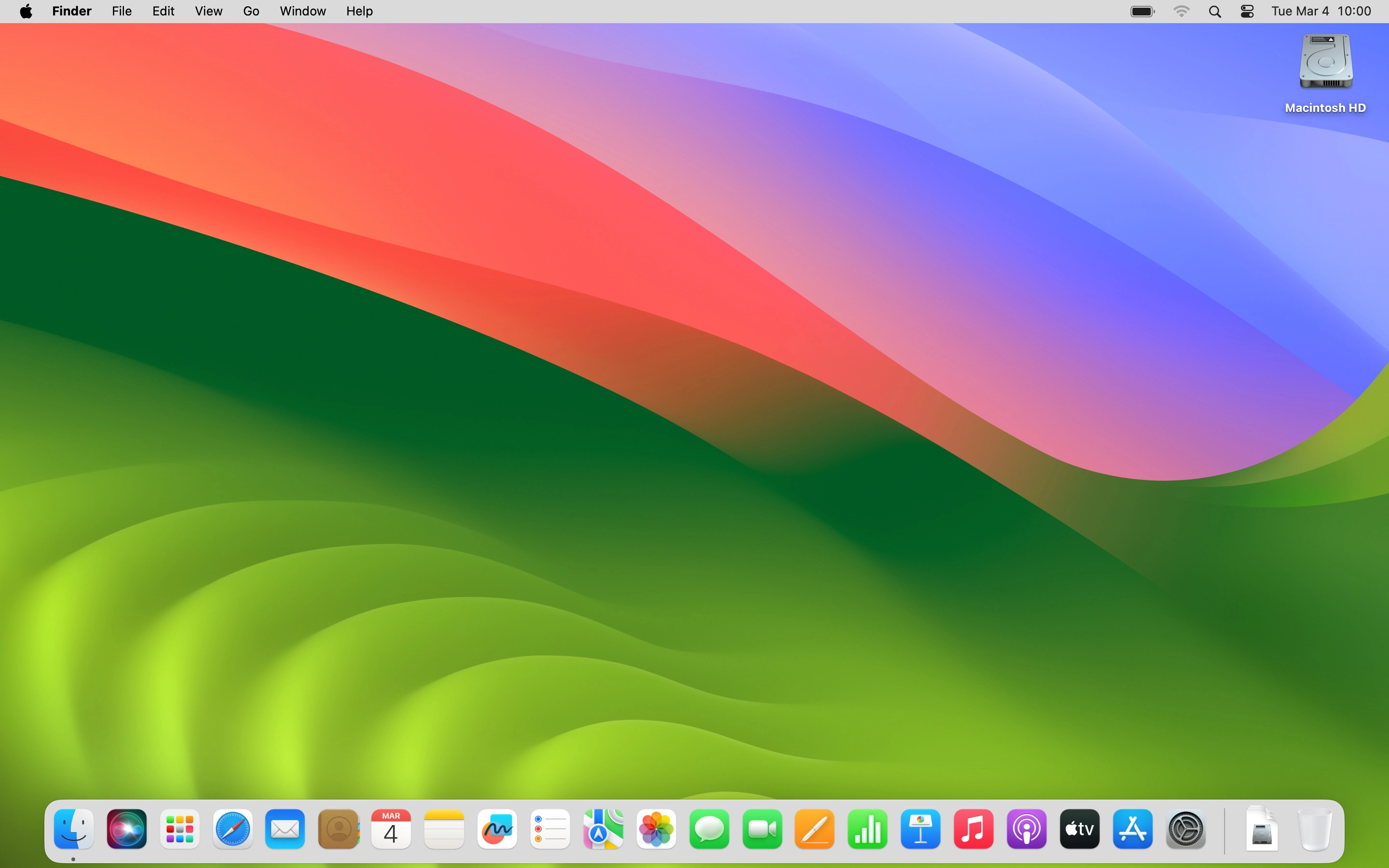
Click Other Networks.
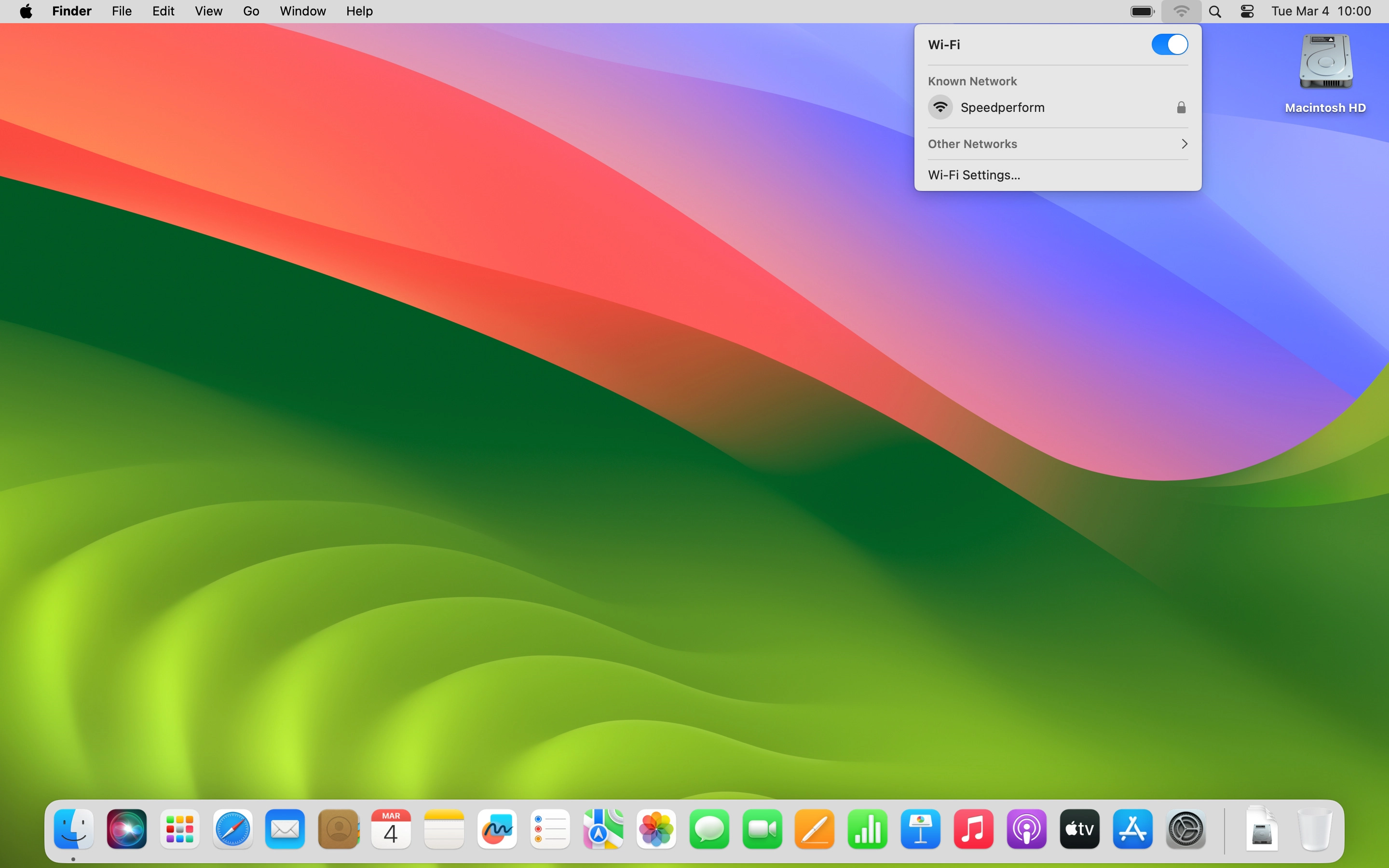
Click the name of your Wi-Fi hotspot.
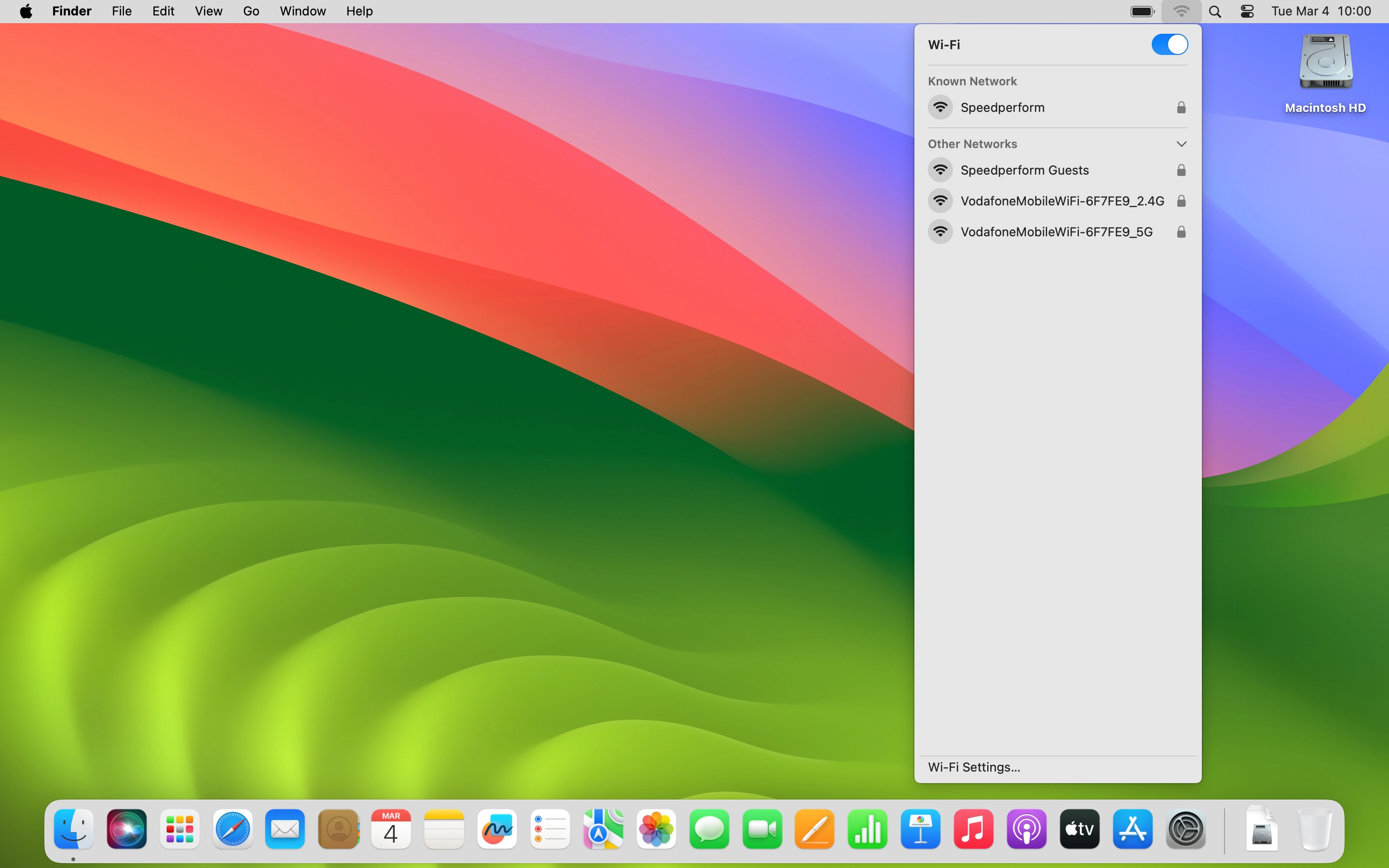
You'll find the password and name of the Wi-Fi hotspot on the inside of your router.

If you're asked to key in the password for your Wi-Fi hotspot do so, and click Join.