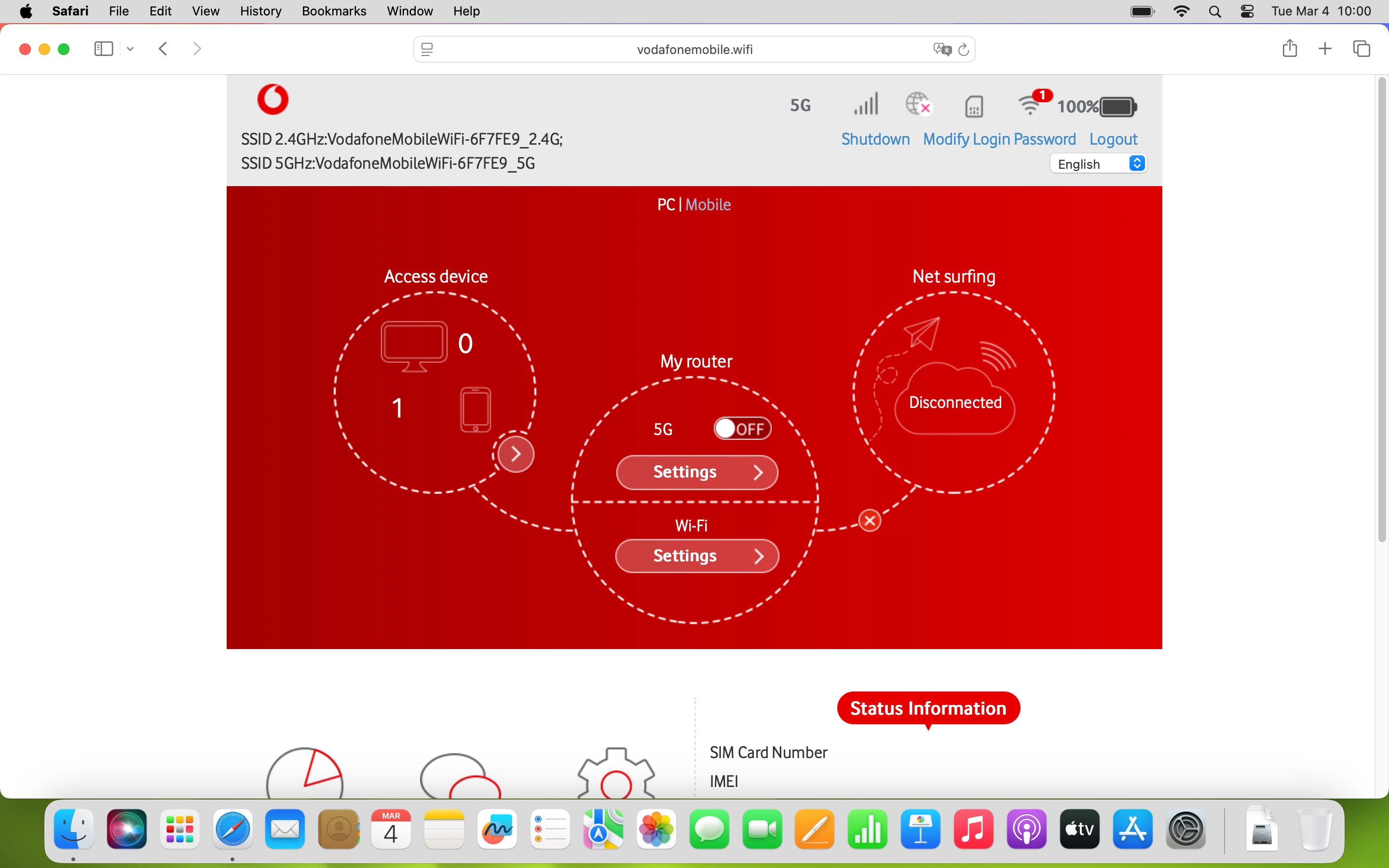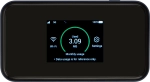
Vodafone 5G Mobile Hotspot
Mac OS Sonoma
1 End the data connection
Click the indicator to end the data connection.
To change network settings, you need to end the data connection.
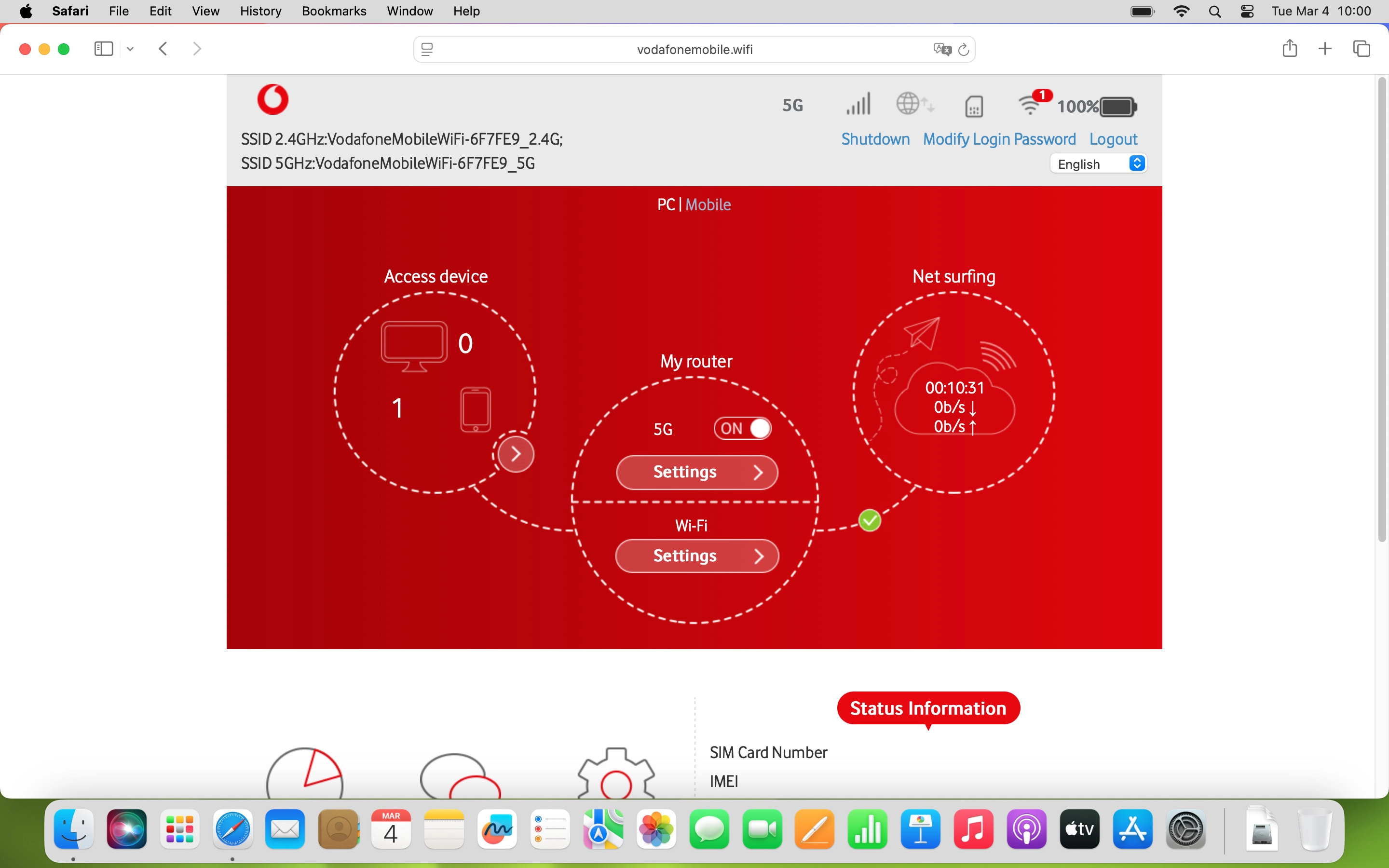
2 Find "Network Selection"
Click Settings below the data connection.
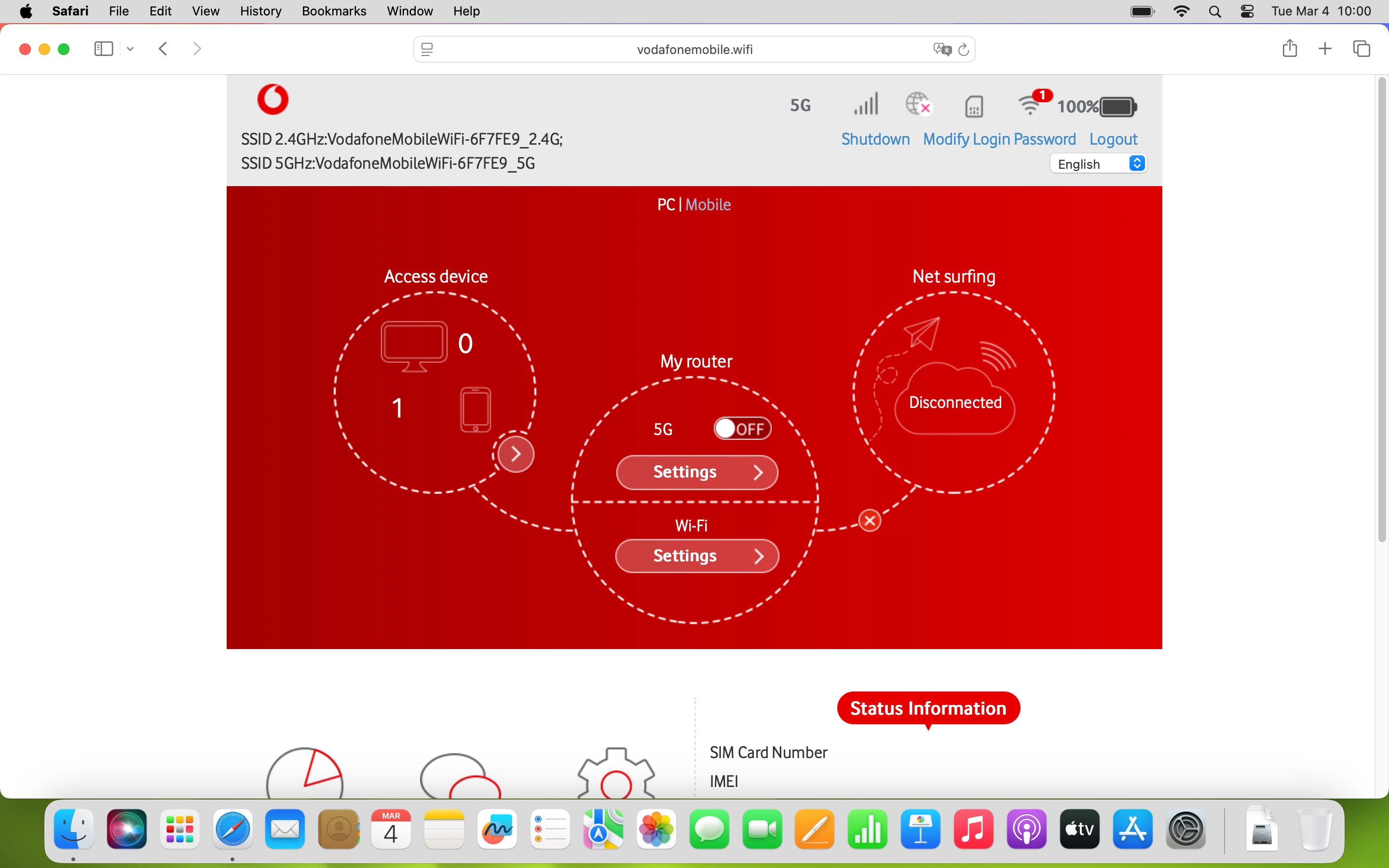
Click Network Selection.
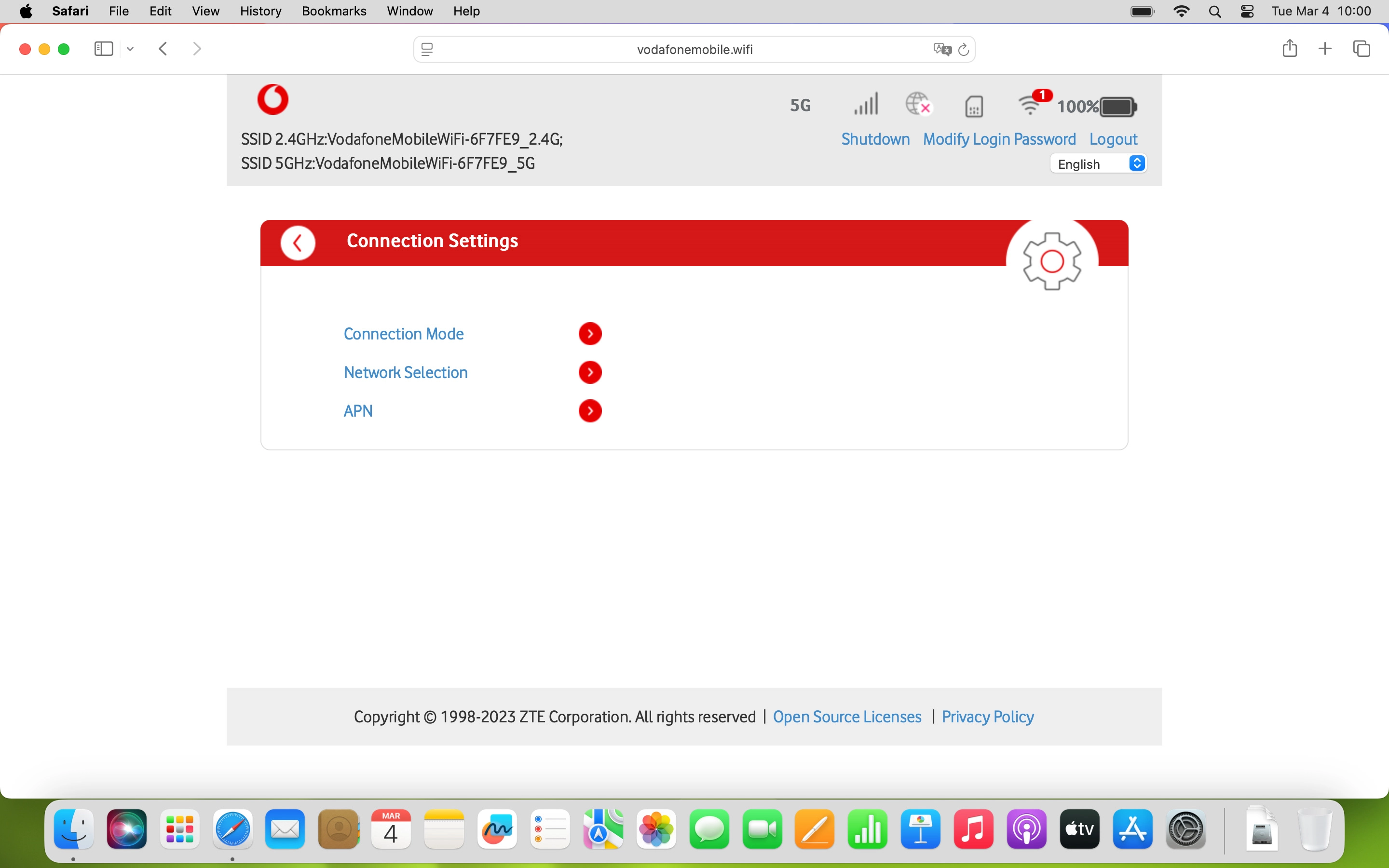
3 Select network manually
Click the field next to "Manual".
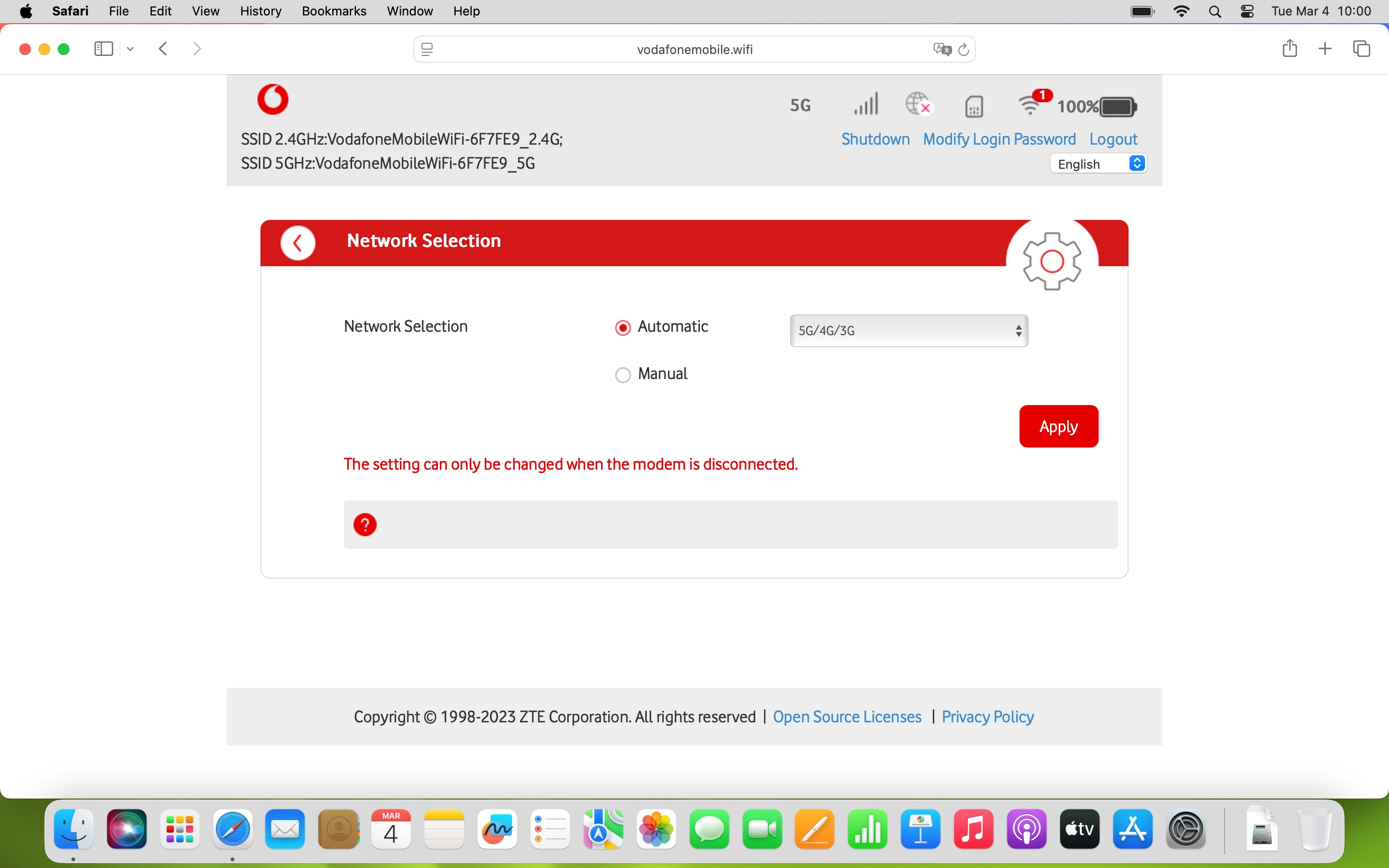
Click Search and wait while your router searches for available networks.
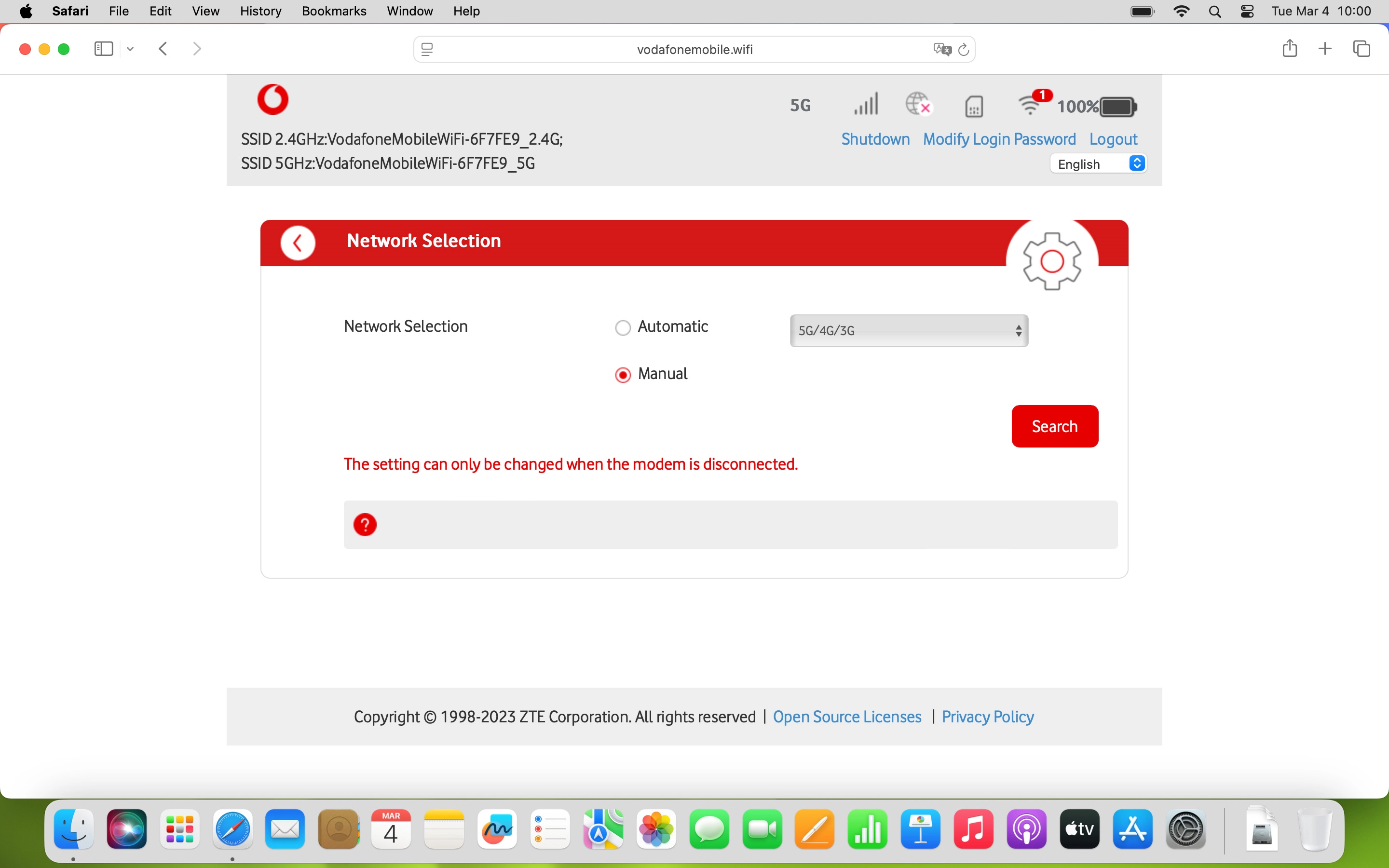
Click the field next to the required network.
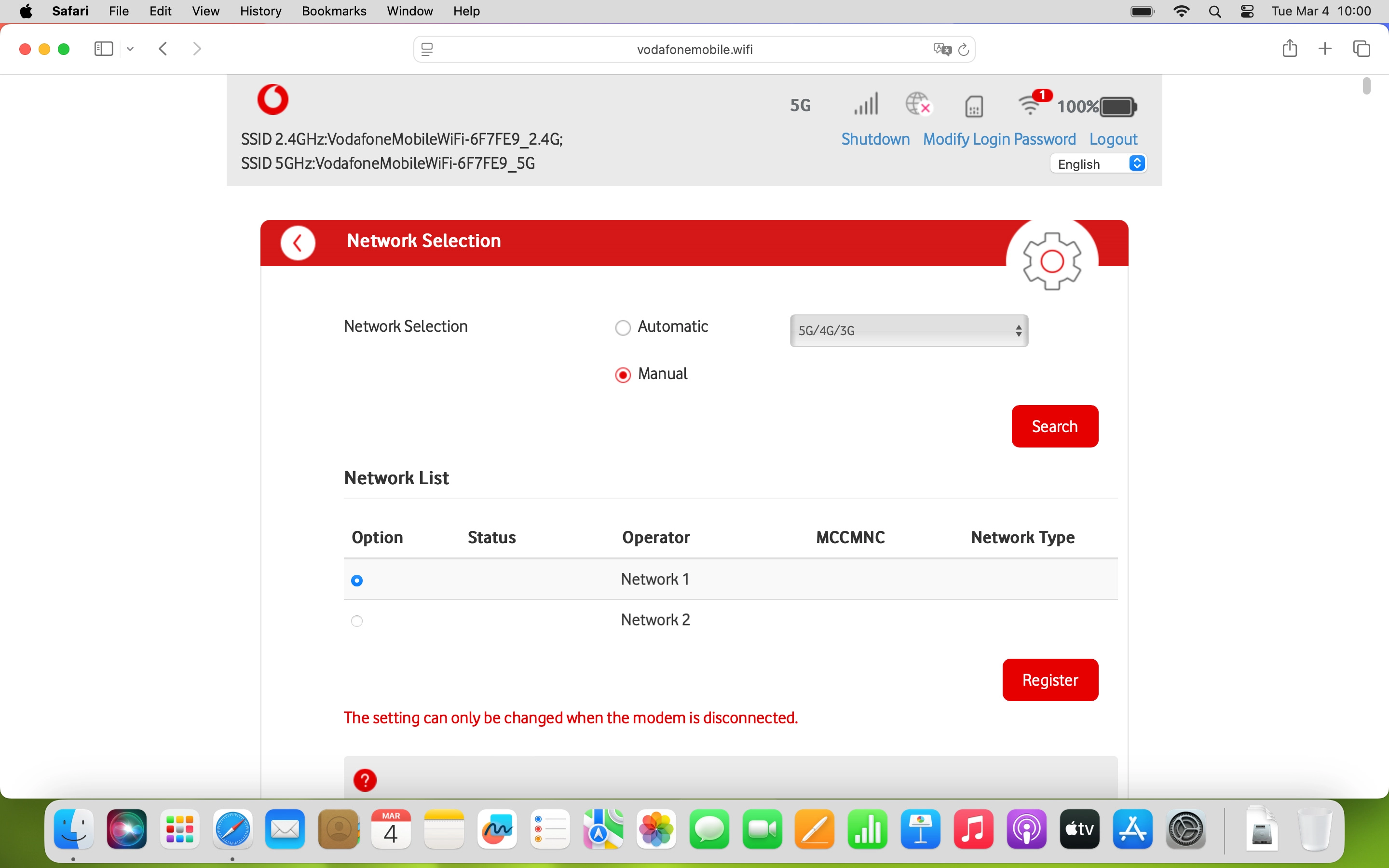
Click Register.
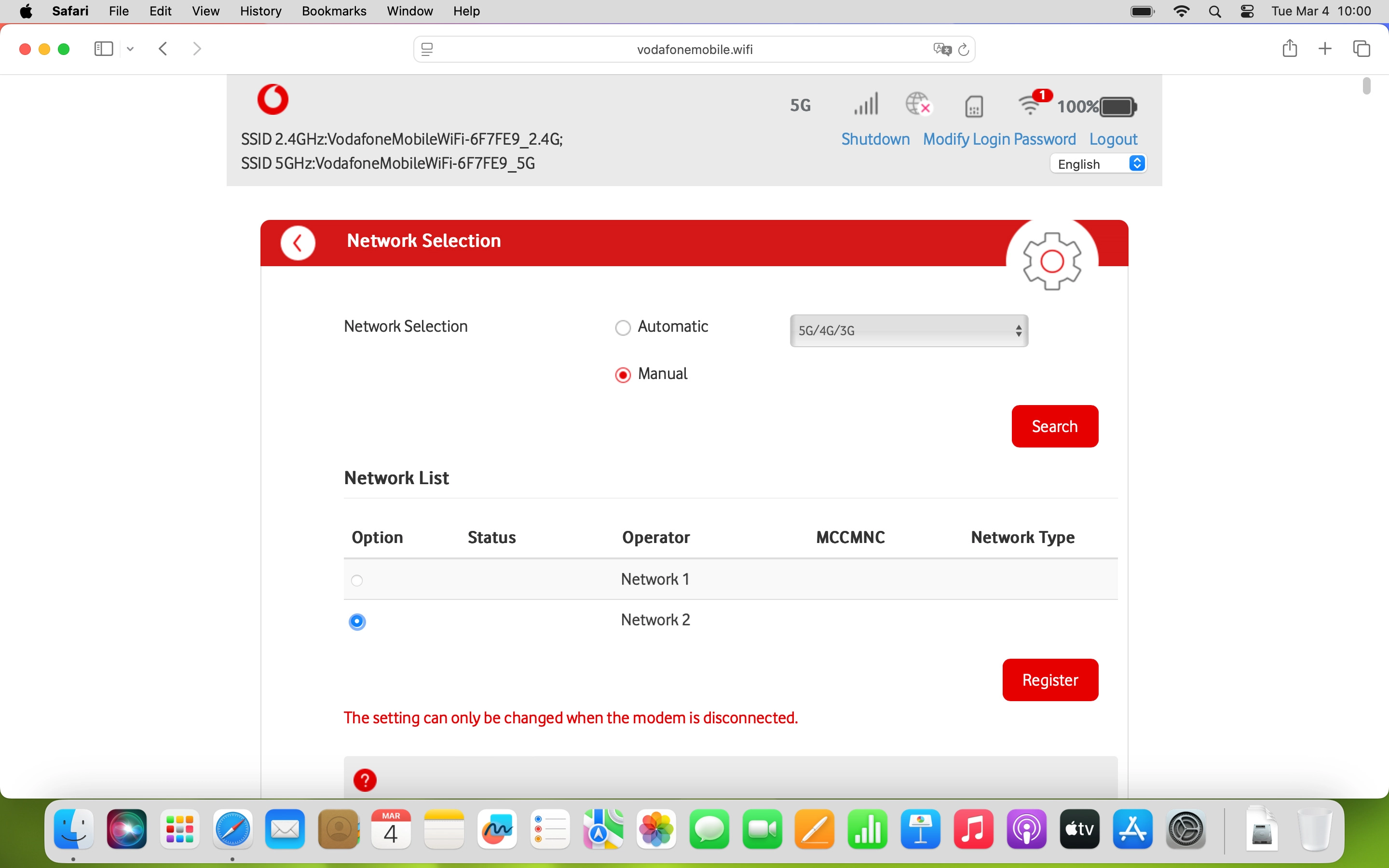
4 Select network automatically
Click the field next to "Automatic".
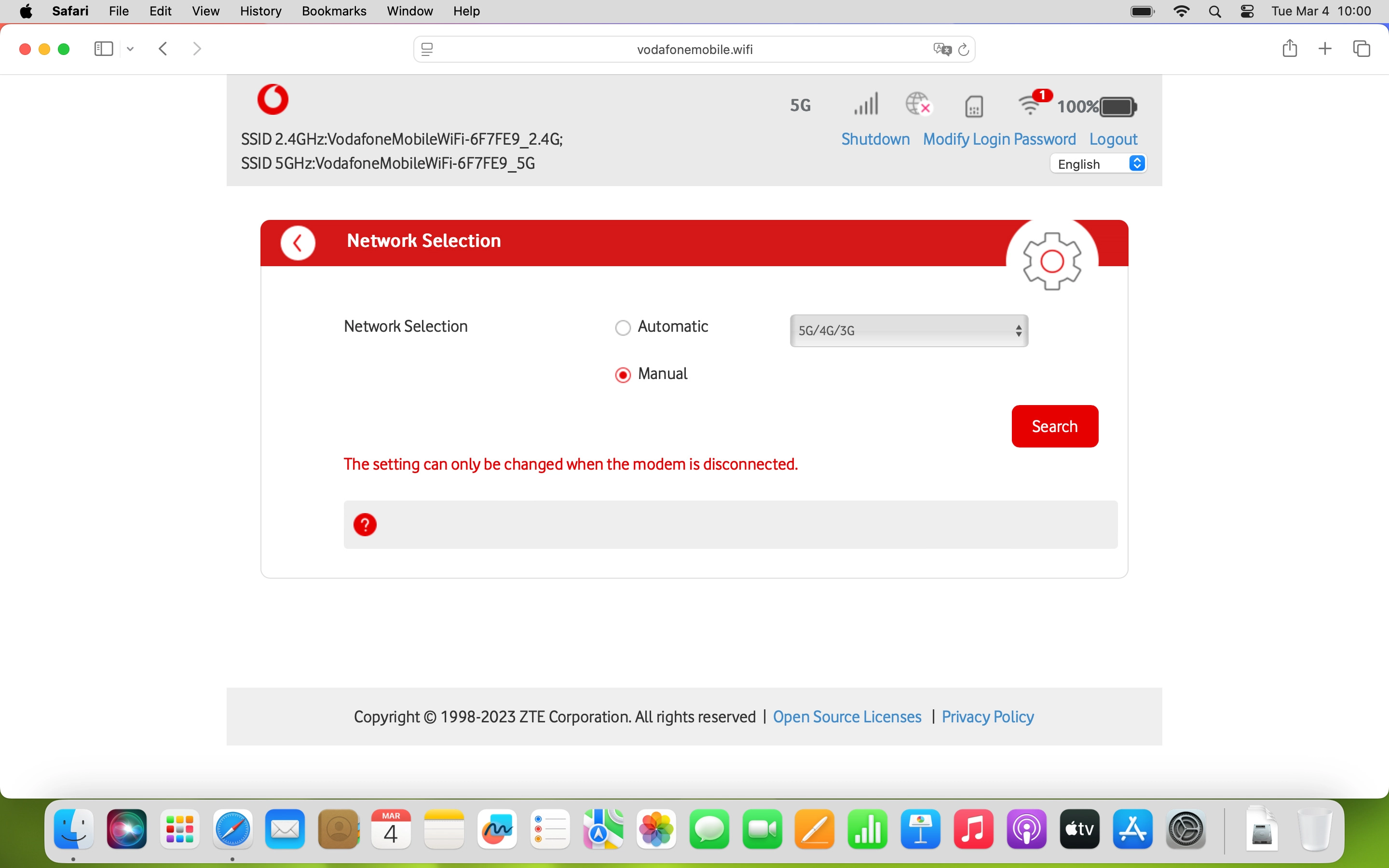
Click Apply.
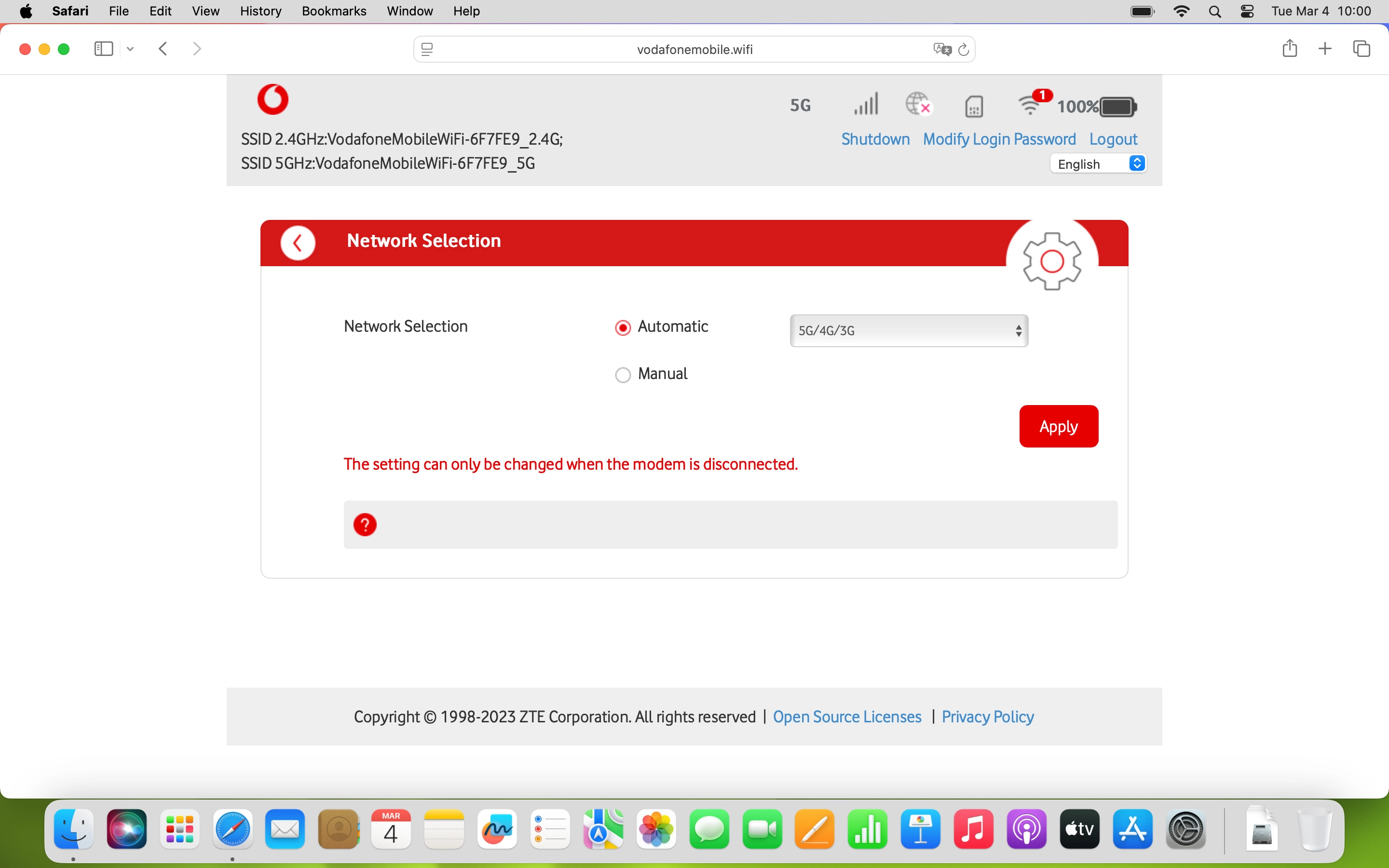
5 Reestablish the data connection
Click the settings icon to return to the home screen.
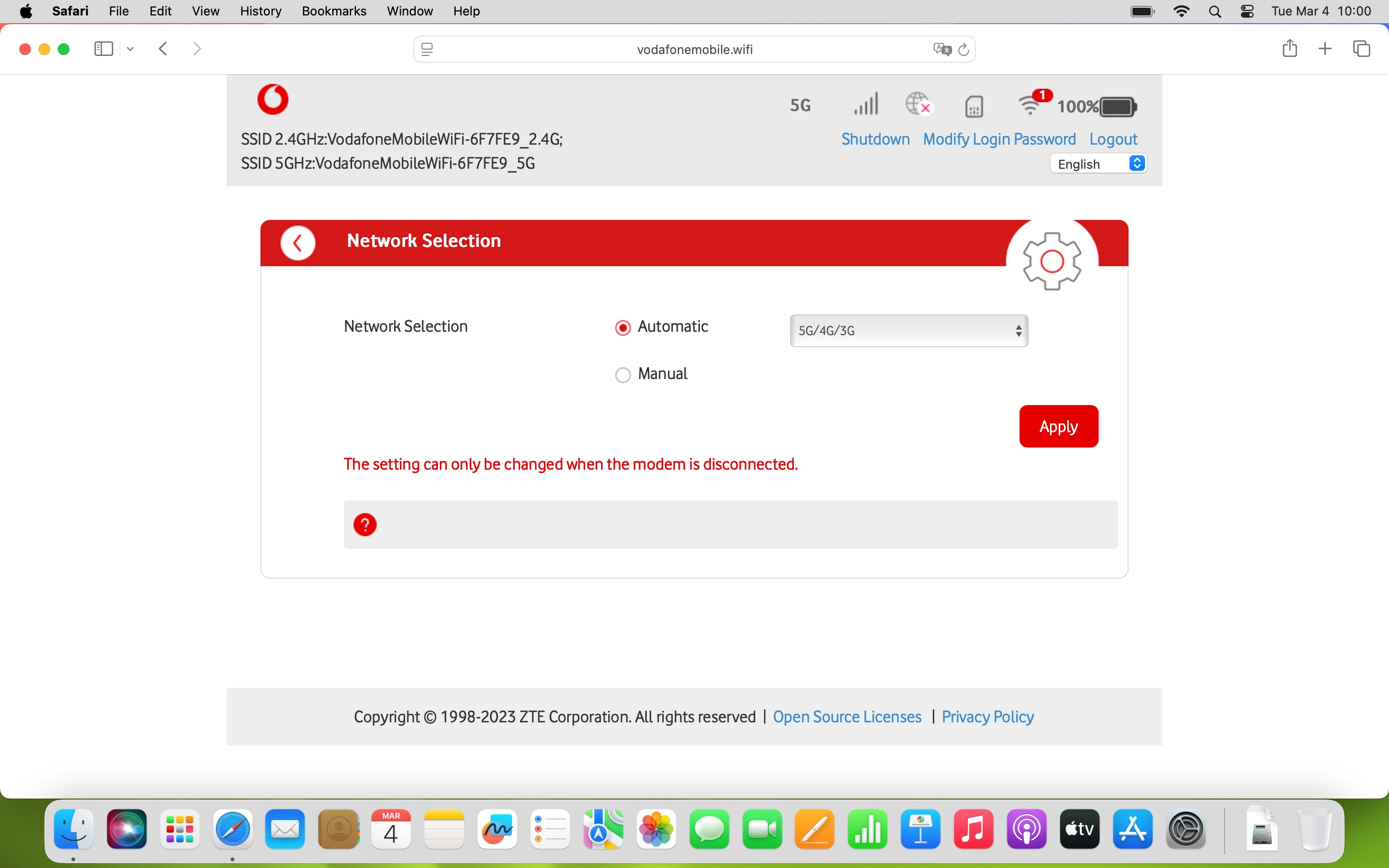
Click the indicator to restore the data connection.