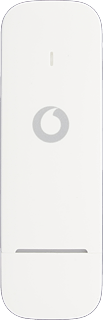
Vodafone K5160
Windows 10
Connect your USB modem and your computer
Connect your USB modem to your computer's USB port.

Find "Search for networks"
Click the Windows icon.
Click the settings icon.
Click Network & Internet.
Click Mobile.
Click Advanced options.
Click Search for networks.
Select network
Your computer searches for networks within range.
Click the drop down list.
Click the drop down list.
Highlight the required network.
Click OK.
The screen will tell you if you have access to the network you've chosen.
The screen will tell you if you have access to the network you've chosen.


