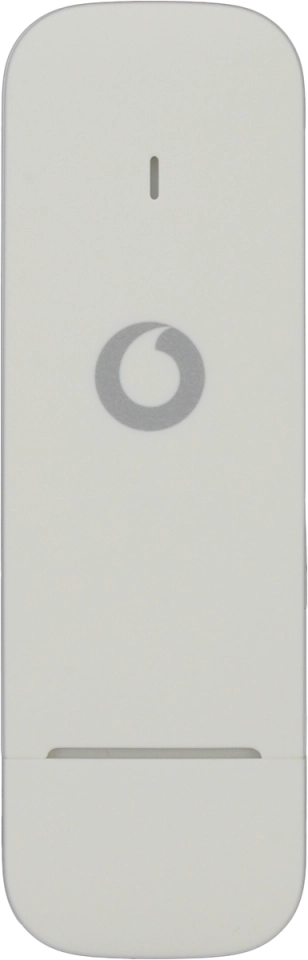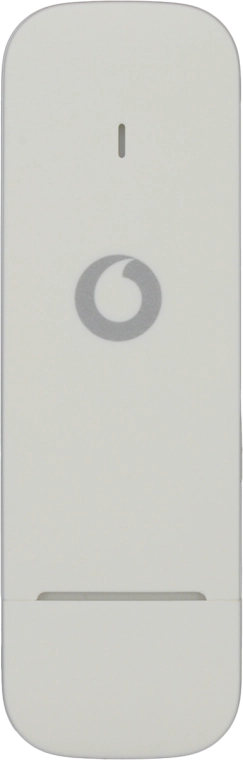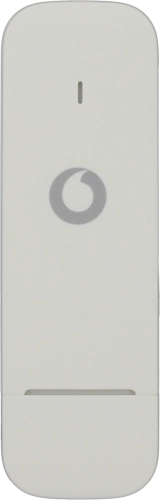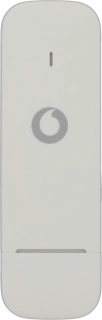
Vodafone K5161
Mac OS Catalina
1. Remove the cover
Turn the front of the USB modem towards you. Slide the cover upwards and remove it.
2. Insert SIM
Place your SIM as illustrated next to the SIM holder.
Please note that your USB modem only supports mini SIMs.
Slide your SIM into the SIM holder.
Please note that your USB modem only supports mini SIMs.
3. Replace the cover
Place the cover on your USB modem and slide it into place.
4. Connect USB modem
Connect your USB modem to your computer's USB port and wait a moment.
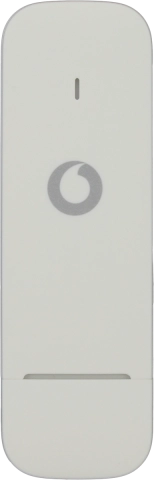
5. Install USB modem drivers
Click Installer and wait a moment while the USB modem drivers are installed. When the drivers are installed, a browser will automatically open and a connection to the USB modem application is created.
6. Enter your PIN
Click the field next to "PIN Code" and key in your PIN.
If an incorrect PIN is entered three times in a row, your SIM will be blocked. To unblock your SIM, you'll need to key in your PUK. You can get the PUK by calling customer services on 191 from a Vodafone mobile phone. If you're using a land line, you need to dial 03333 040 191. Please note: If you key in the wrong PUK ten times in a row, your SIM will be blocked permanently. In this case, you need a new SIM from Vodafone.
Click Save.
7. Agree to user agreement
Click Next.
Click Agree.
Click Start.
8. Select setting for update of USB modem software
Click Enable And Continue.
9. Finish setup
Click Finish.