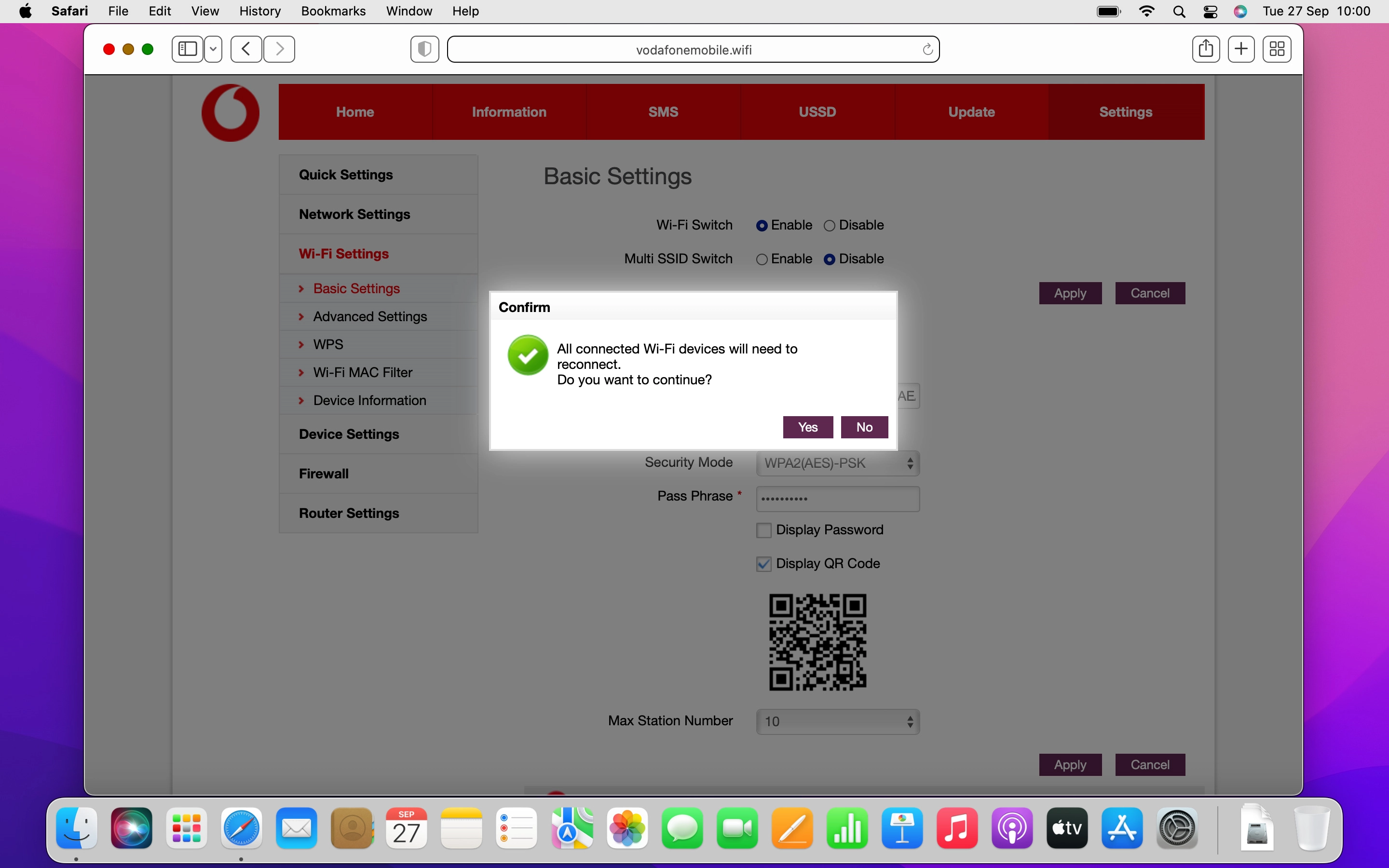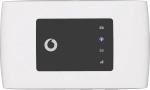
Vodafone Mobile Wi-Fi R219z
Mac OS Monterey
1. Find "Wi-Fi Settings"
Click Settings.
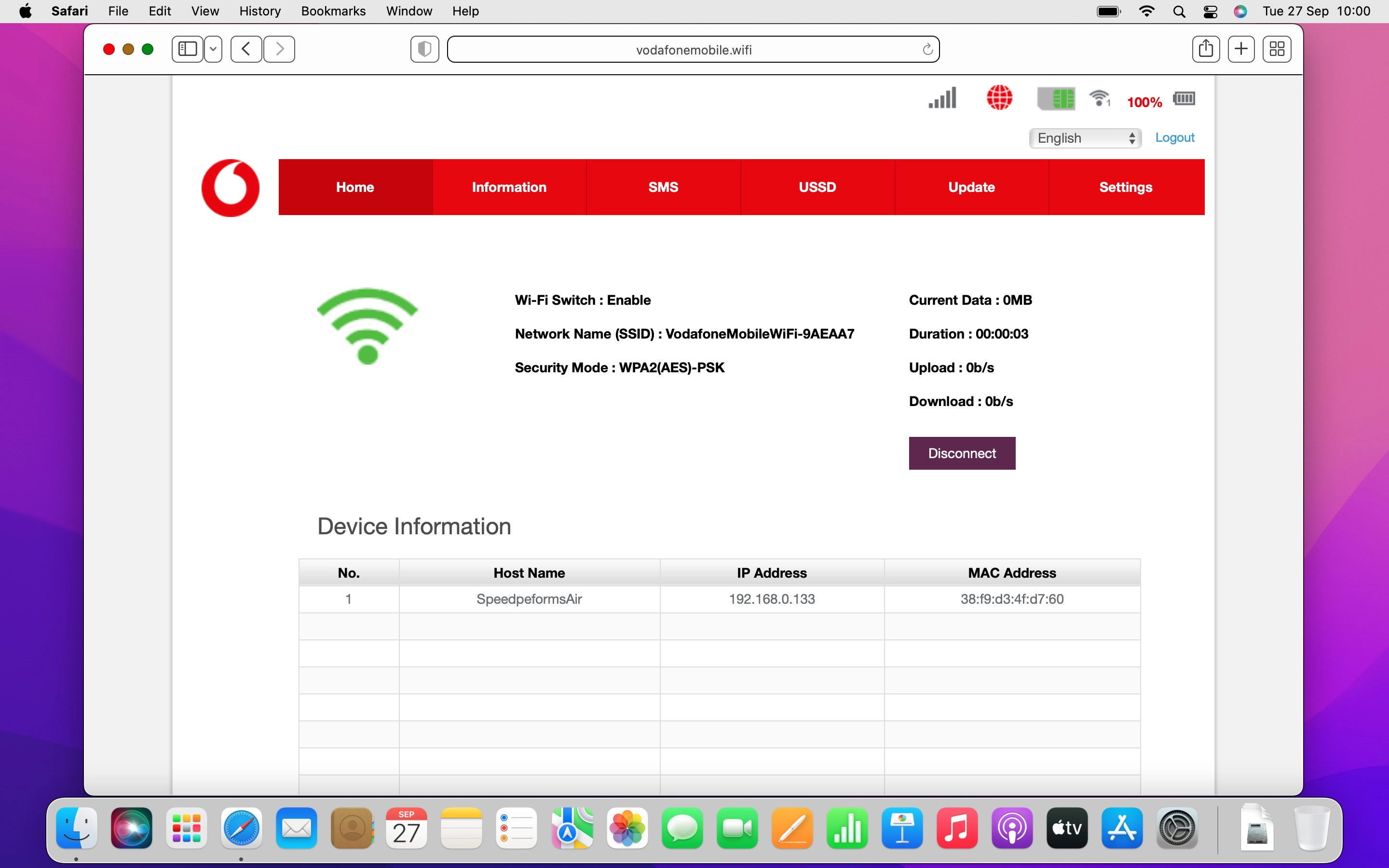
Click Wi-Fi Settings.
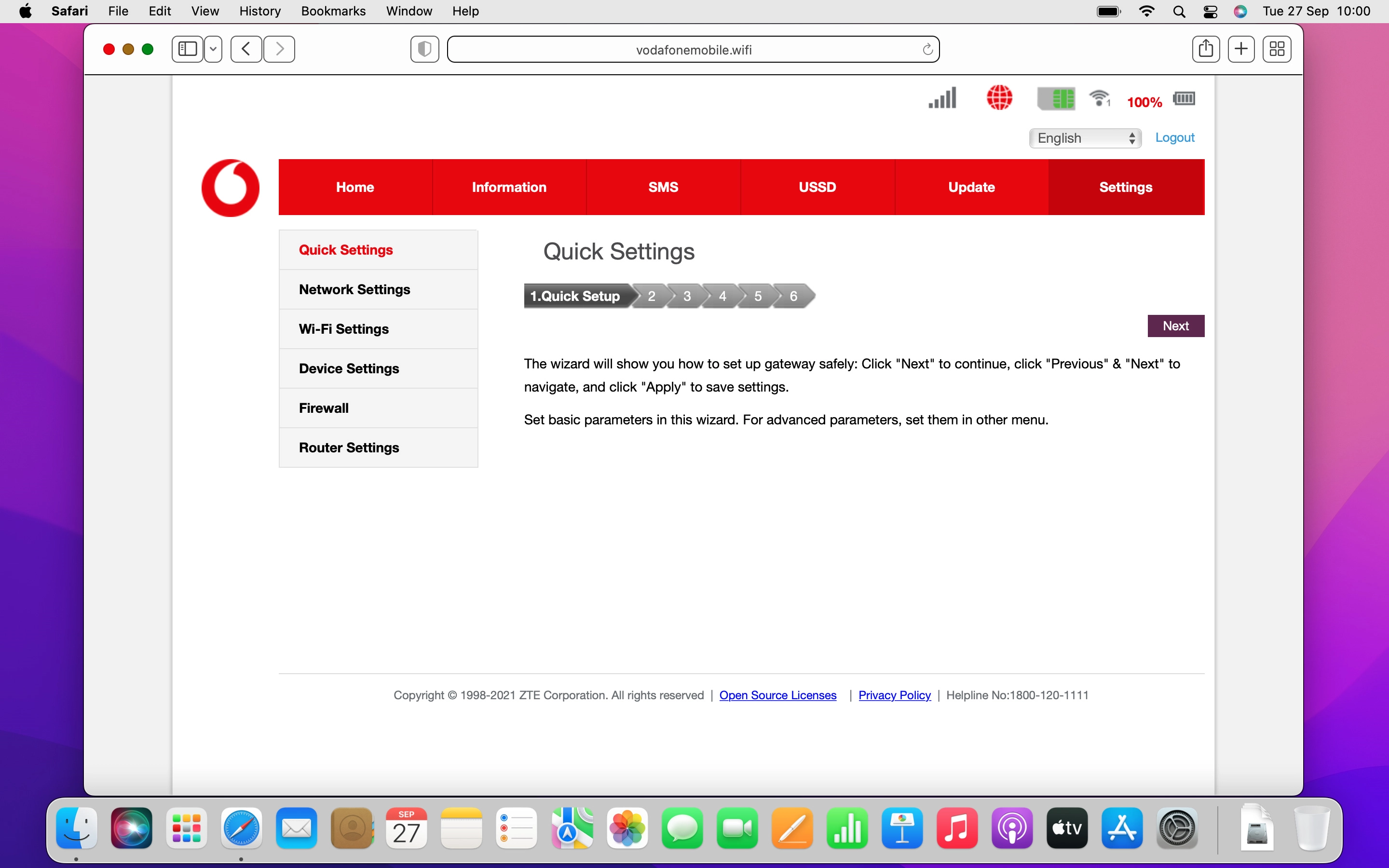
2. Change Wi-Fi hotspot password
Click the field next to "Display Password" to turn on the function.
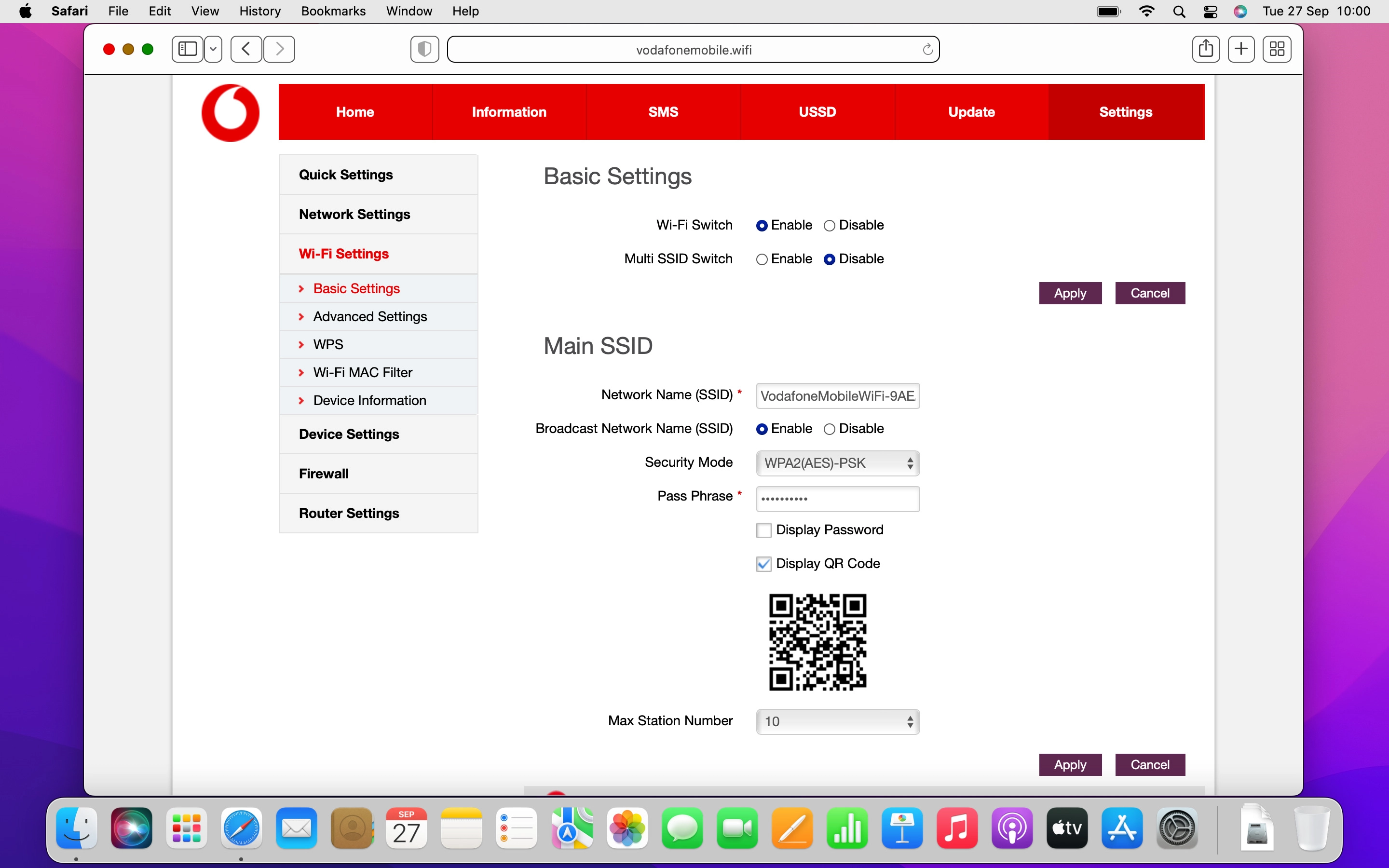
Click the field next to "Pass Phrase" and key in the required password for your Wi-Fi hotspot.
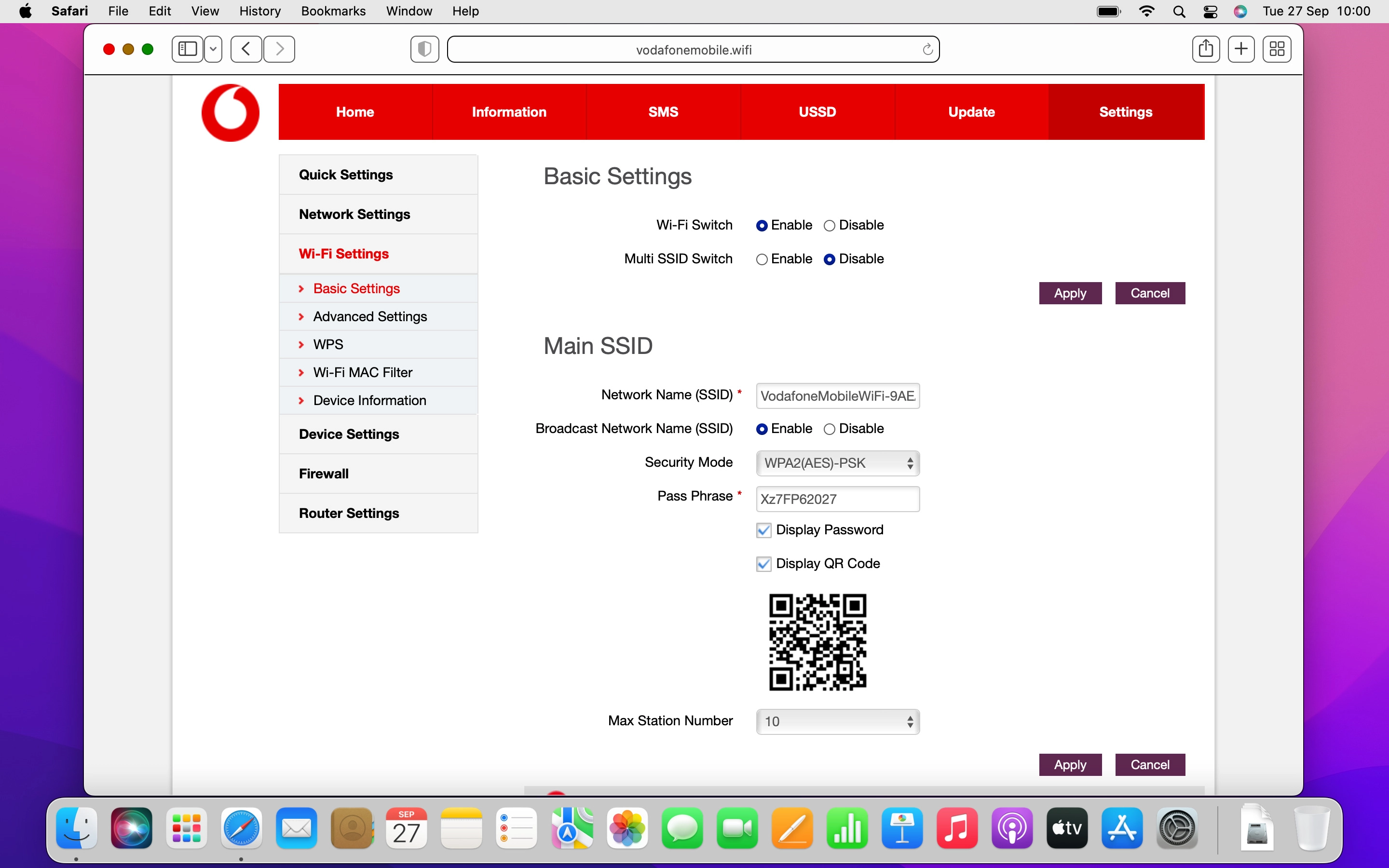
3. Save settings
Click Apply.
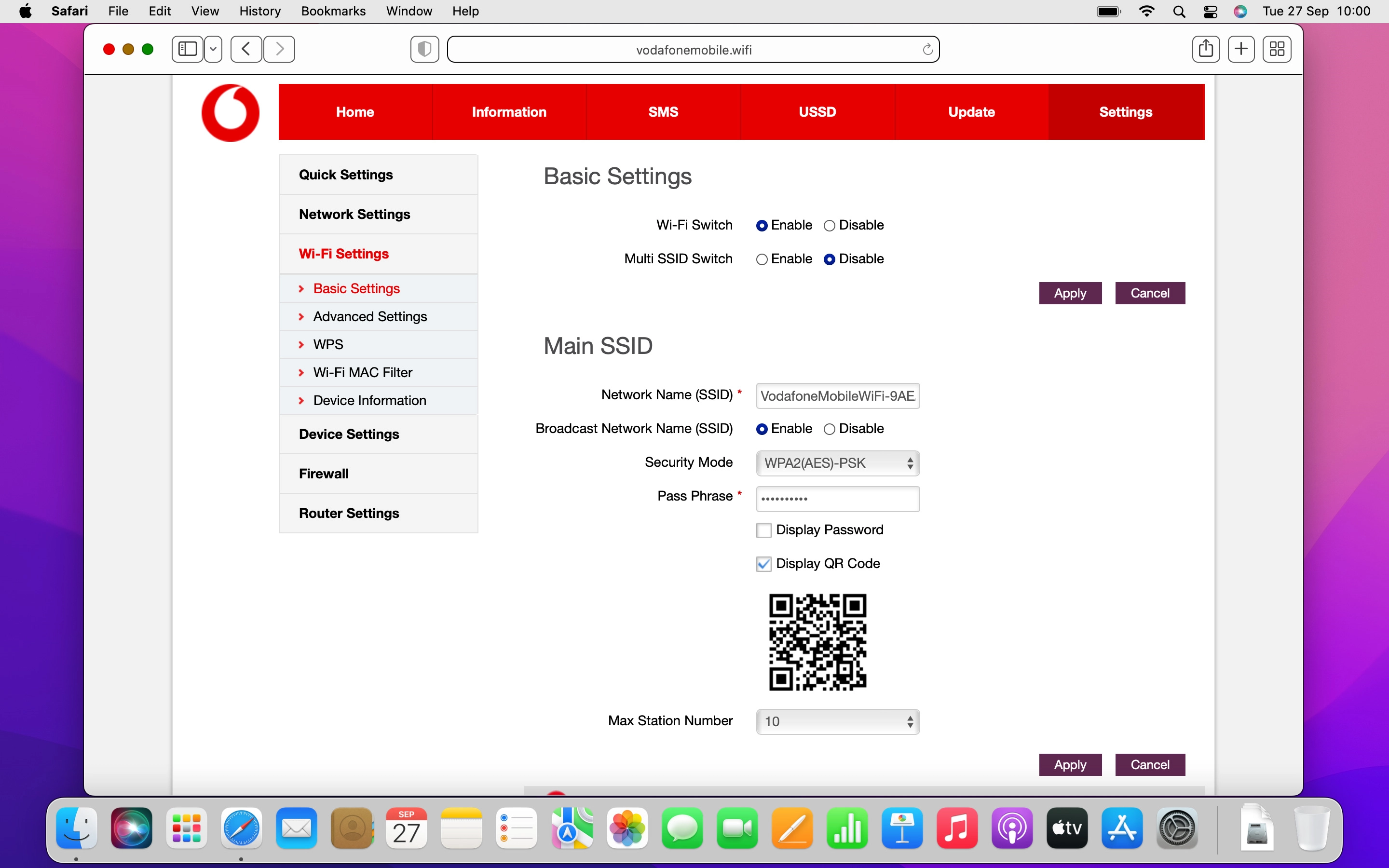
Click Yes.
Please note that the internet connection is ended and you need to establish an internet connection again with the new settings.