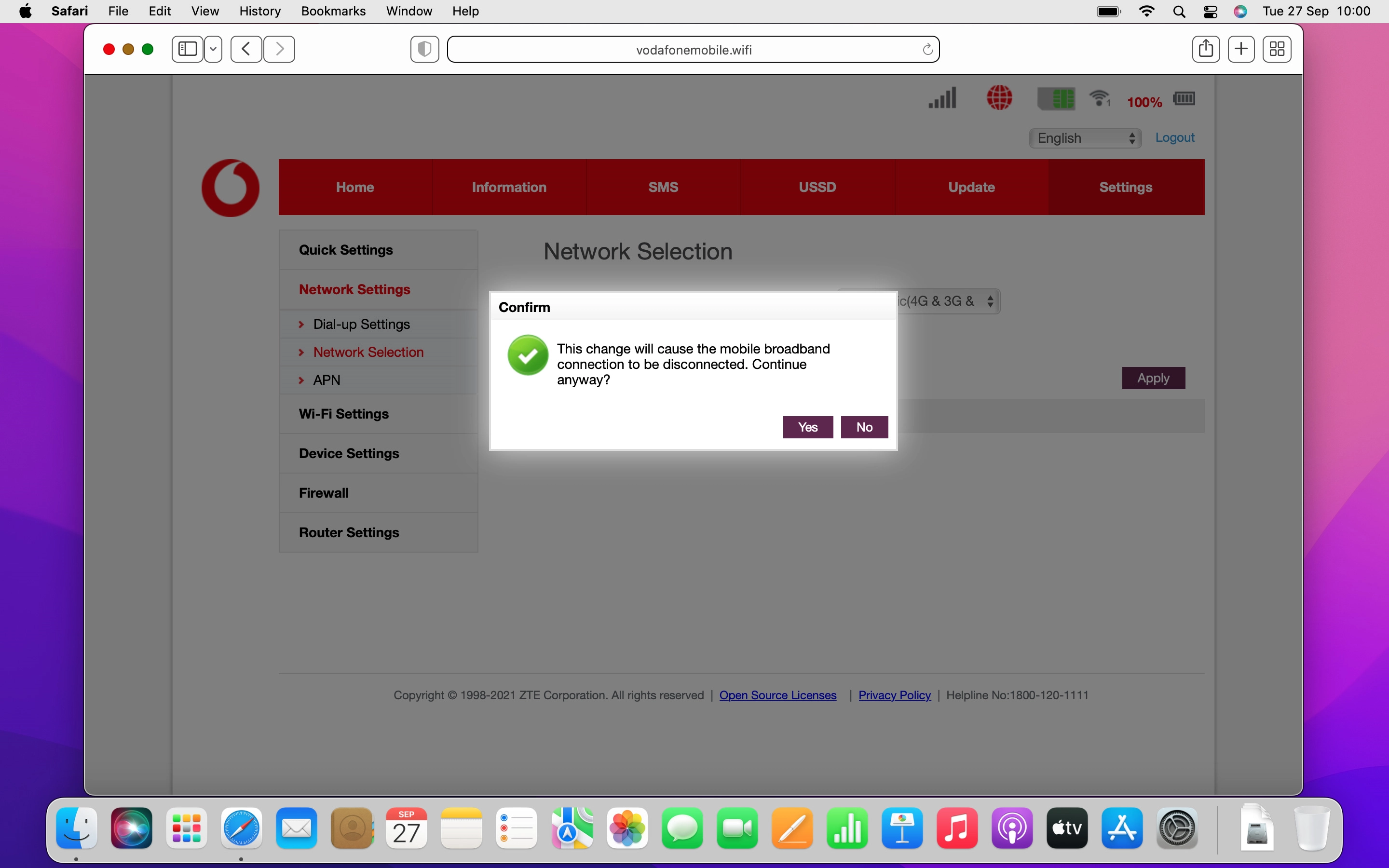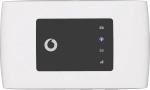
Vodafone Mobile Wi-Fi R219z
Mac OS Monterey
1. Find "Network Selection"
Click Settings.
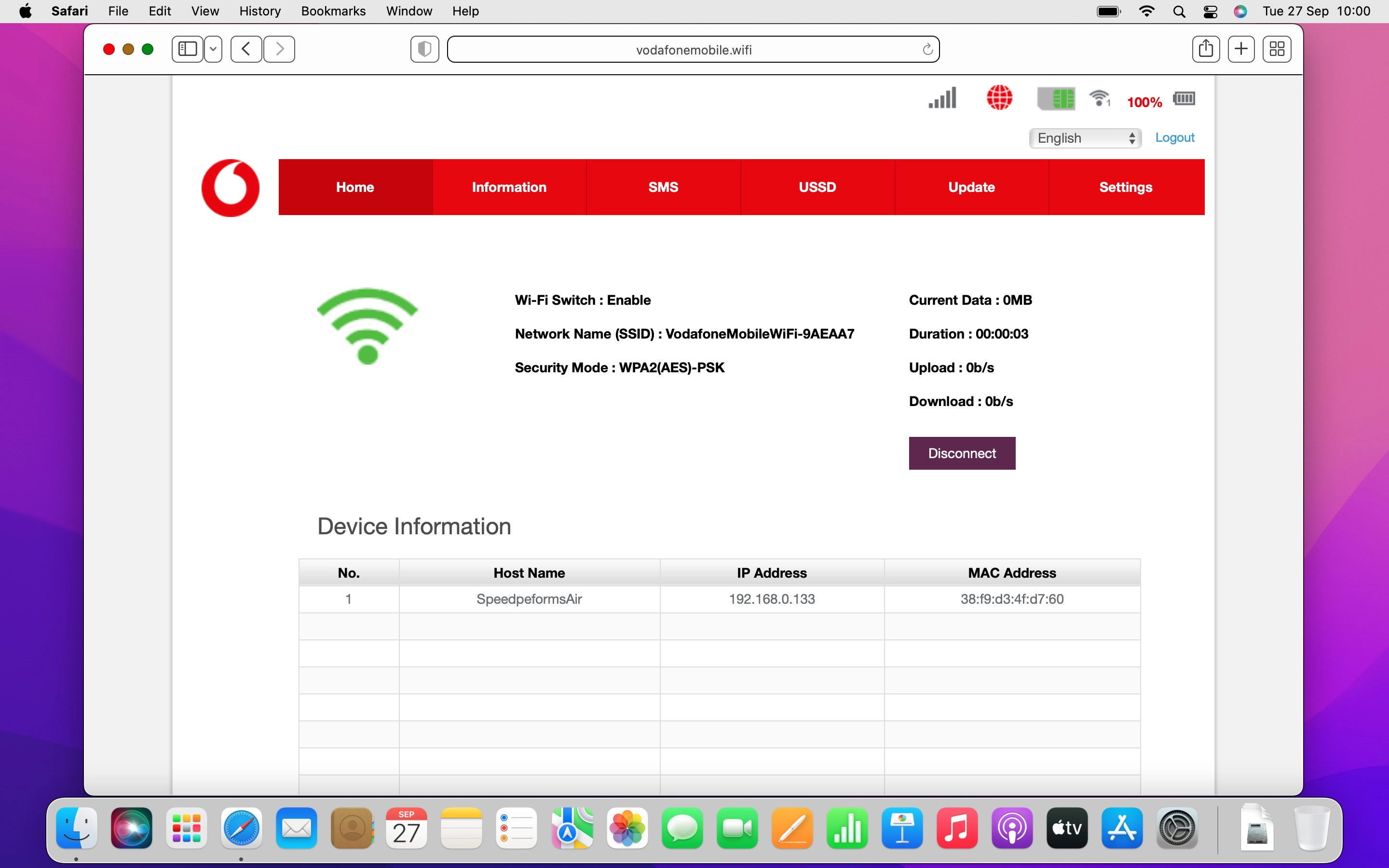
Click Network Settings.
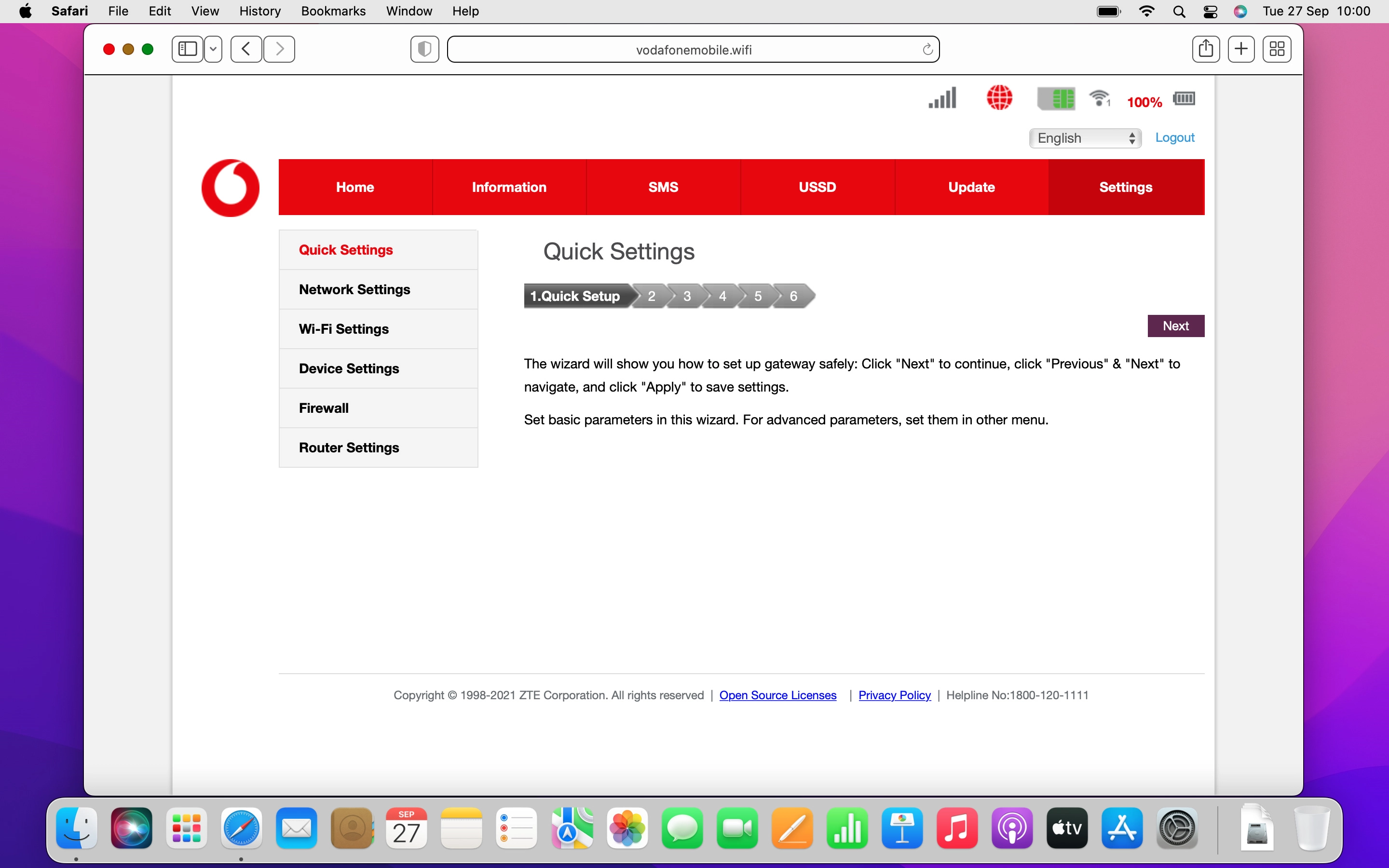
Click Network Selection.
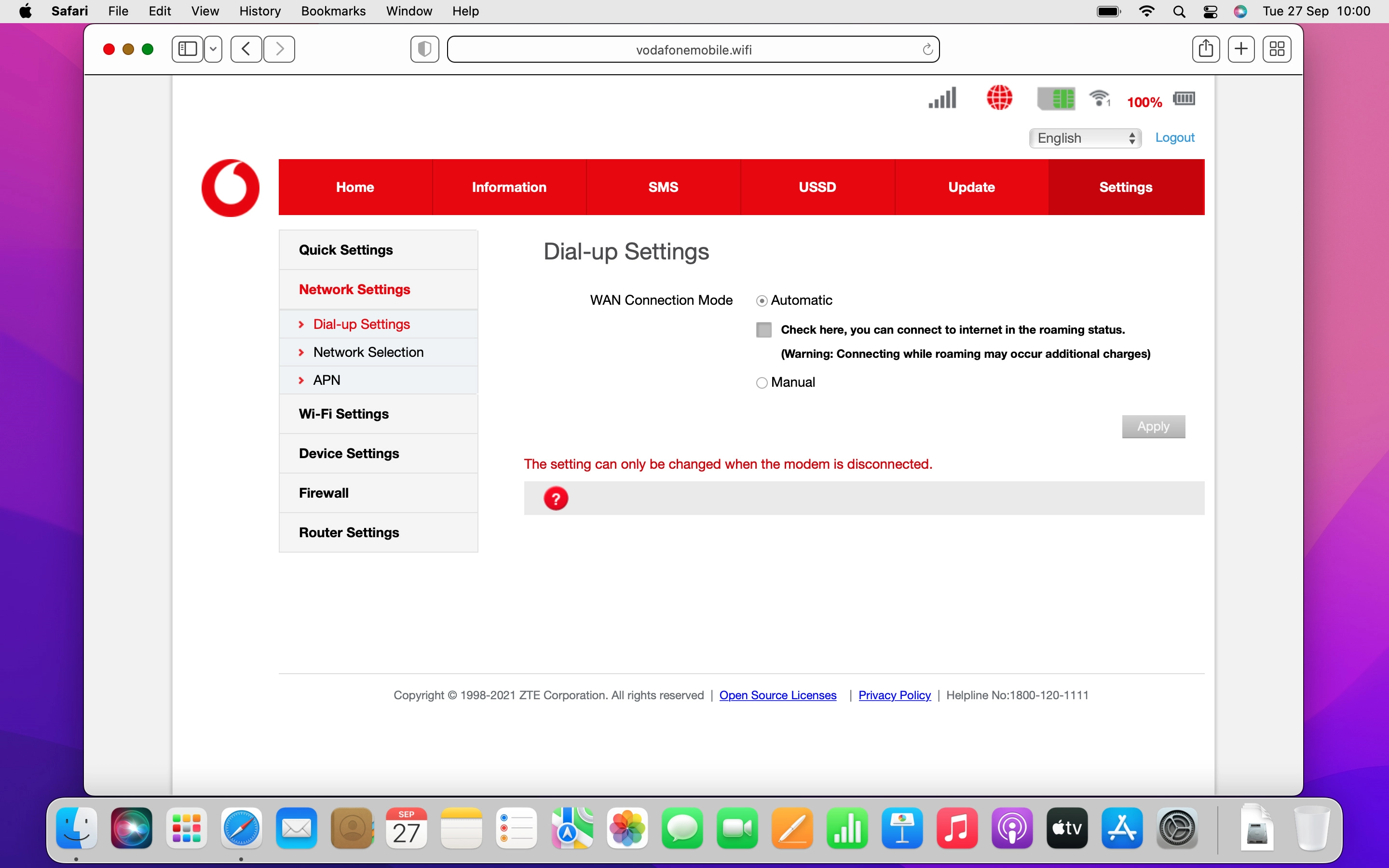
2. Select network mode
Click the drop down list.
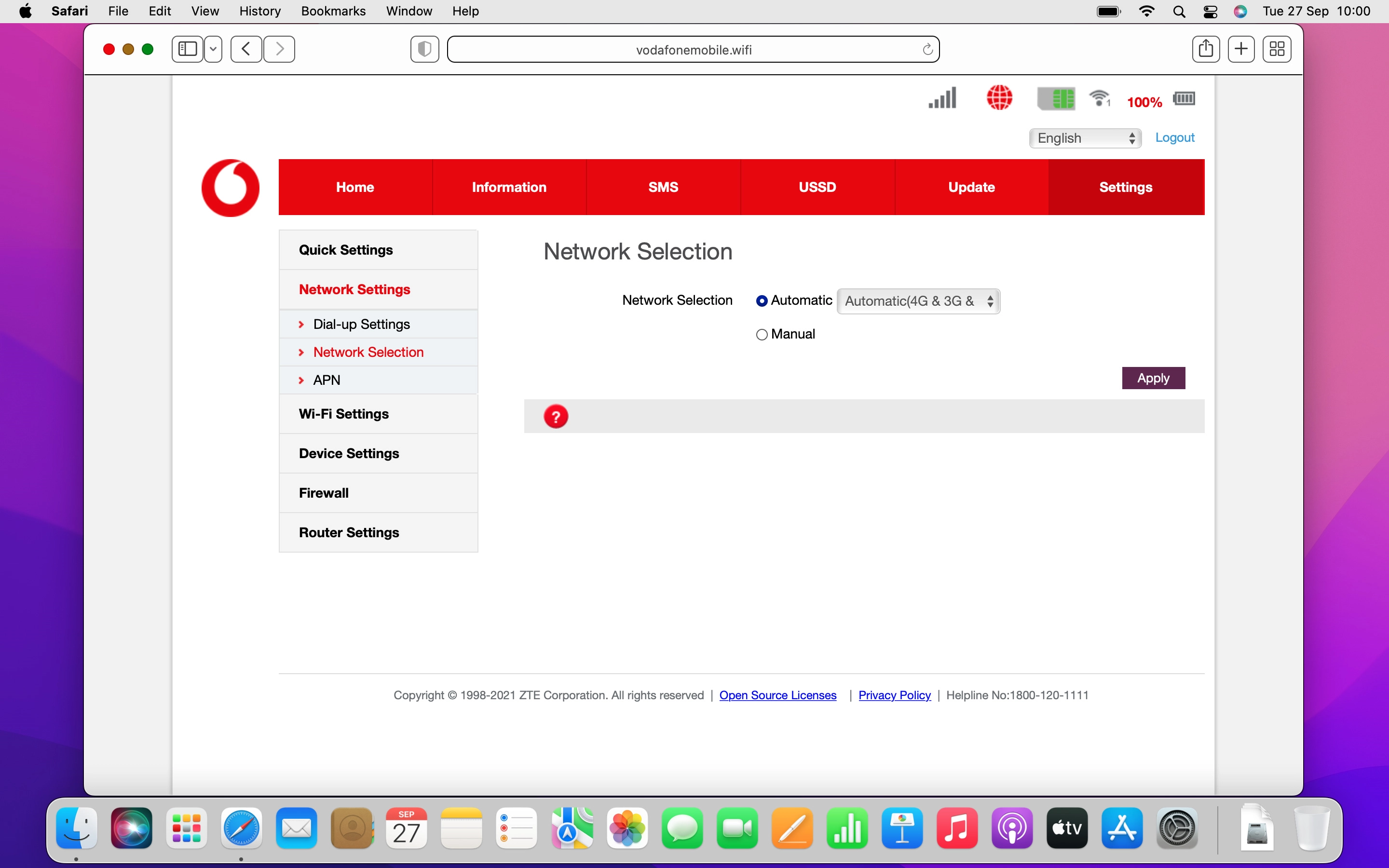
Click the required network mode.
There may be different network modes available depending on where you are. If you set your router to the fastest network mode, it will always find the network with the highest data speed and best signal.
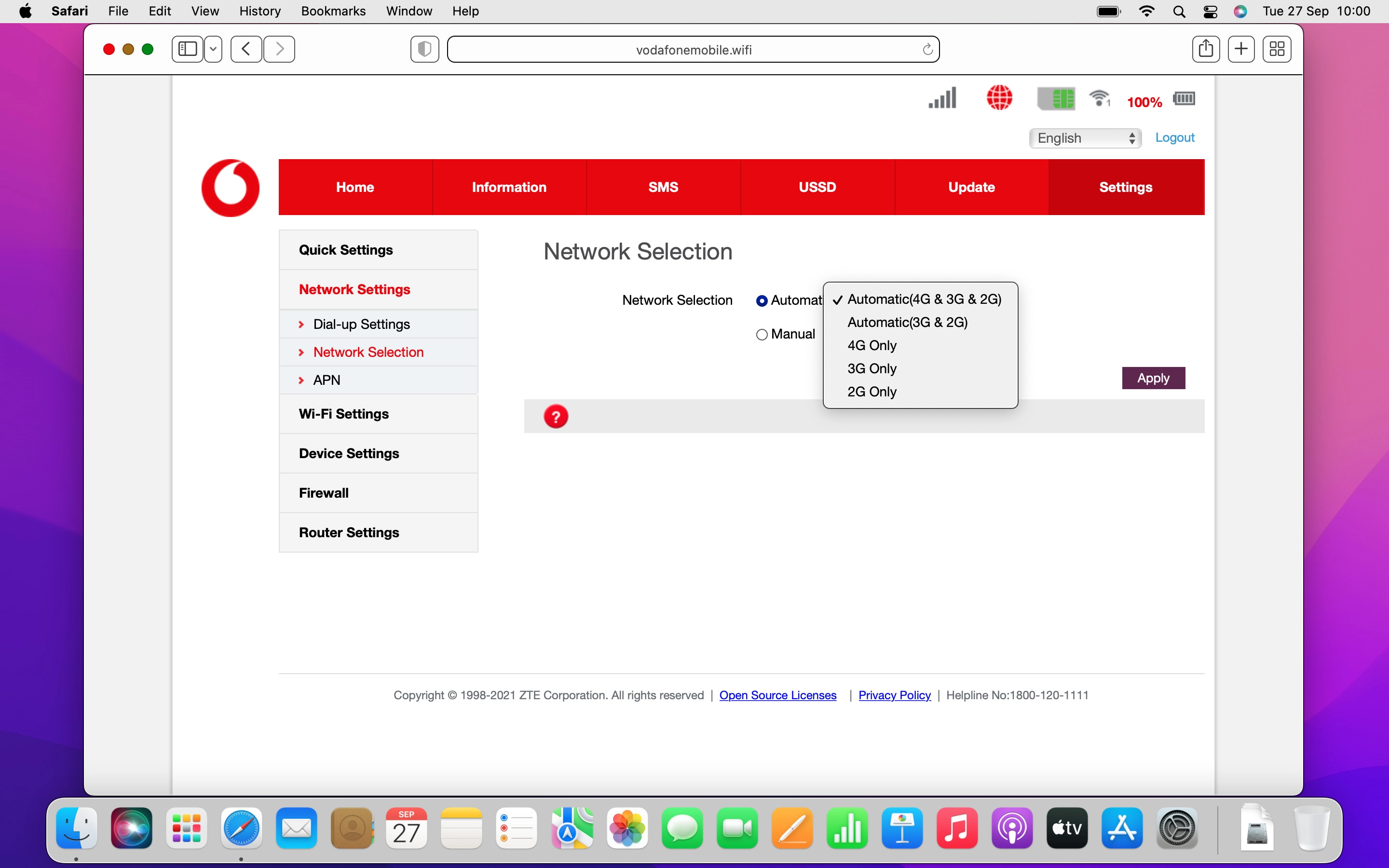
3. Save settings
Click Apply.
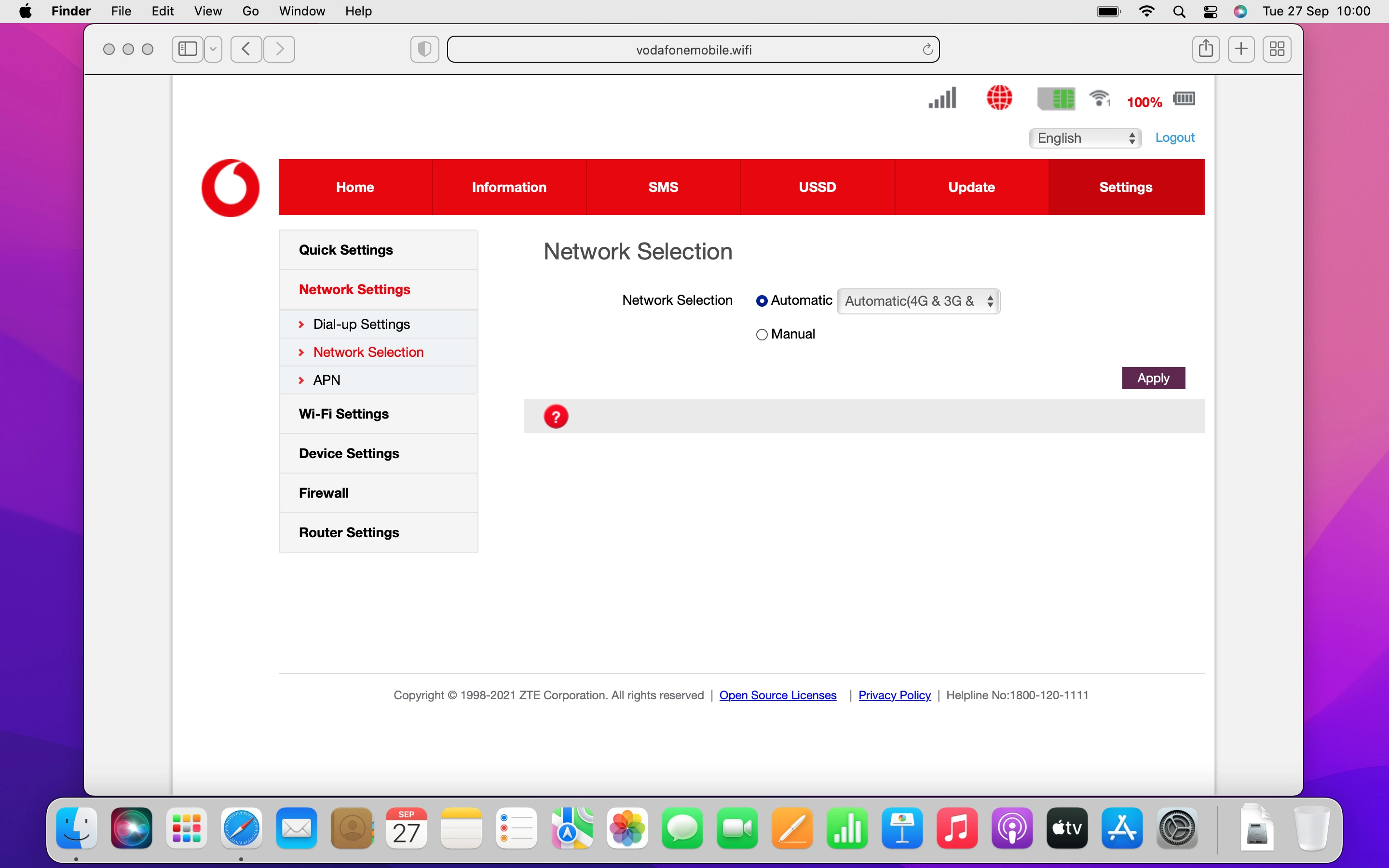
Click Yes.