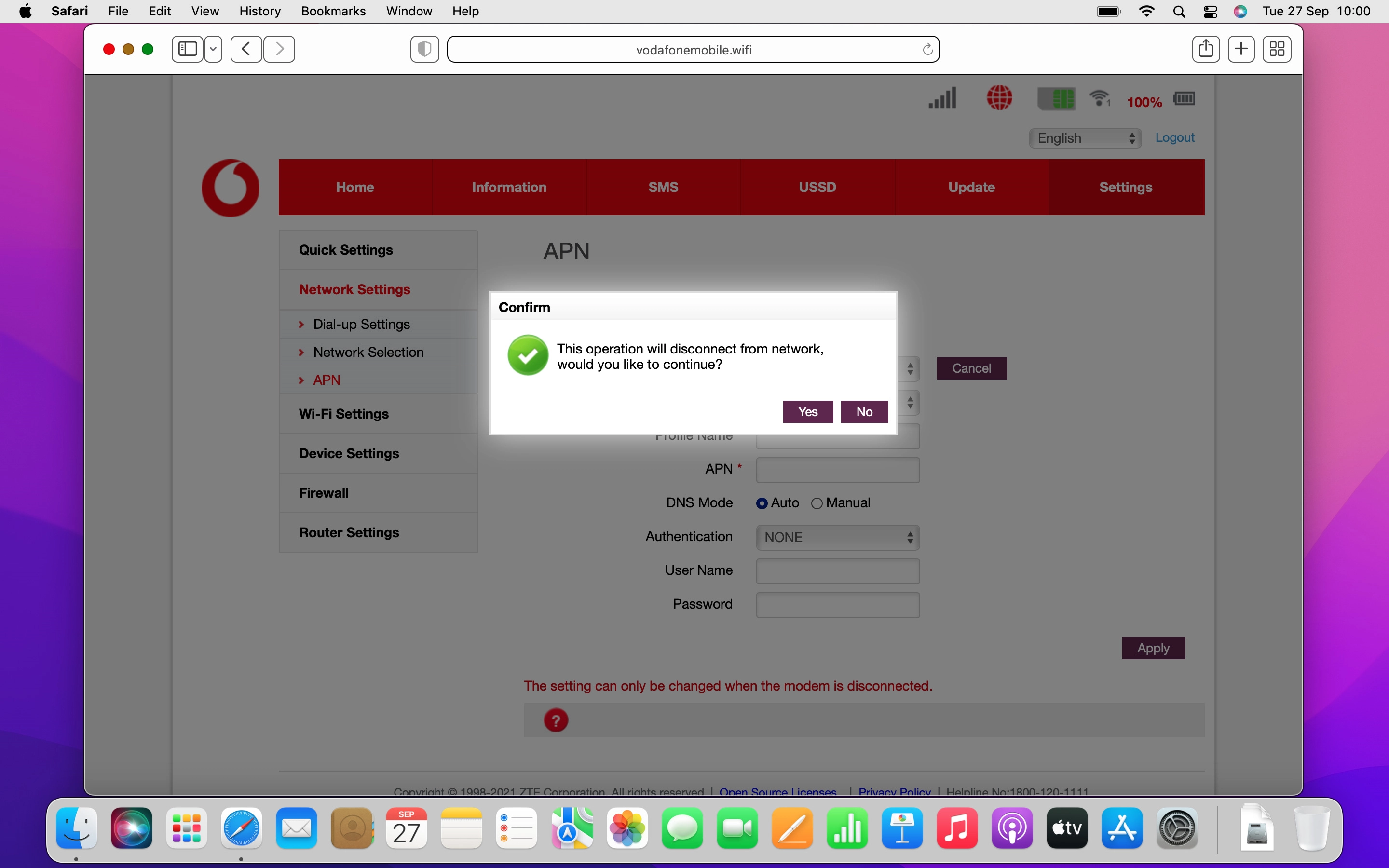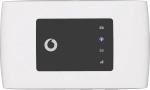
Vodafone Mobile Wi-Fi R219z
Mac OS Monterey
1. Find "APN"
Click Settings.
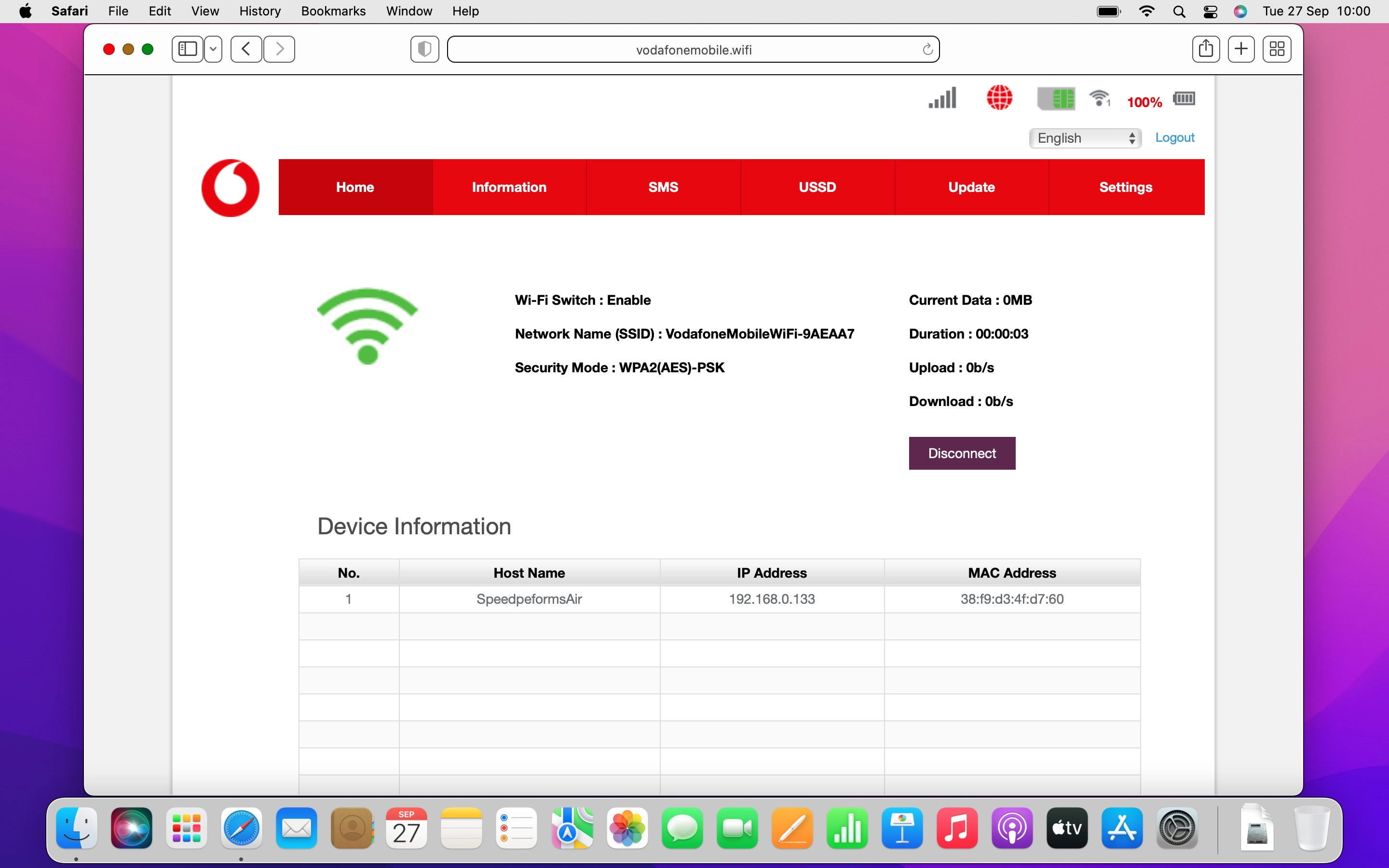
Click Network Settings.
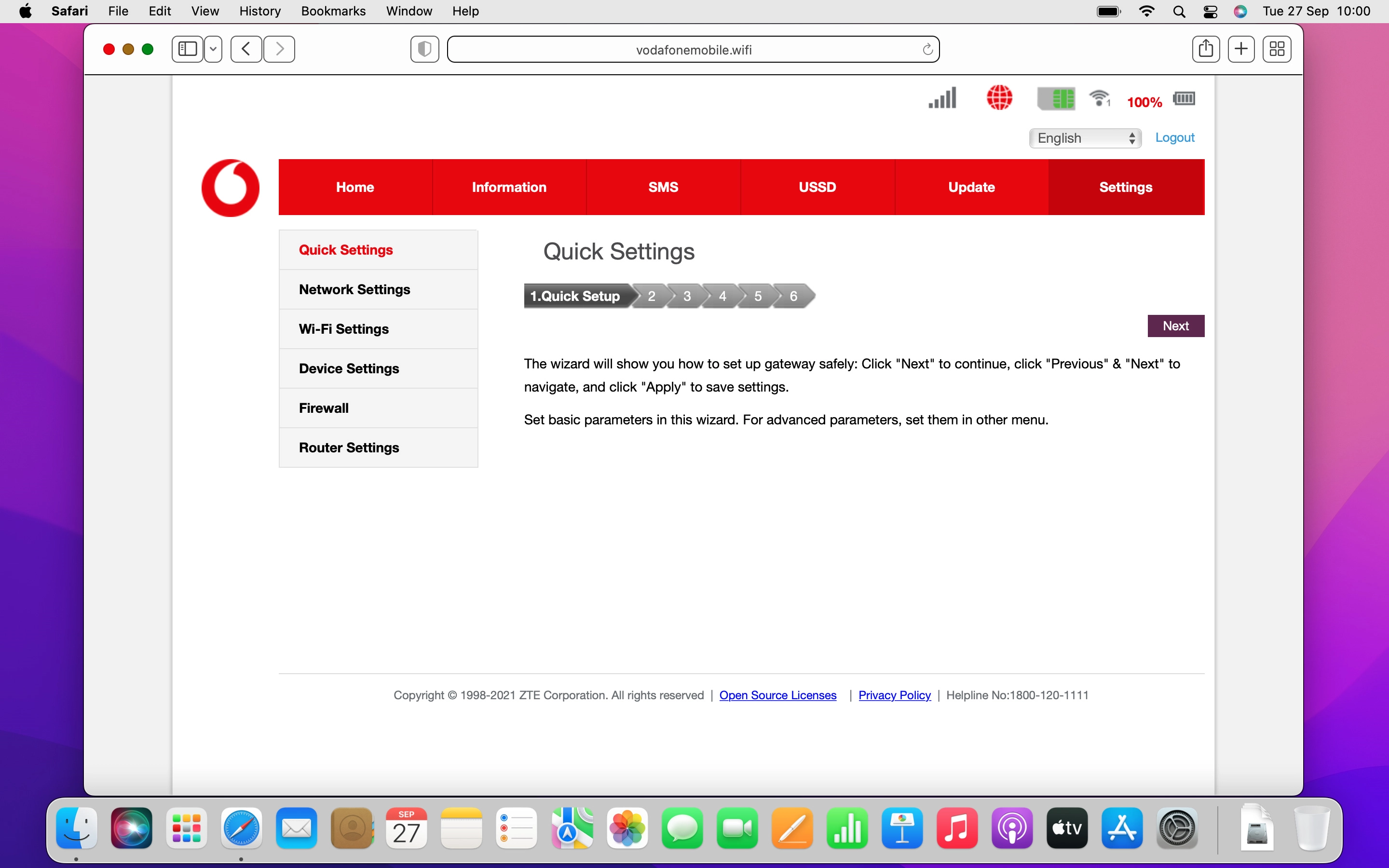
Click APN.
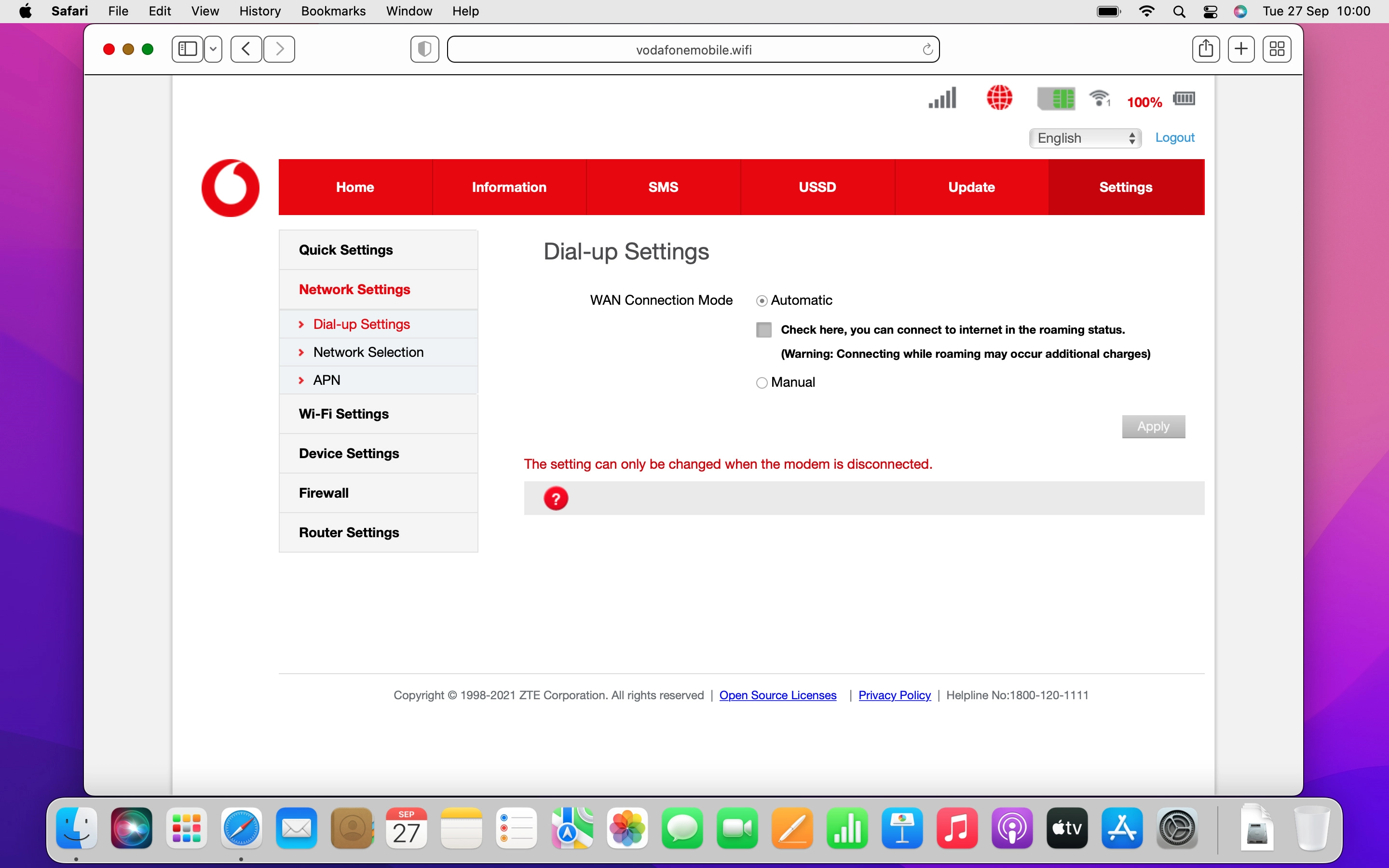
2. Create data connection
Click the field next to "Manual".
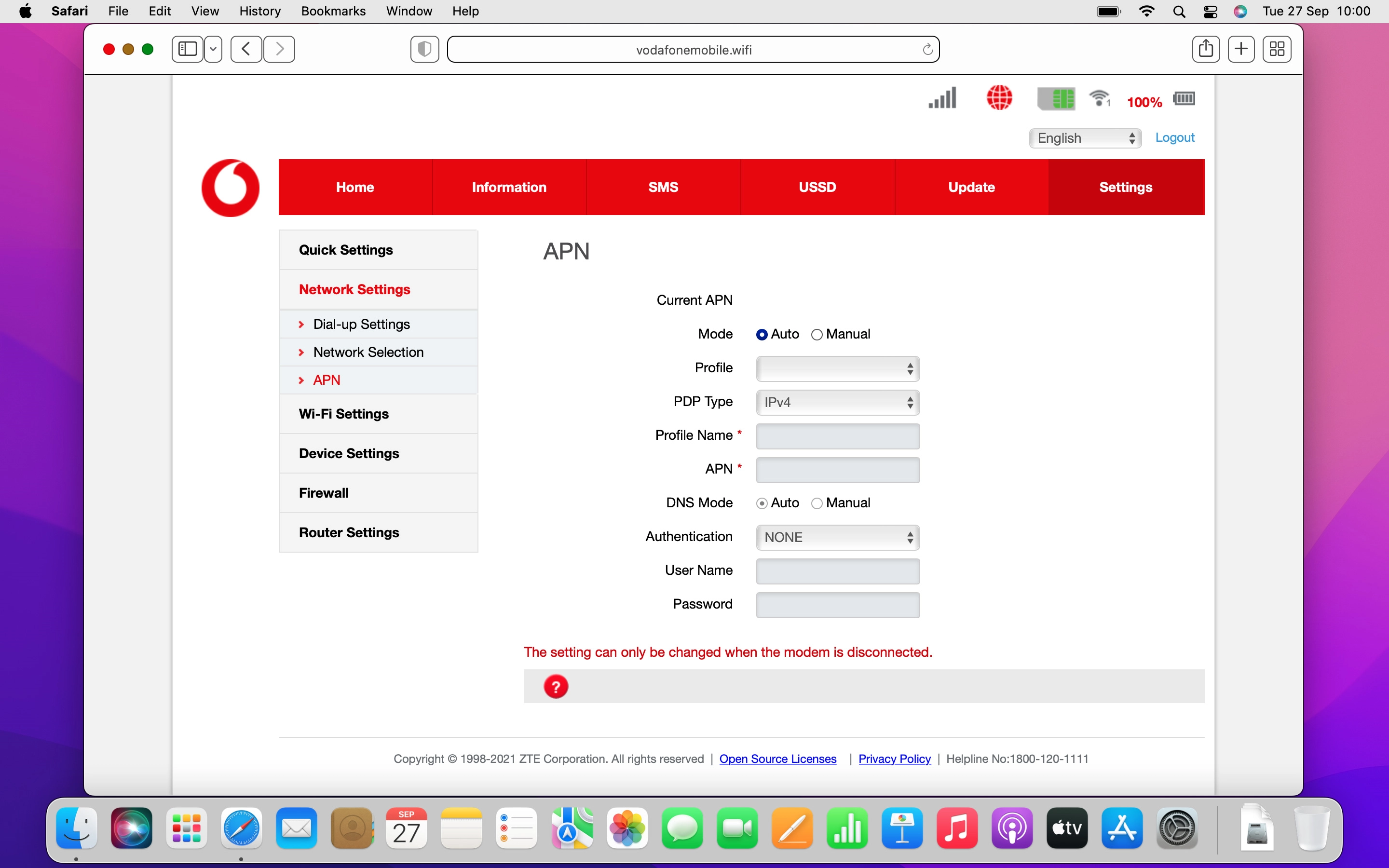
Click Add New.
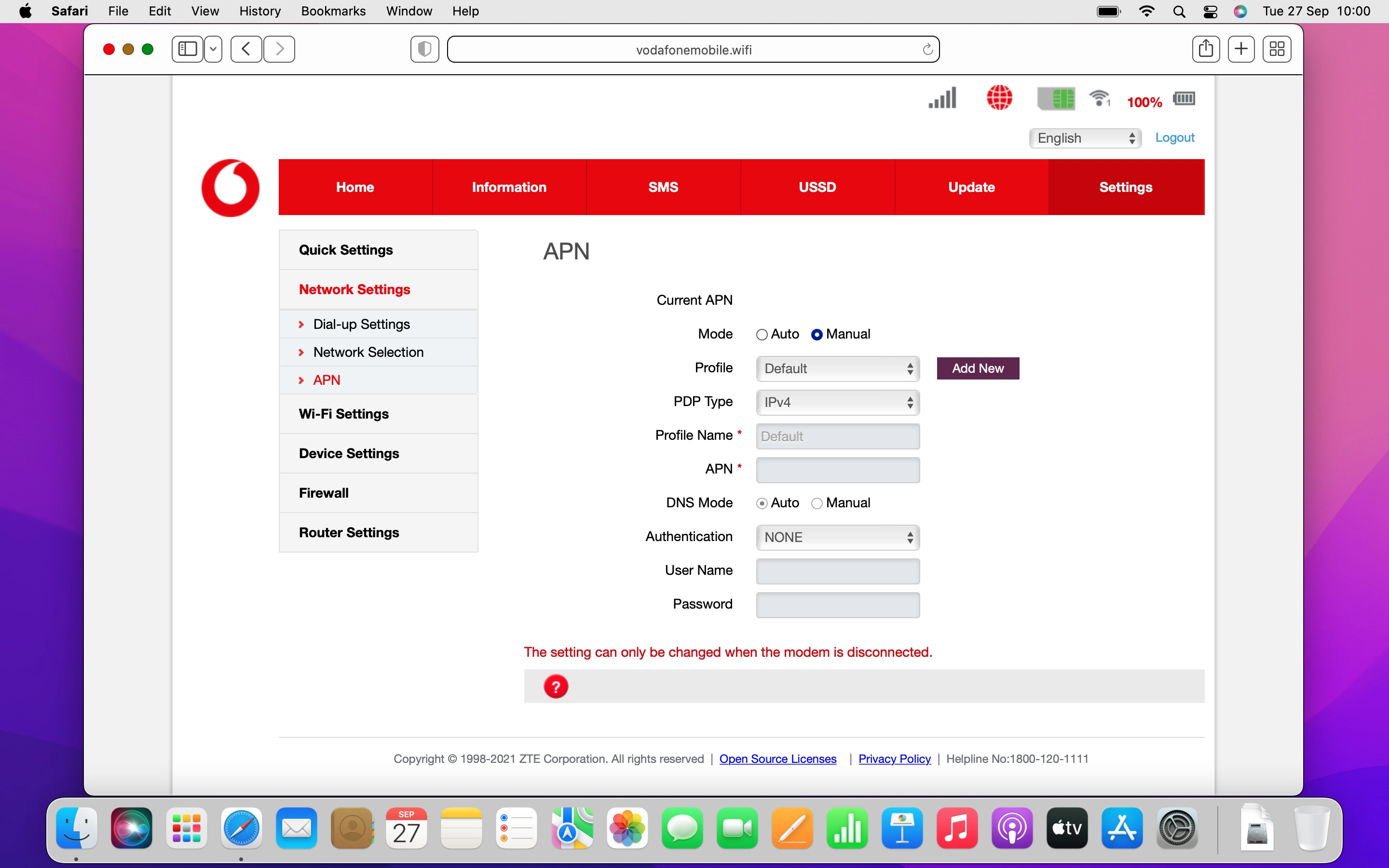
3. Select IP type
Click the drop down list next to "PDP Type".
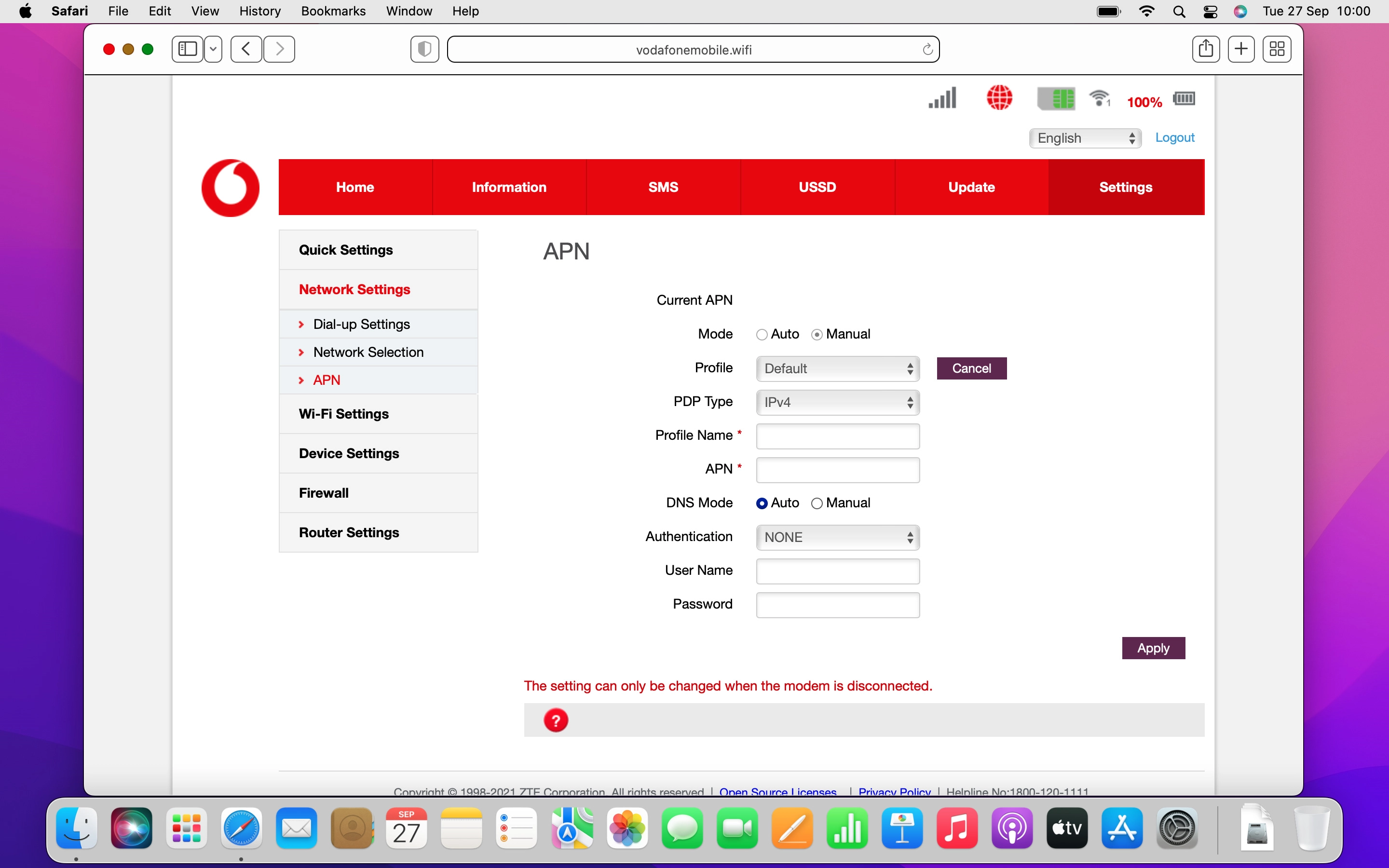
Click the required setting.
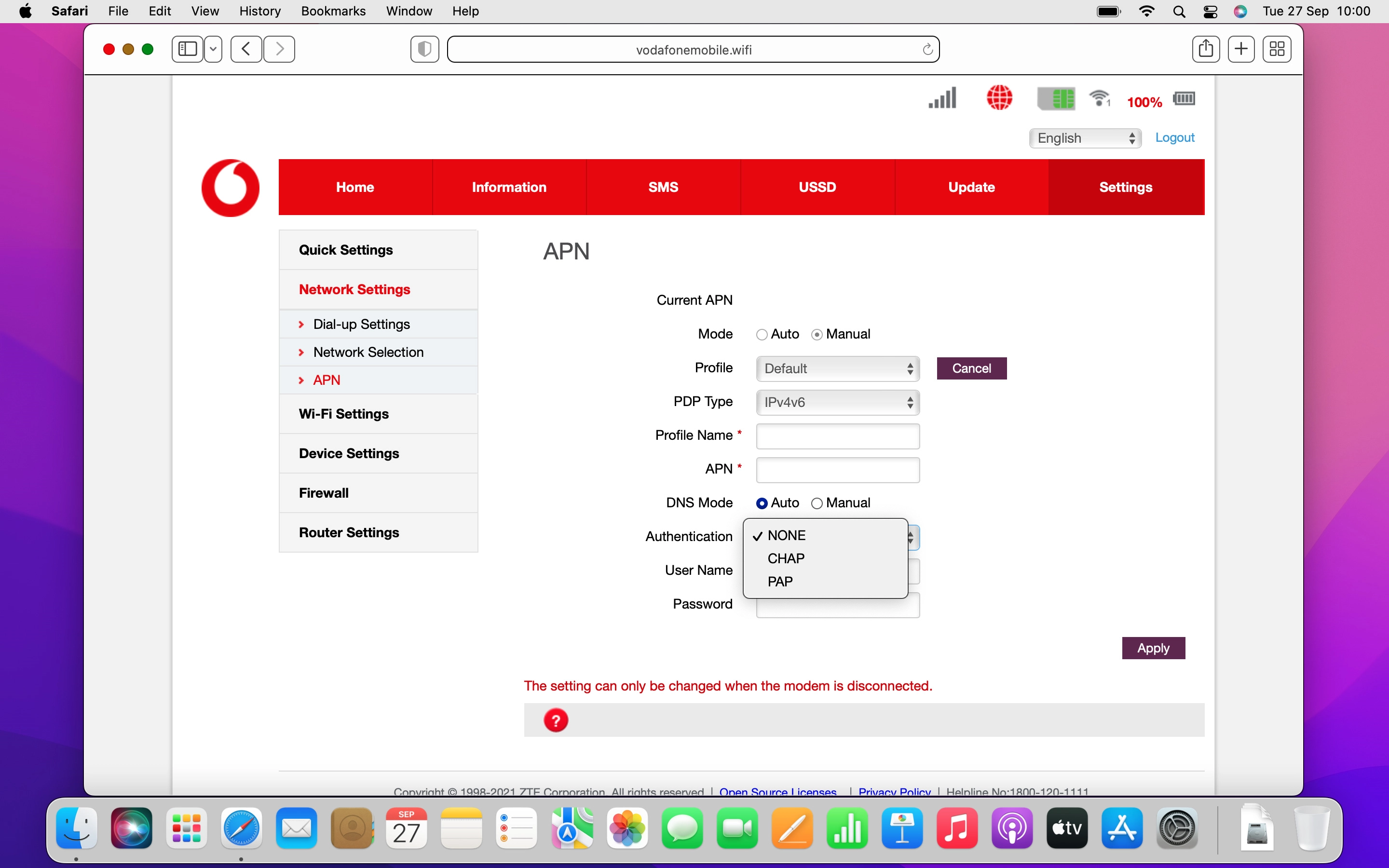
4. Enter a name for the connection
Click the field next to "Profile Name" and key in the required name for the data connection.
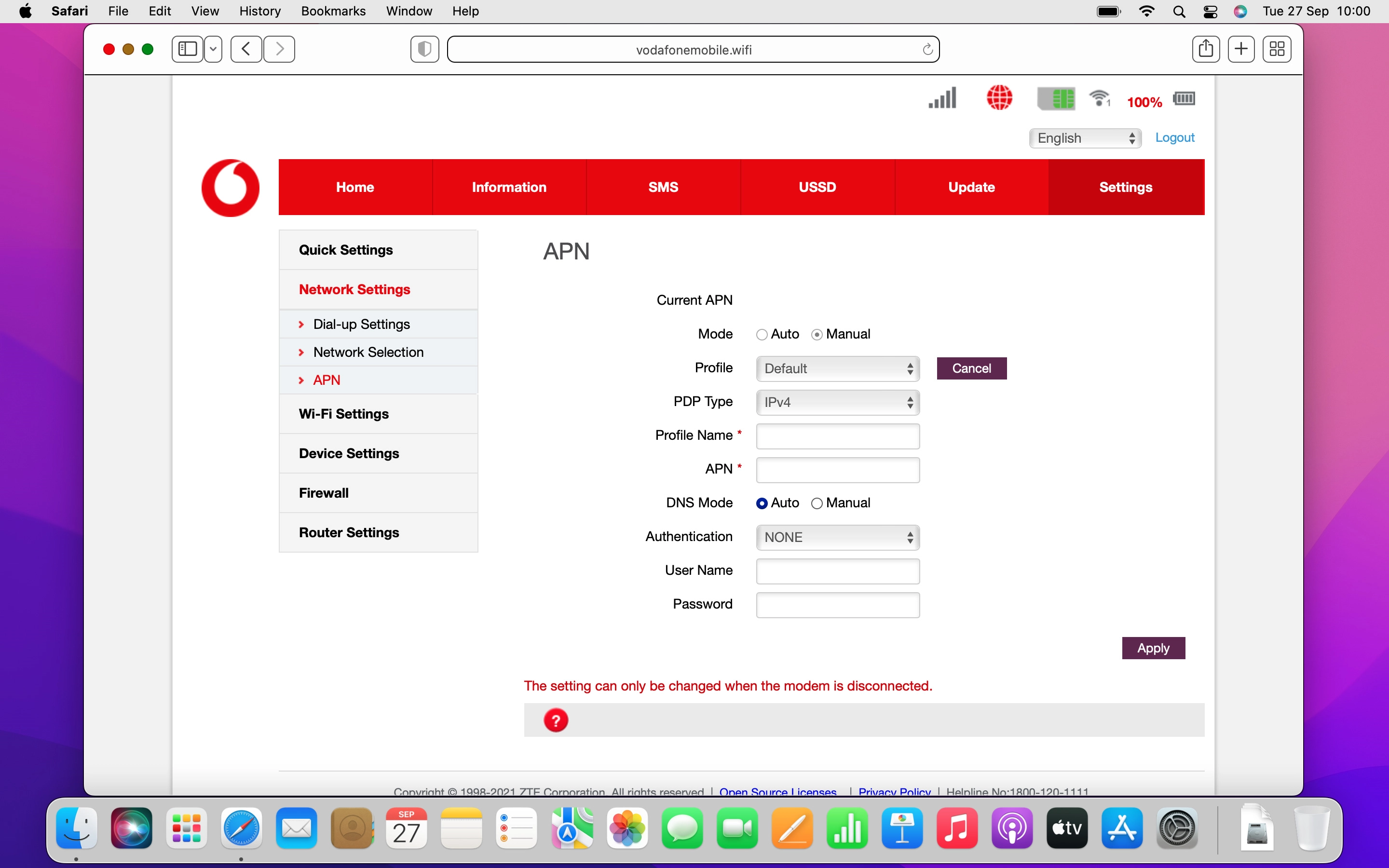
5. Enter APN
Click the field next to "APN" and key in wap.vodafone.co.uk.
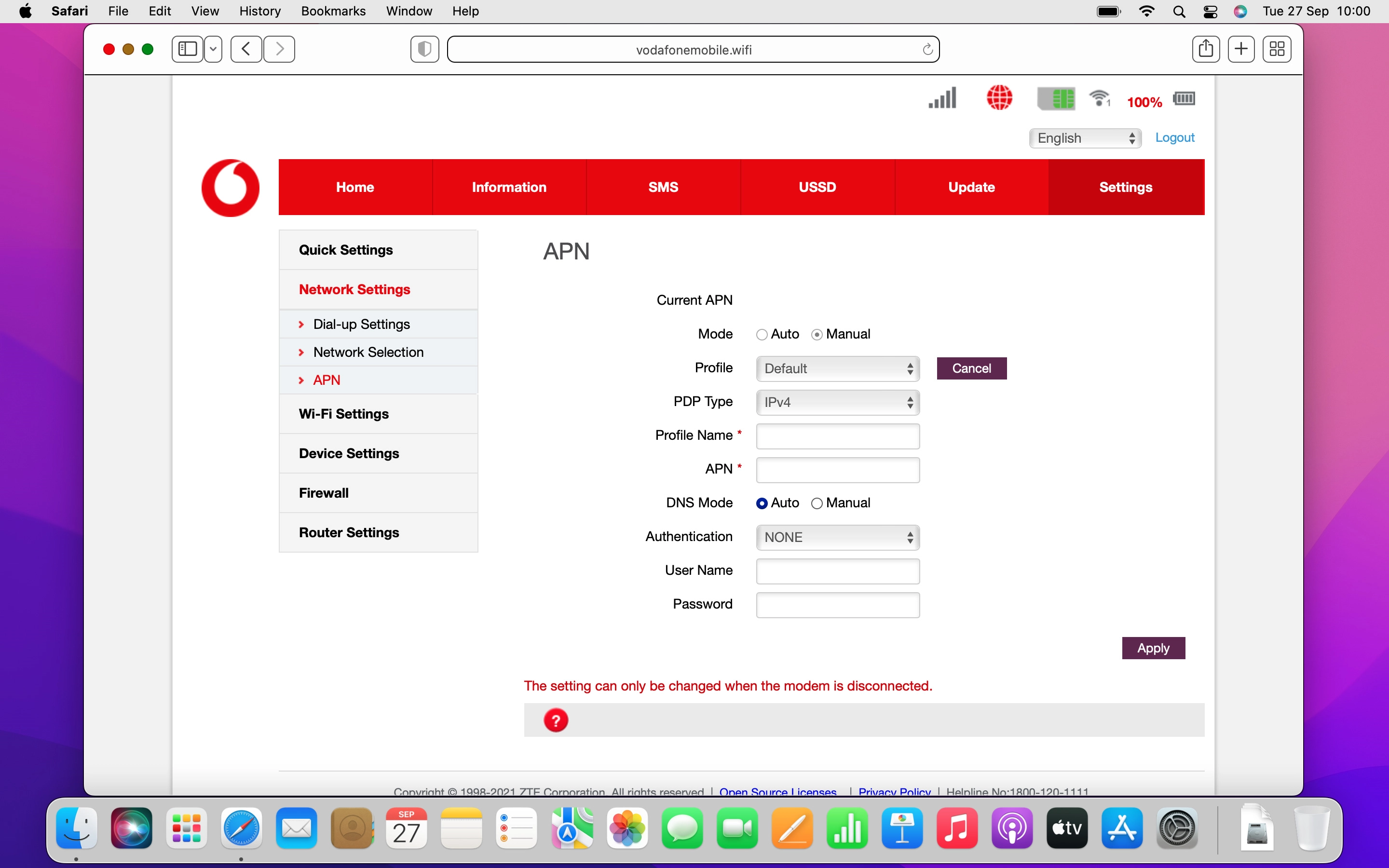
wap.vodafone.co.uk
6. Select authentication type
Click the drop down list next to "Authentication".
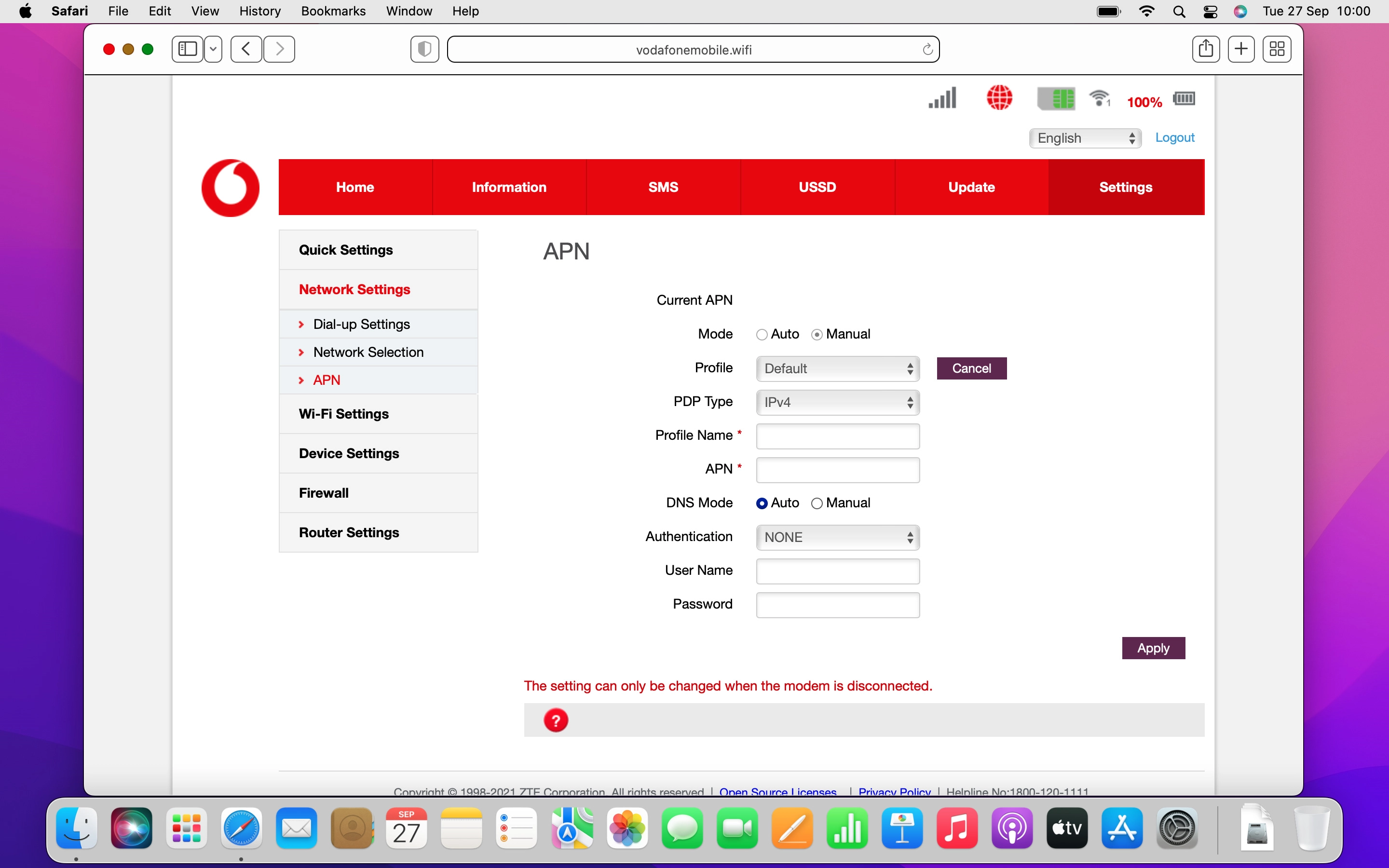
Click the required setting.
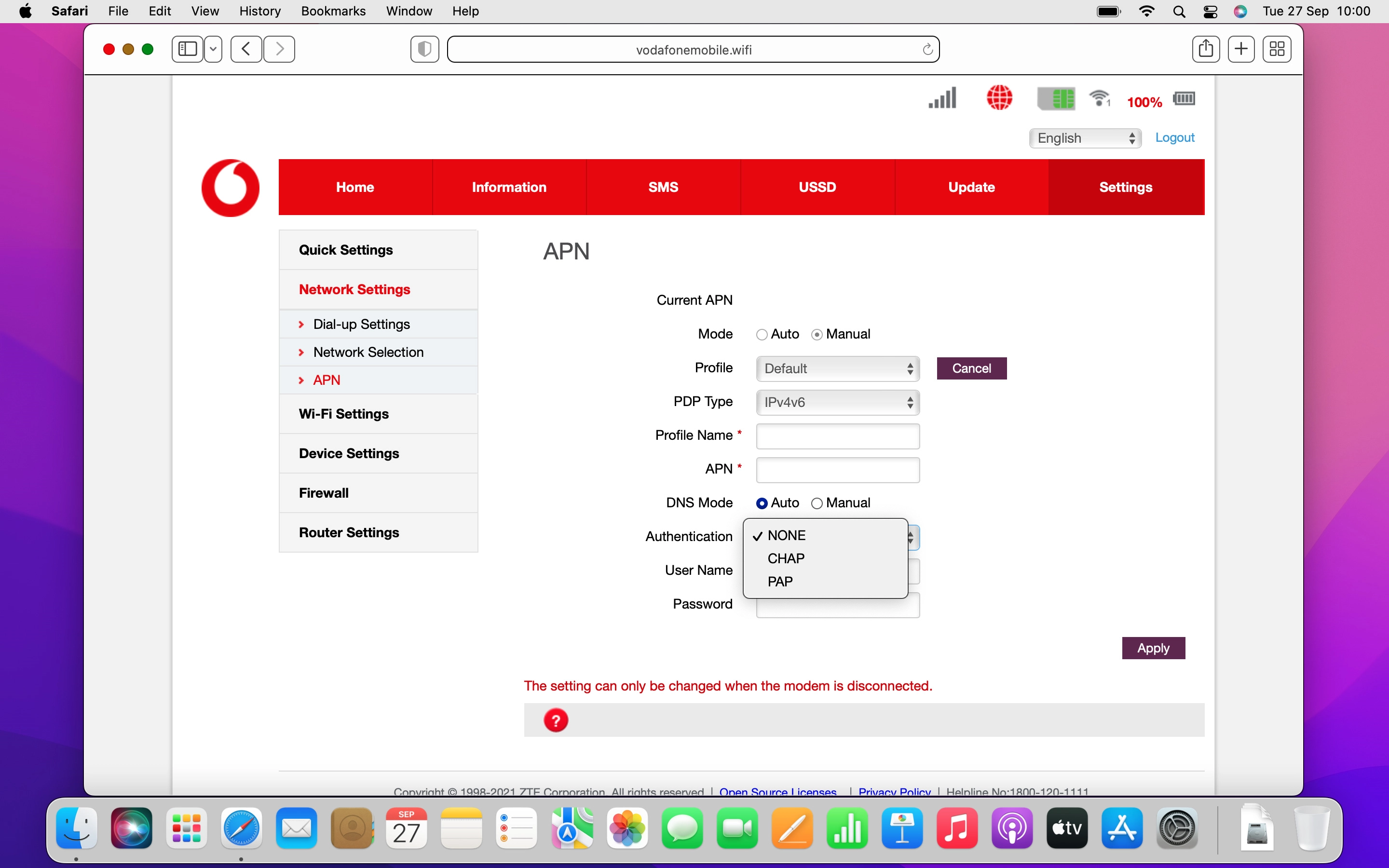
7. Enter username
Click the field next to "Username" and key in wap.
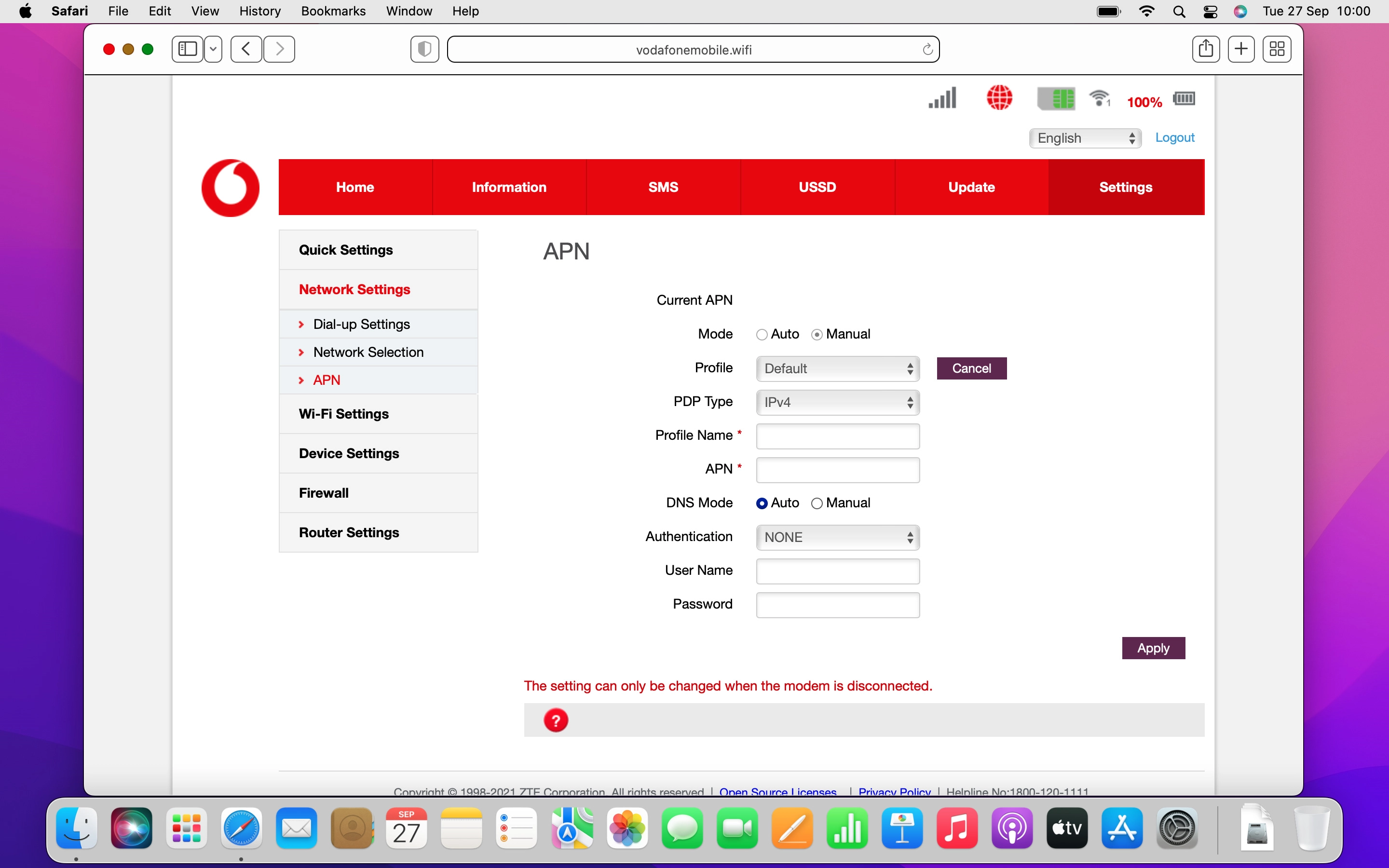
wap
8. Enter password
Click the field next to "Password" and key in wap.
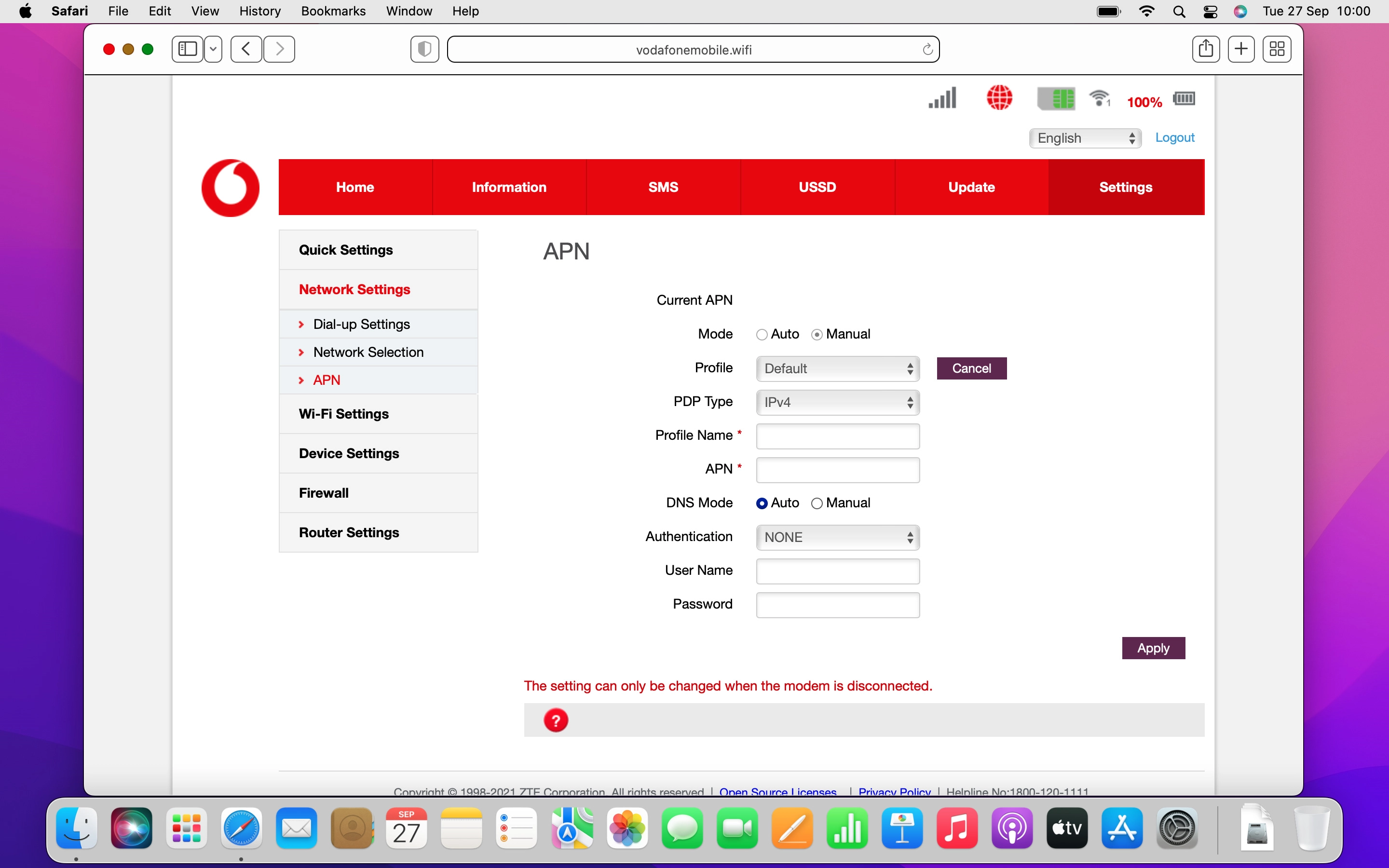
wap
9. Save settings
Click Apply.
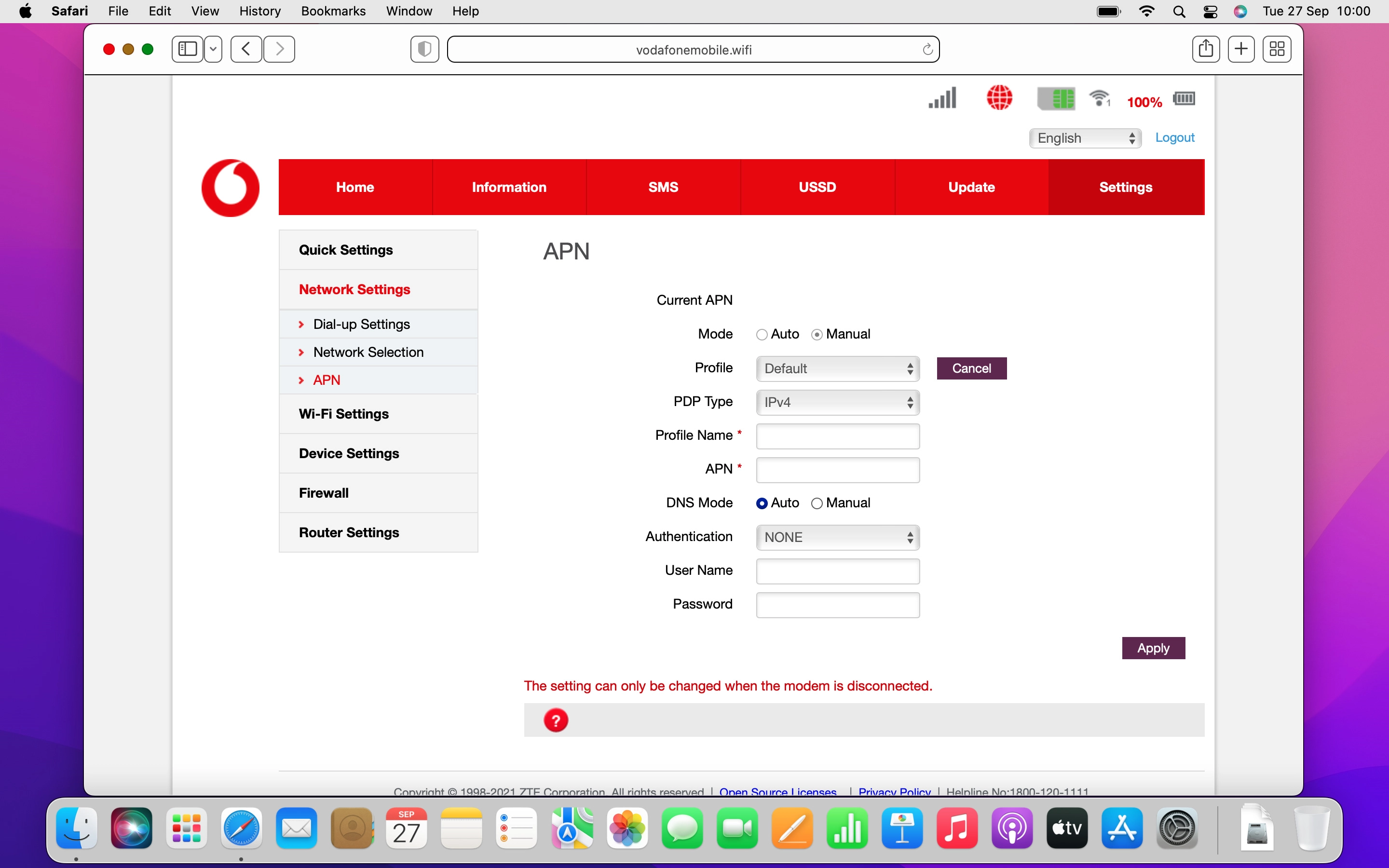
Click Yes.