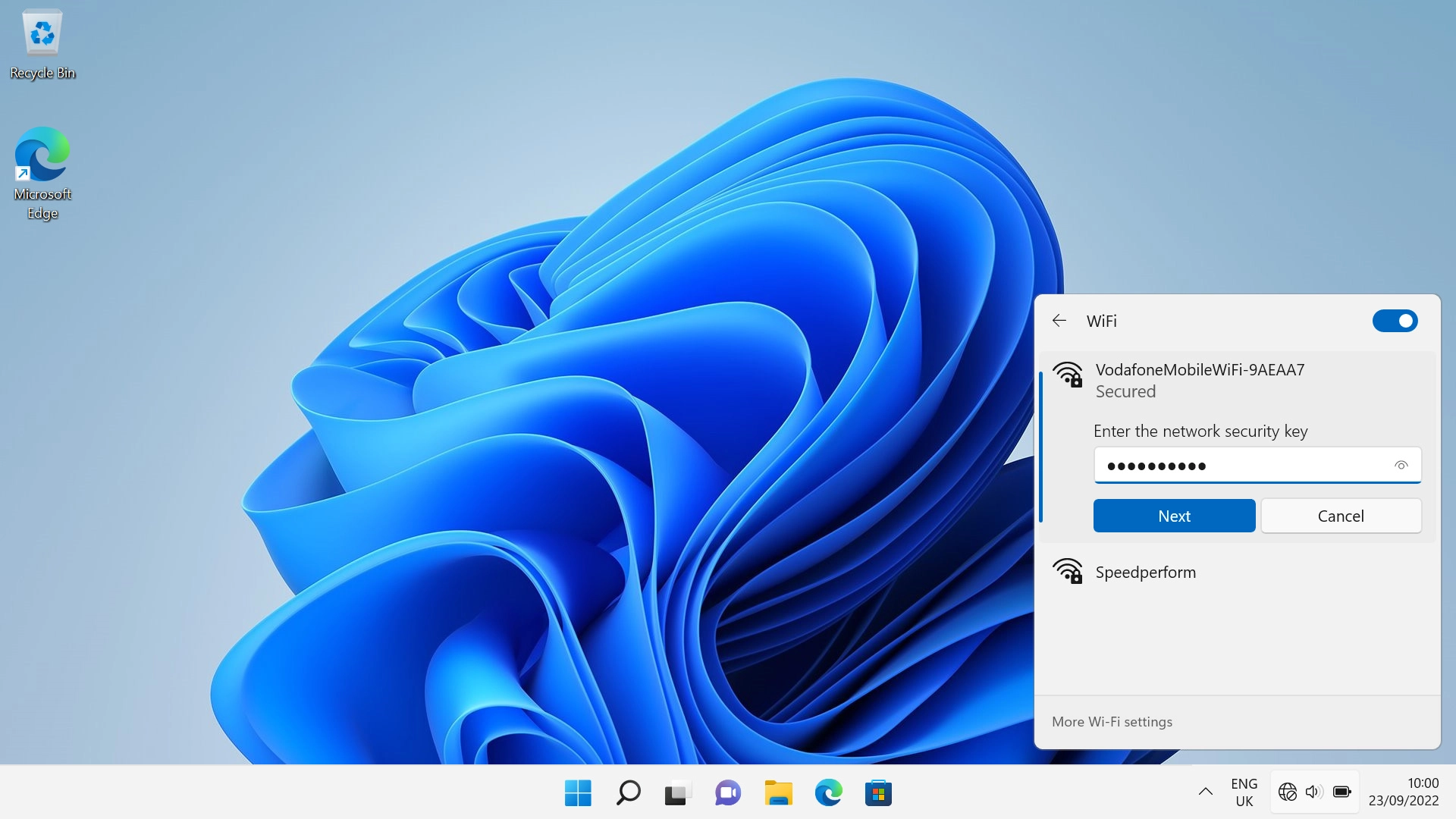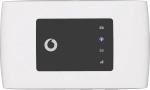
Vodafone Mobile Wi-Fi R219z
Windows 11
1. Establish a connection to the internet
Do the following on your computer: Click the menu field.
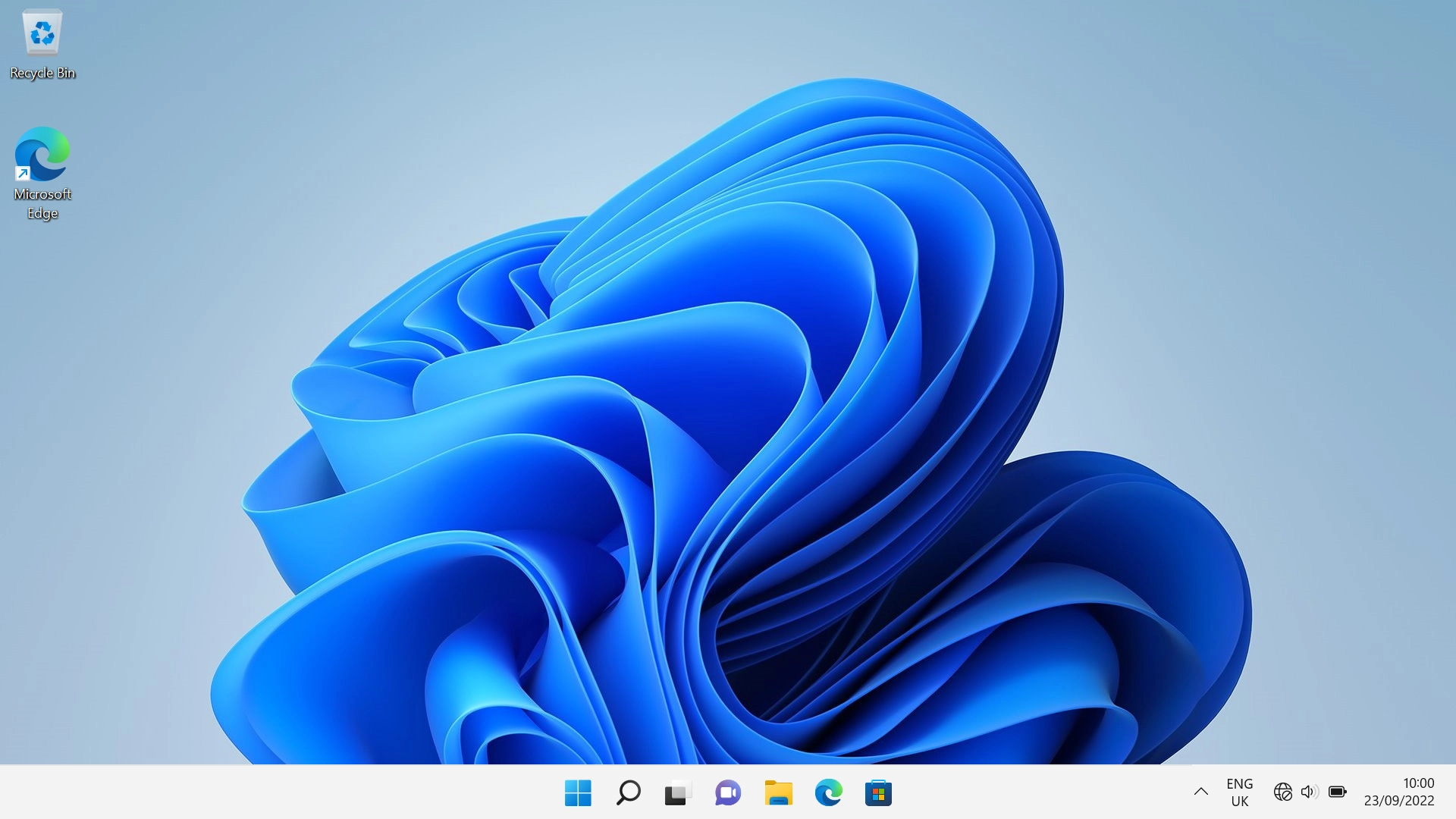
Click arrow right next to the Wi-Fi icon.
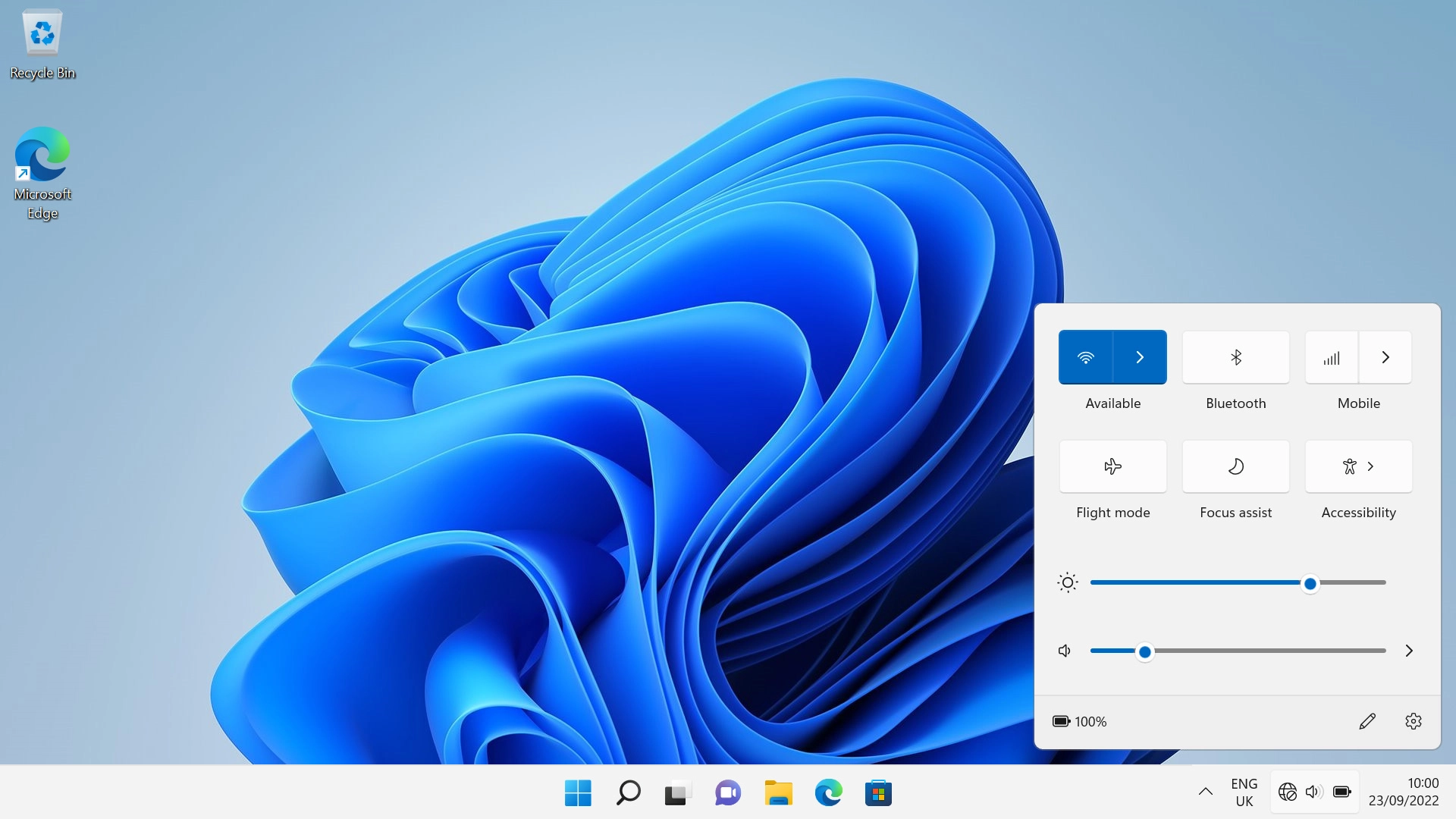
Click the name of your Wi-Fi hotspot.
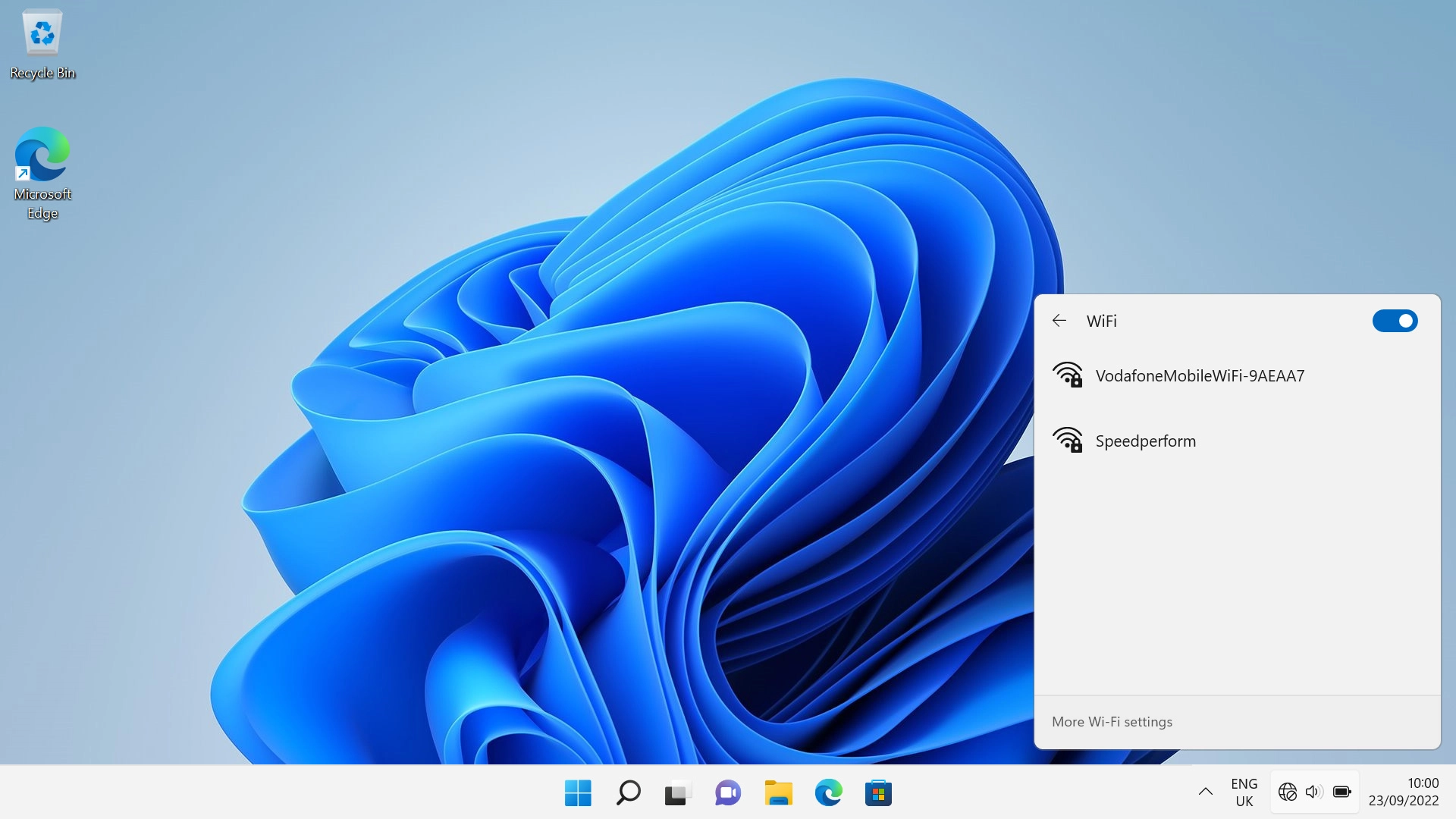
You'll find the password and name of the Wi-Fi hotspot on the back of your router.

Click Connect.
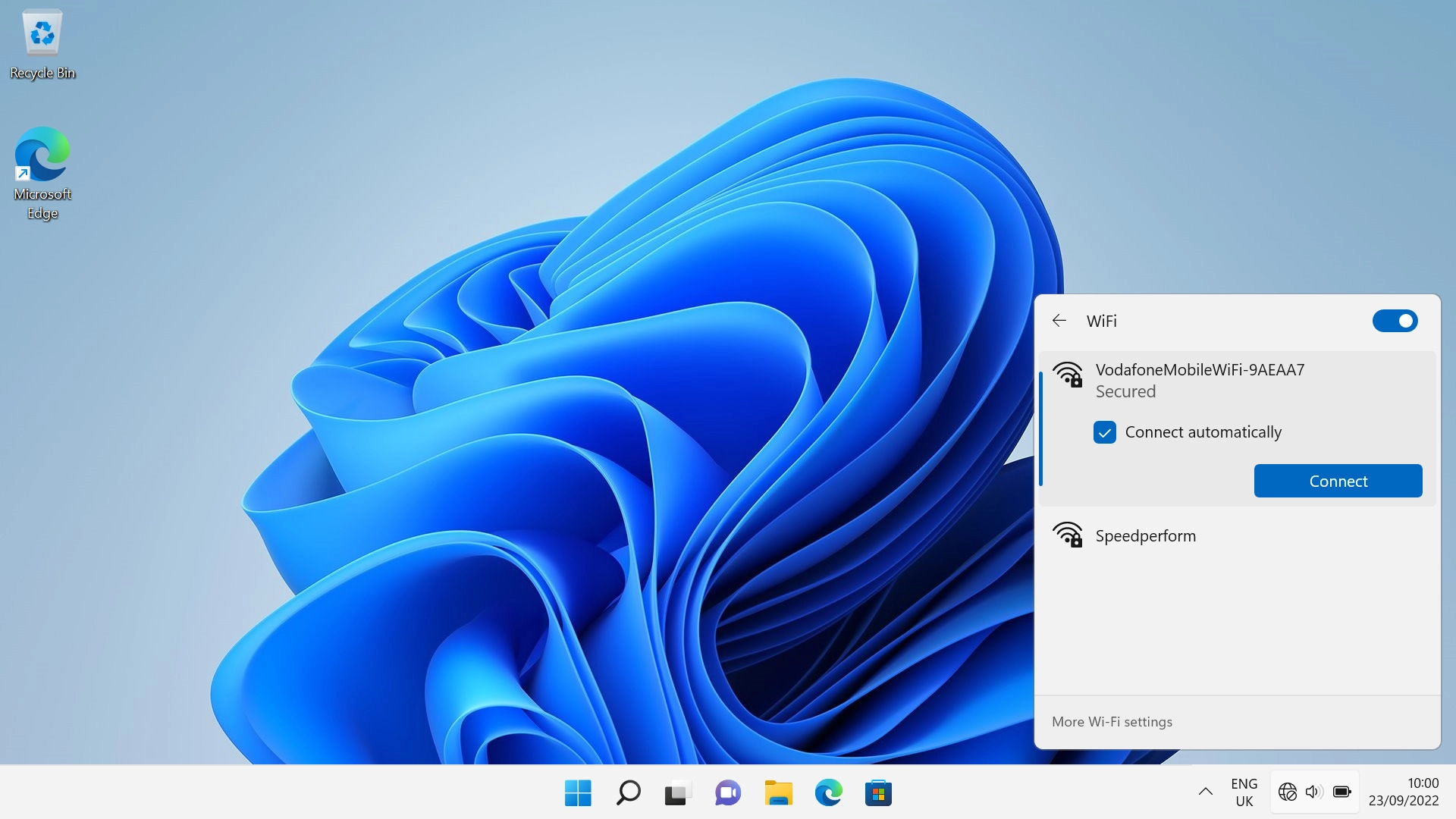
If you're asked to key in the password for your Wi-Fi hotspot do so, and click Next.