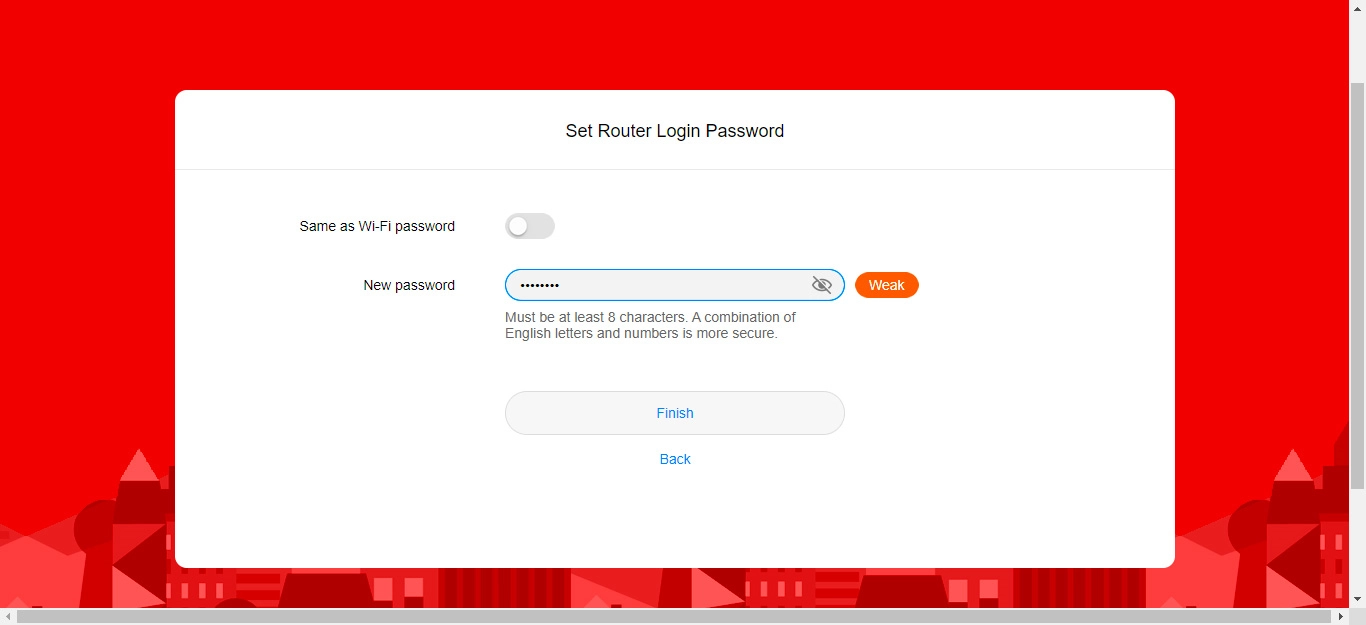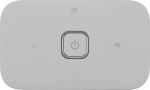
Vodafone R219
Windows 10
1 Remove back cover
Turn the back of your router towards you. Take hold of the back cover and remove it.
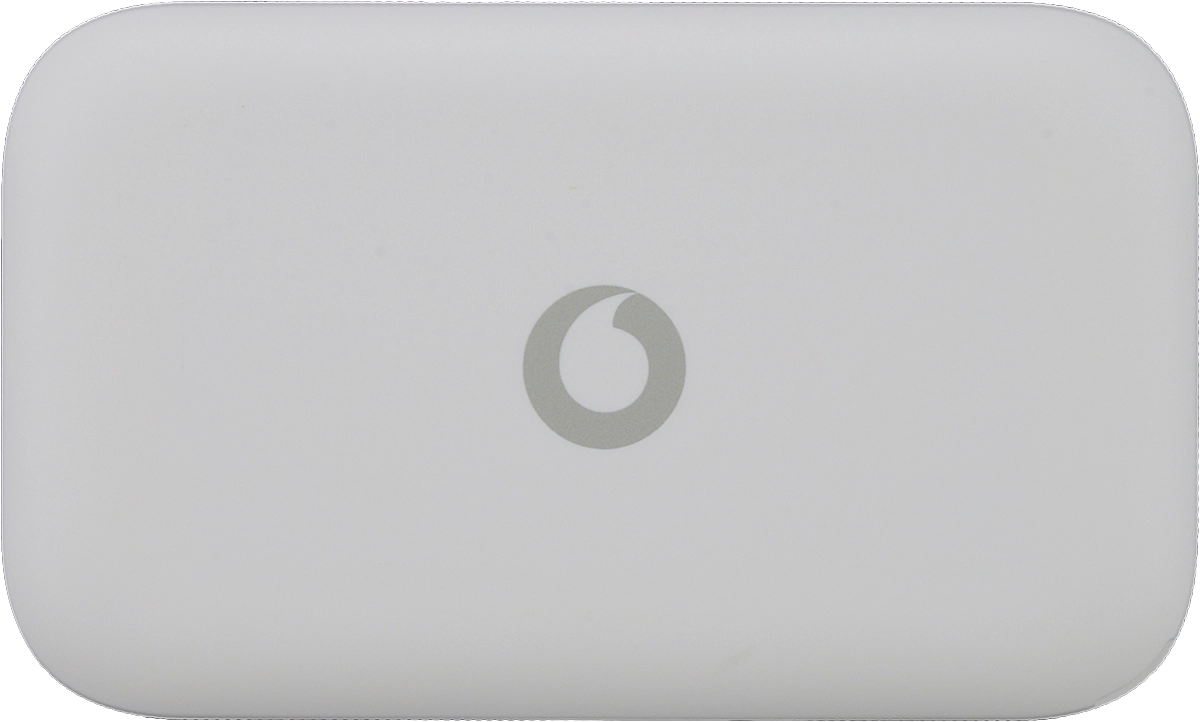
2 Insert SIM
Place your SIM as illustrated next to the SIM holder.

Slide your SIM into the SIM holder.

3 Insert battery
Place the battery in your router (right side first), matching the battery contacts with the router contacts, and press the battery into place.

4 Replace back cover
Place the back cover on your router and press it into place.
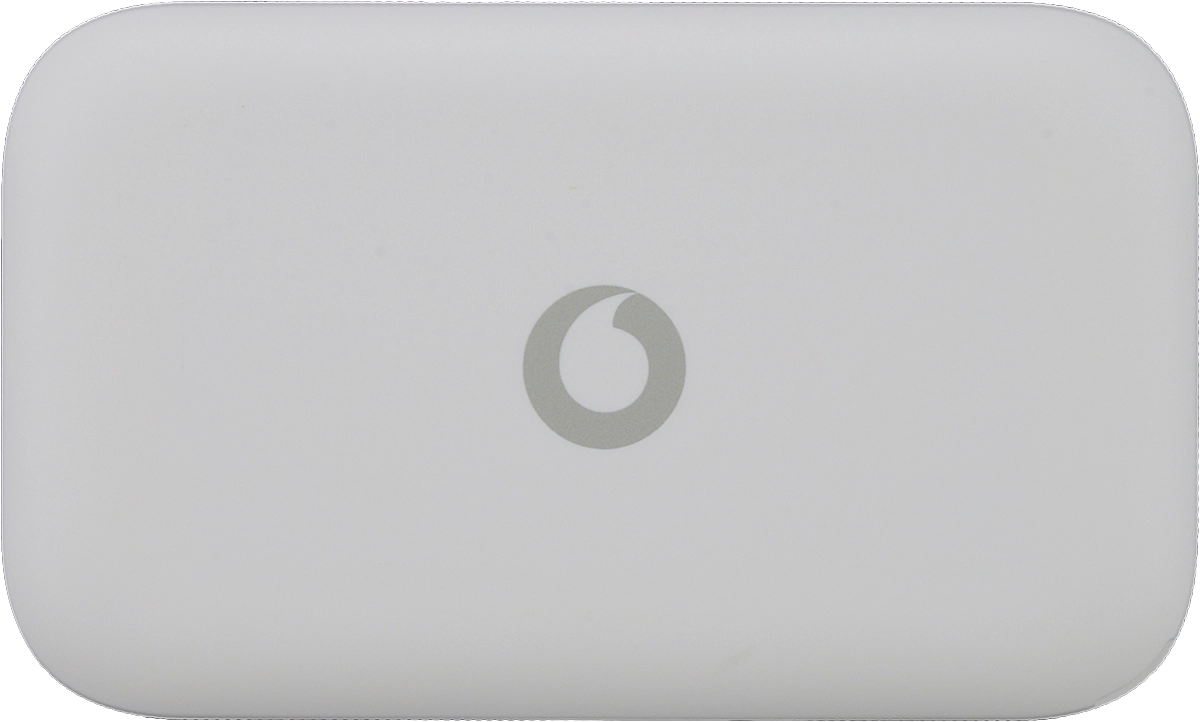
5 Turn on your router
Press and hold On/Off until your router is turned on.
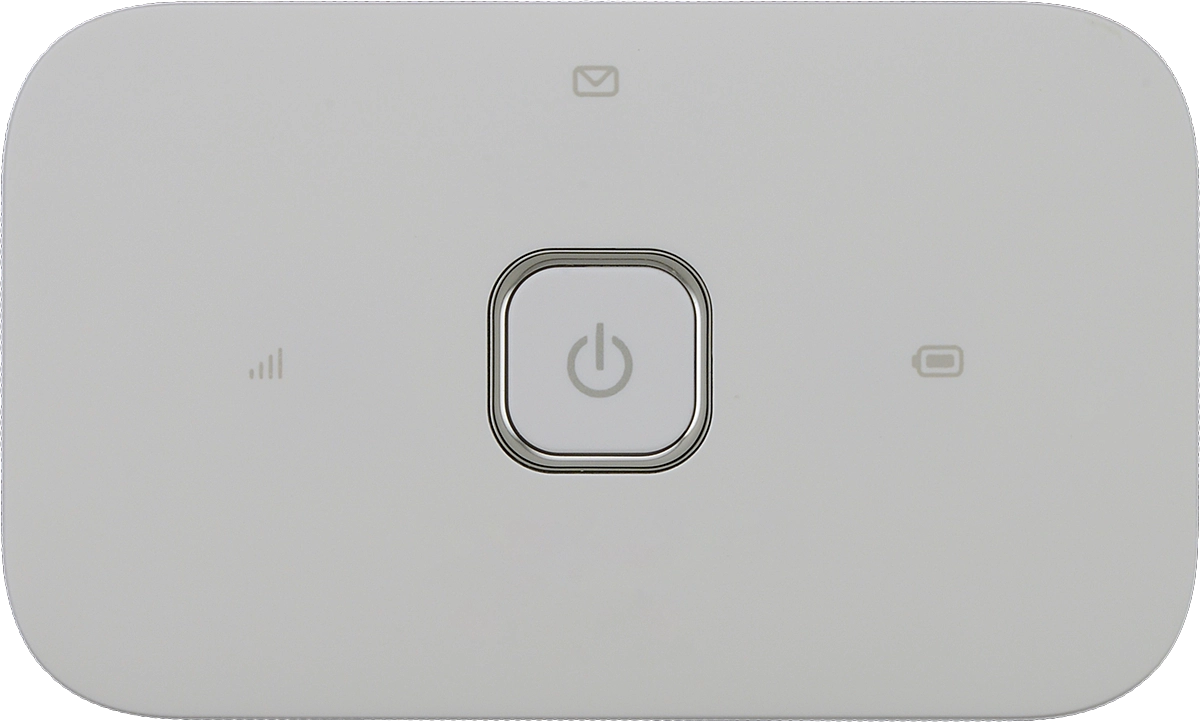
6 Establish a connection to the internet
Click the network icon.
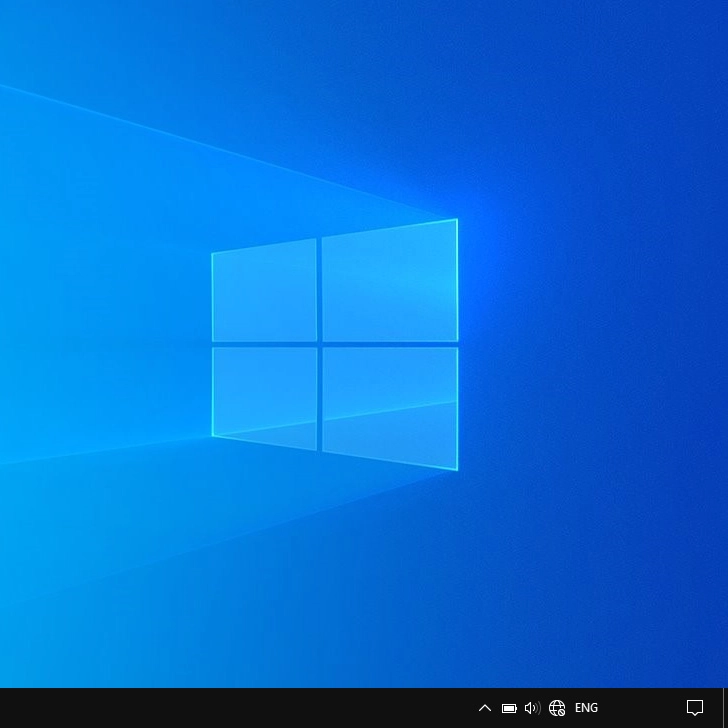
Click the name of your Wi-Fi hotspot.
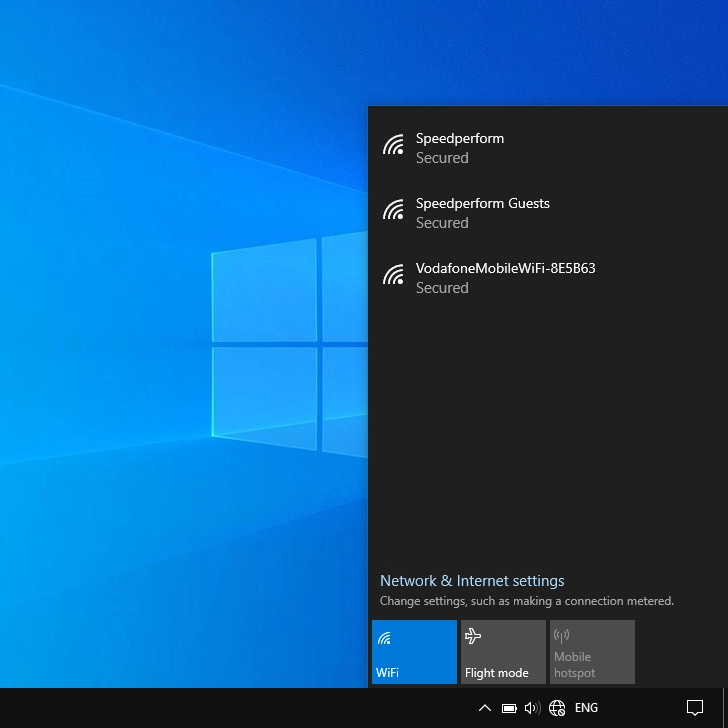
You'll find the password and name of the Wi-Fi hotspot on the inside of the back cover.
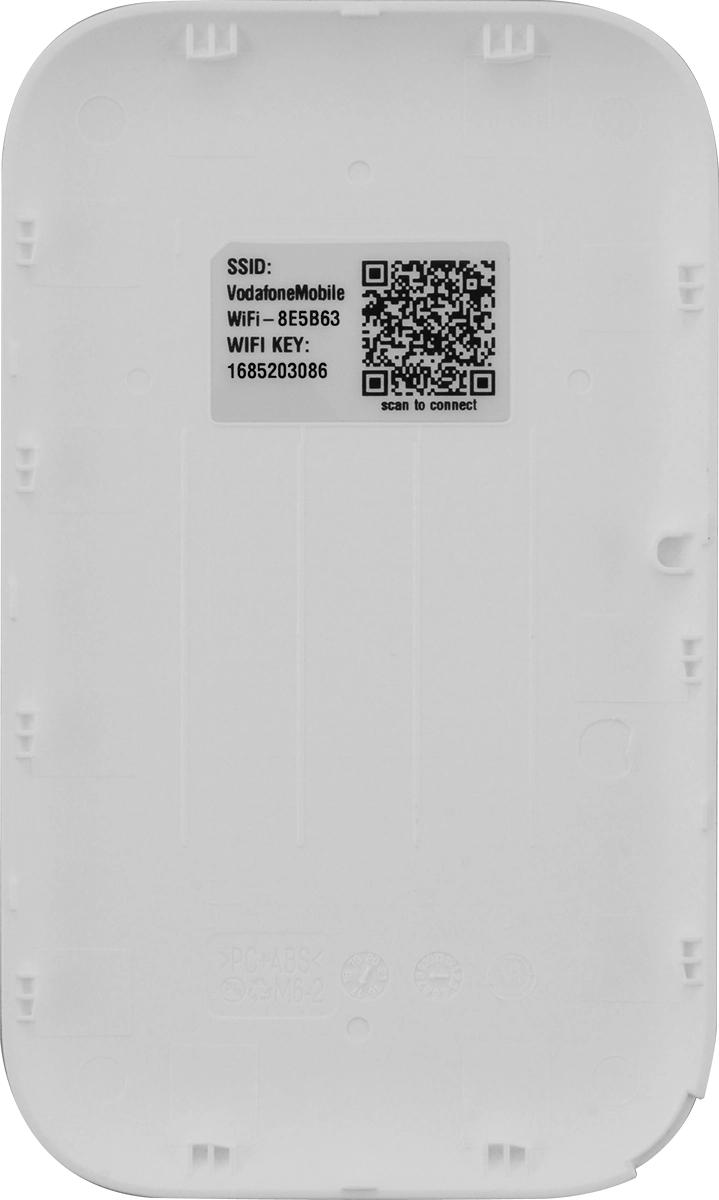
Click Connect.
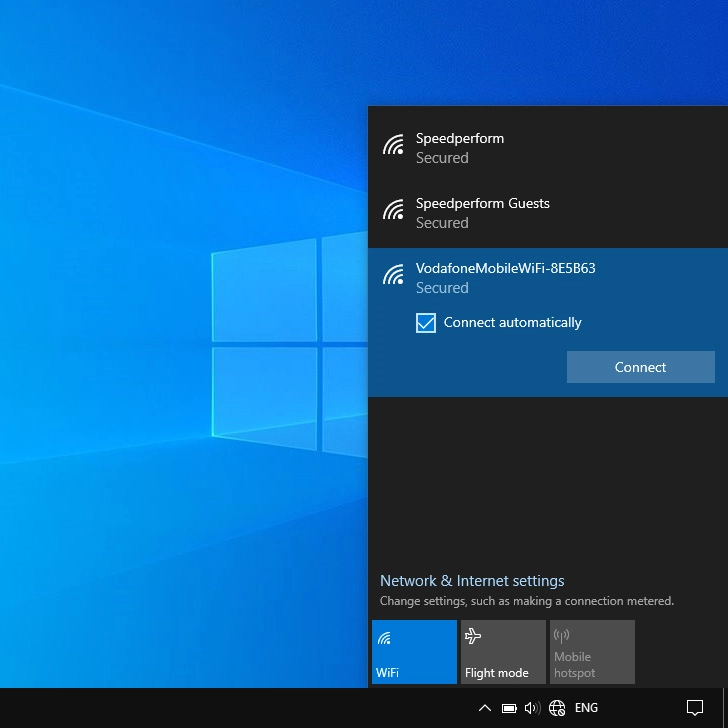
Key in the password for your Wi-Fi hotspot and click Next.
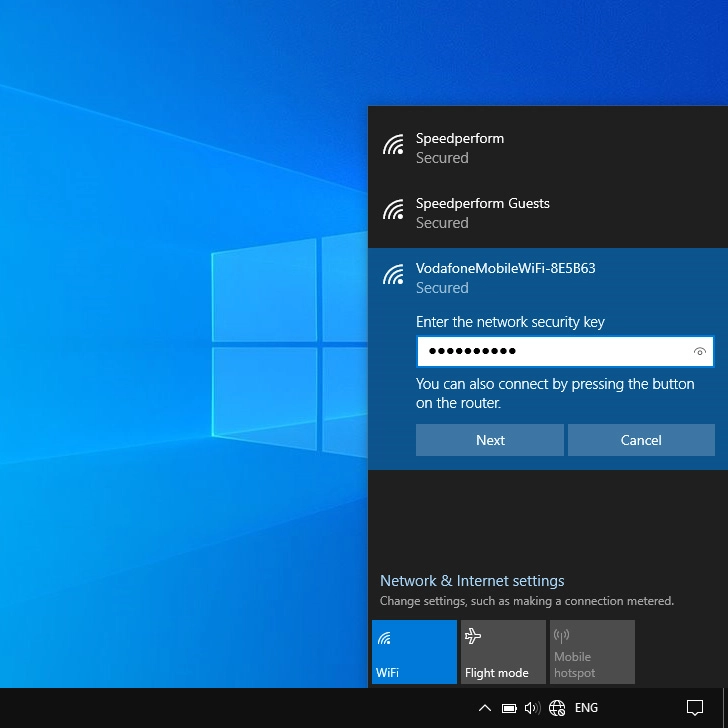
7 Enter your PIN
Click the field next to "PIN Code" and key in your PIN.
If an incorrect PIN is entered three times in a row, your SIM will be blocked. To unblock your SIM, you'll need to key in your PUK. You can get the PUK by calling customer services on 191 from a Vodafone mobile phone. If you're using a land line, you need to dial 03333 040 191. Please note: If you key in the wrong PUK ten times in a row, your SIM will be blocked permanently. In this case, you need a new SIM from Vodafone.
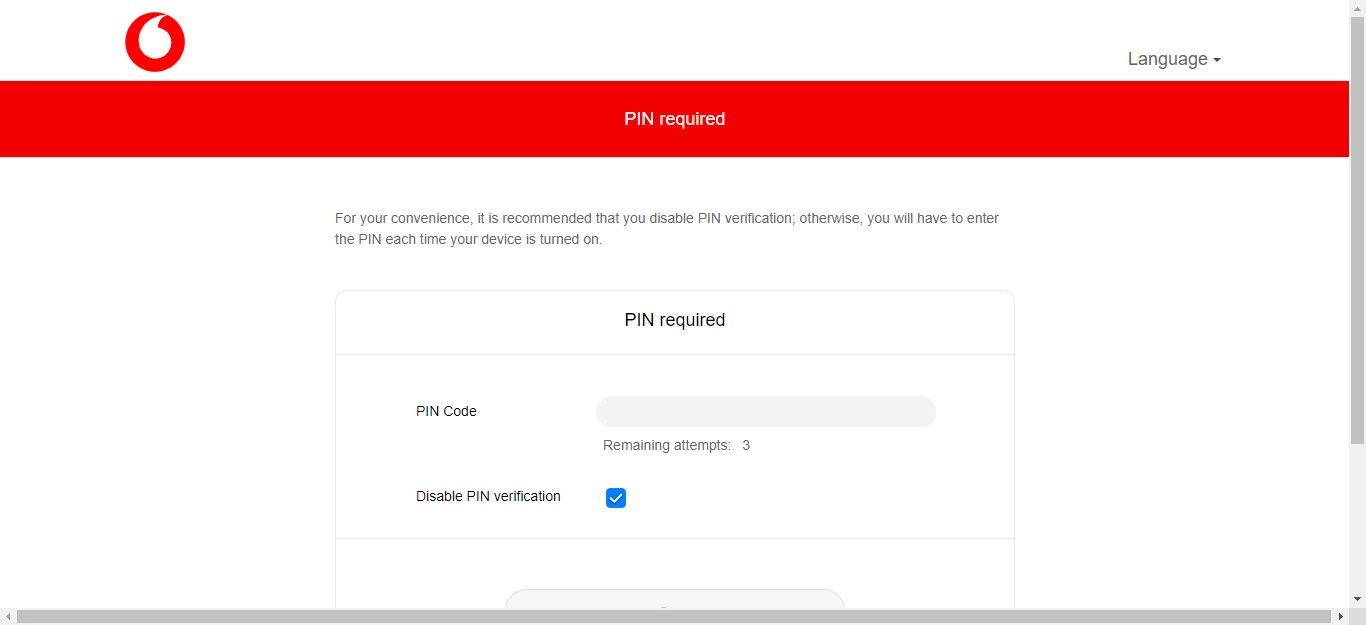
Click Save.
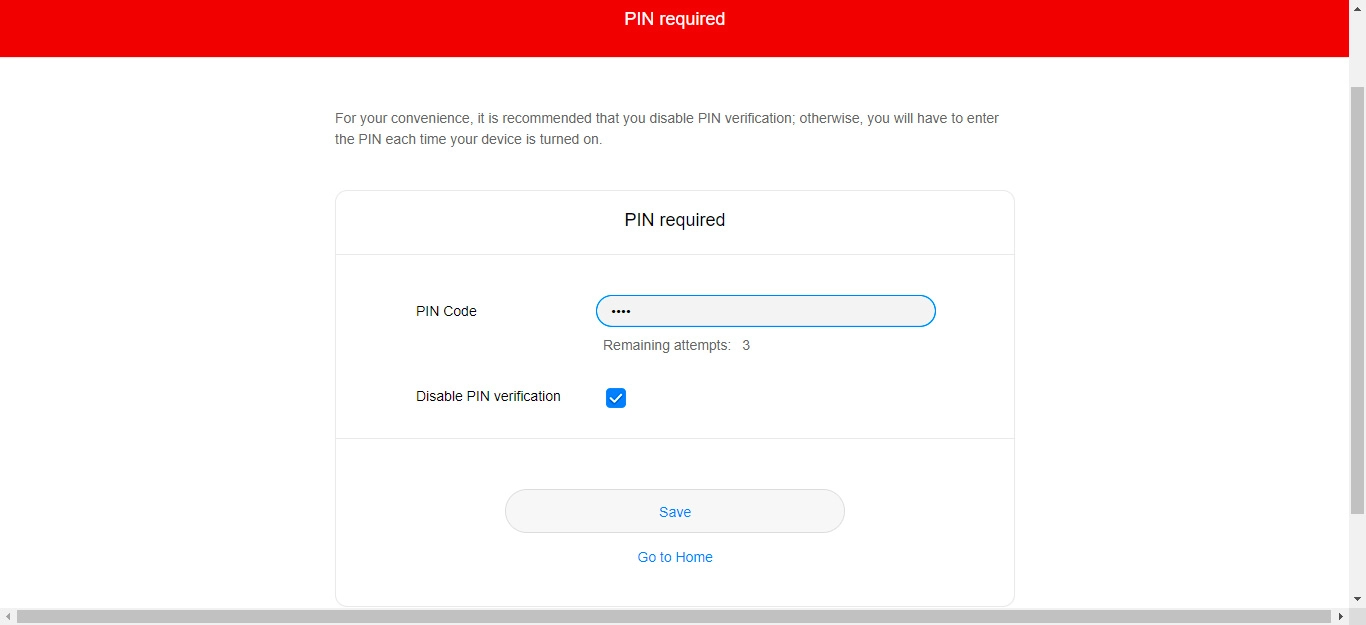
8 Enter password for your router's web interface
Key the password for your router and click Log In.
The default password is admin.
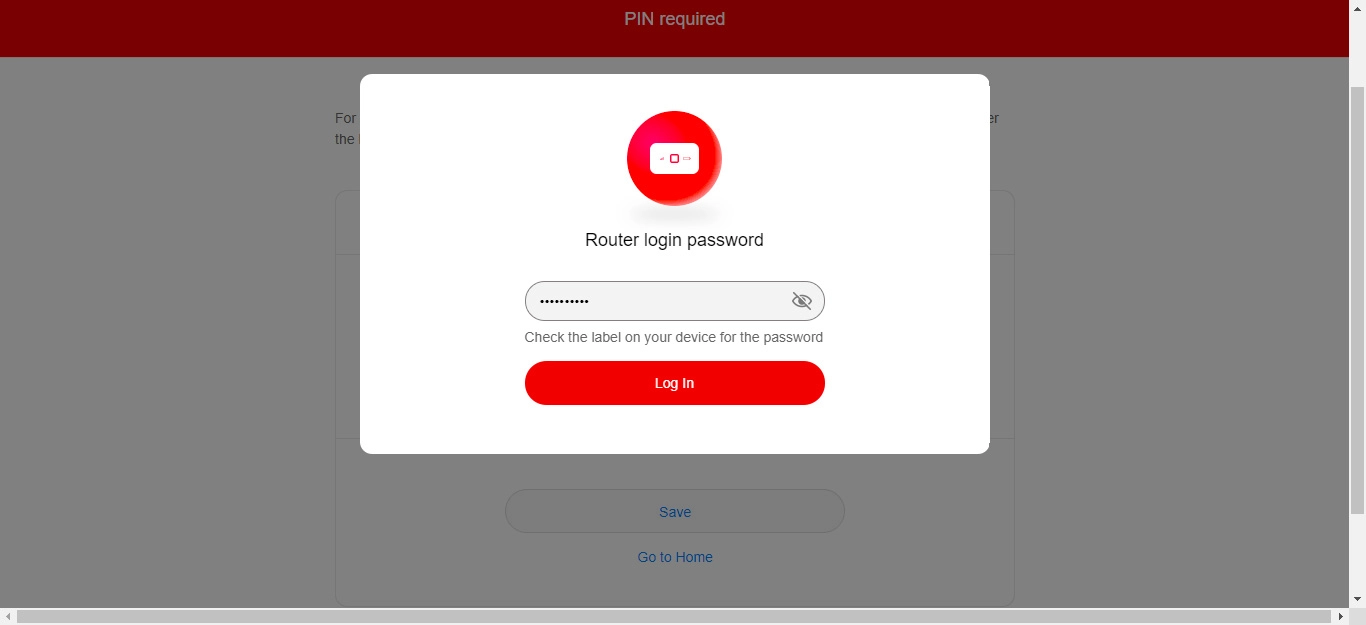
Click Next.
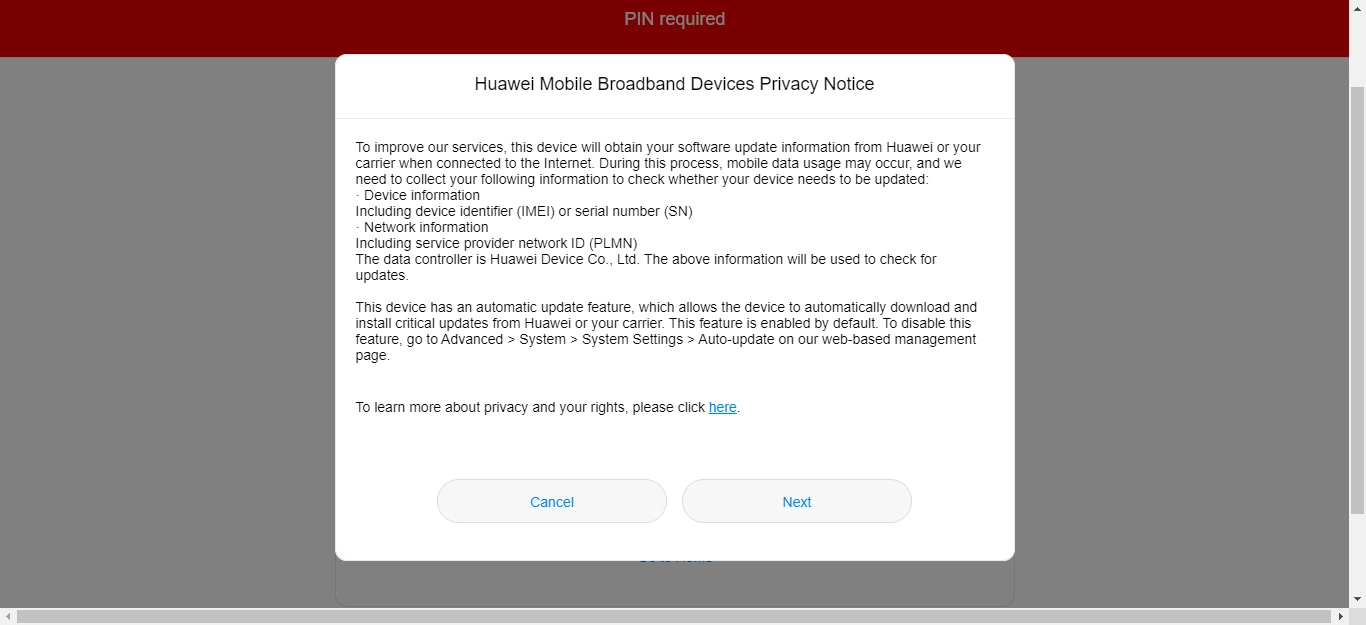
Click Agree.
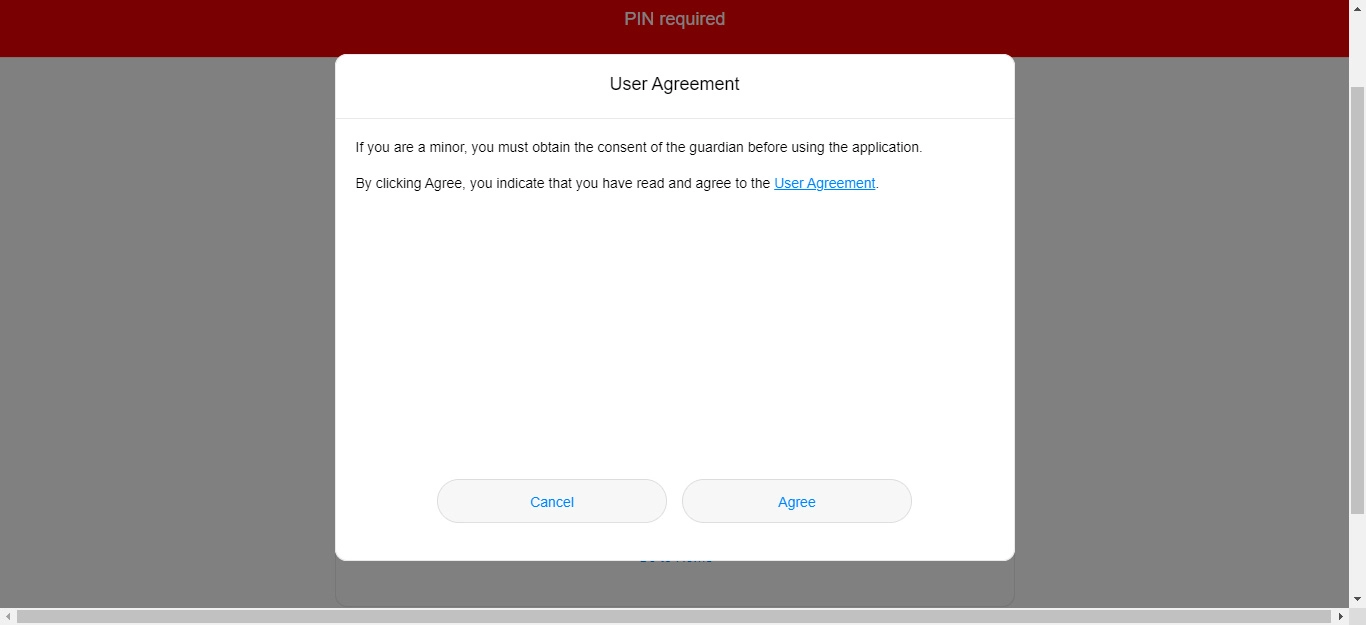
Click Log In.
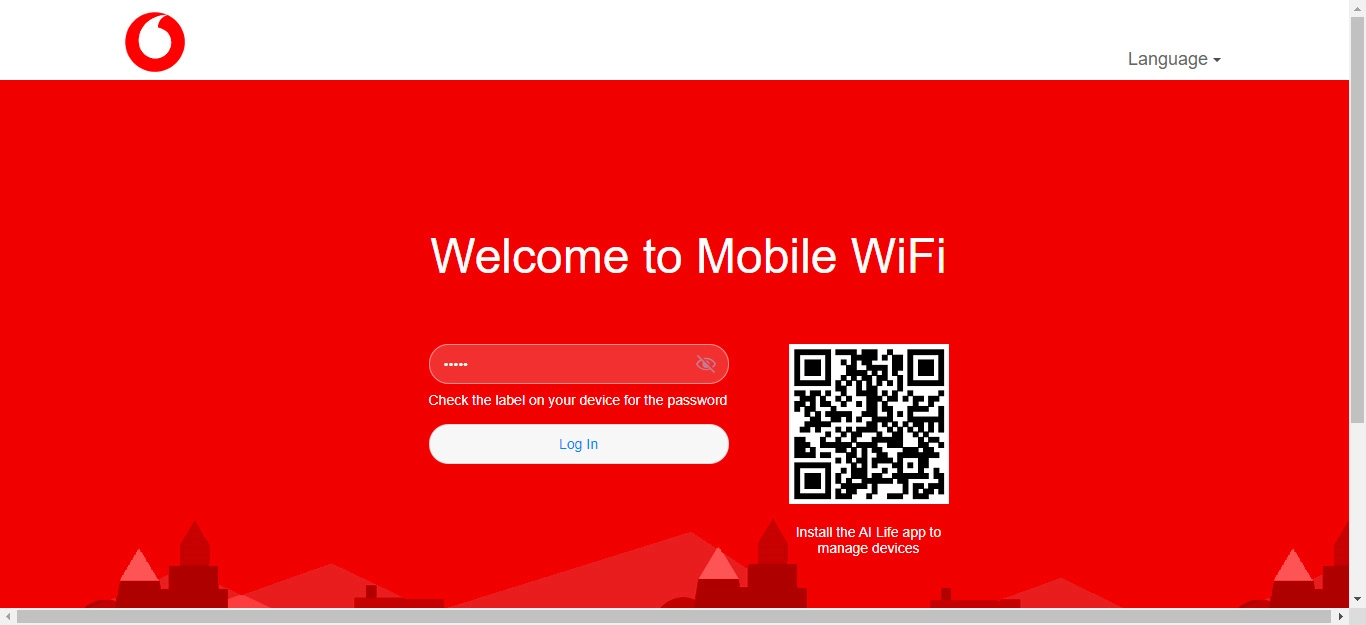
9 Select setting for update of router software
Click Enable And Continue.
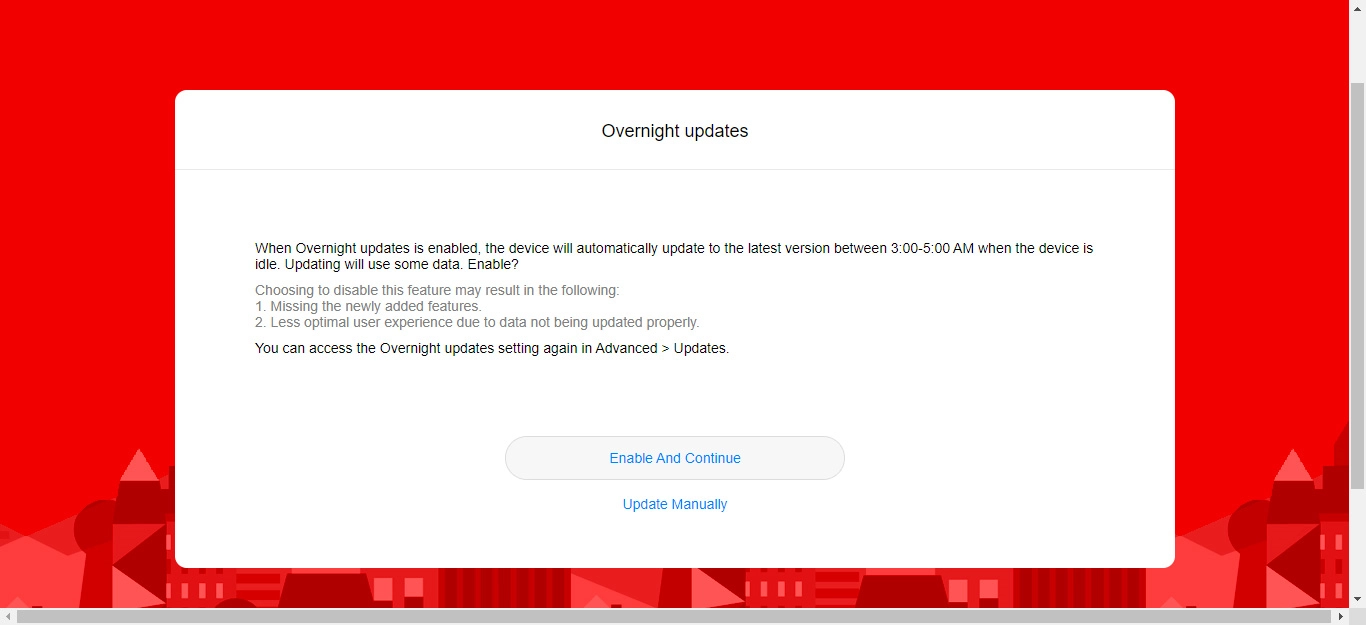
Click Next.
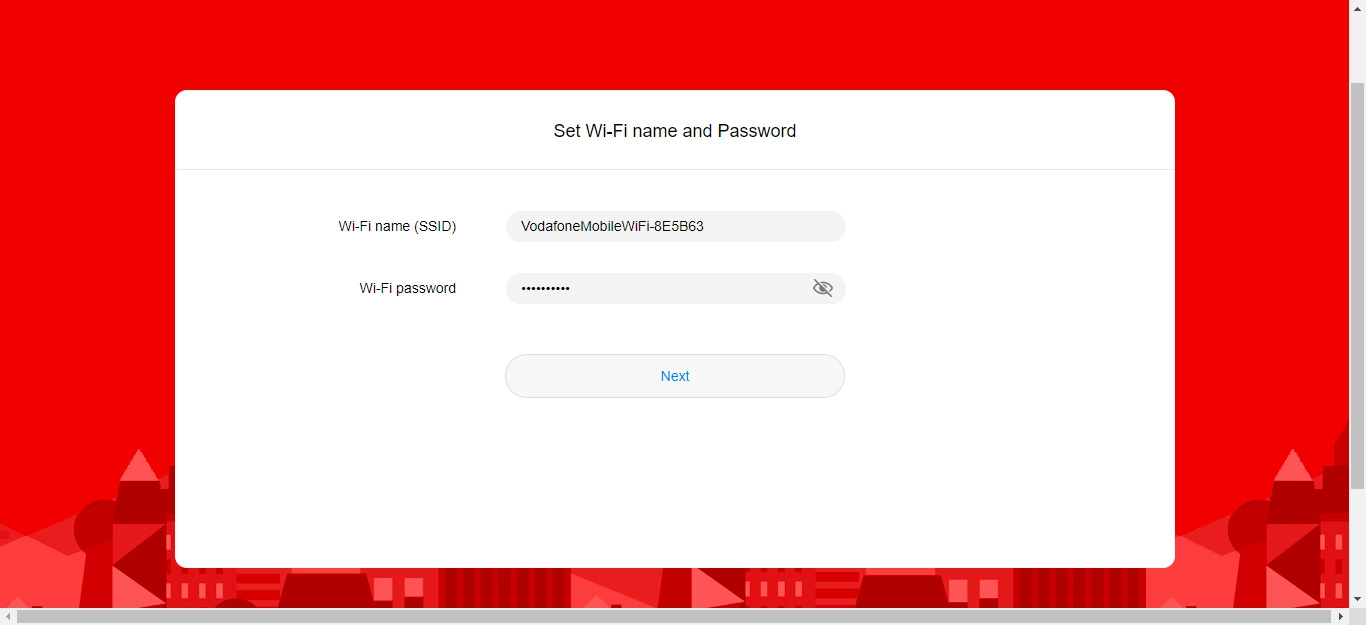
10 Enter new password for the router web interface
Click the field next to "New password" and key in the required password for the router web interface.
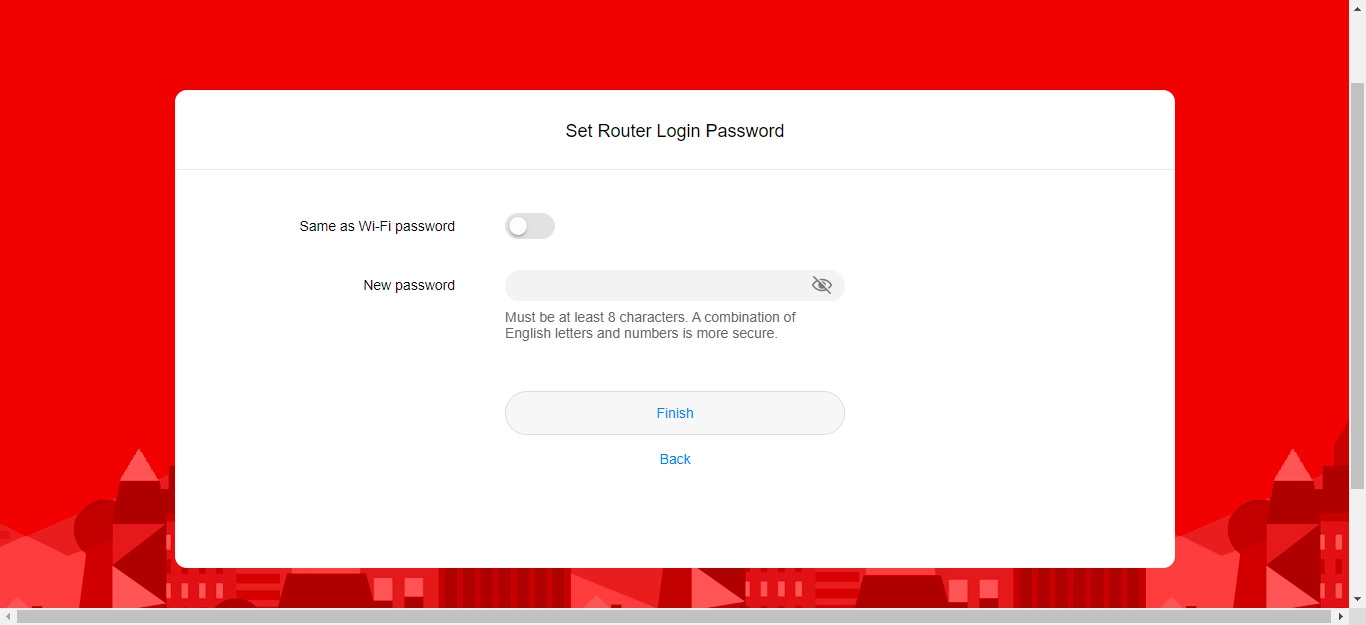
Click Finish.