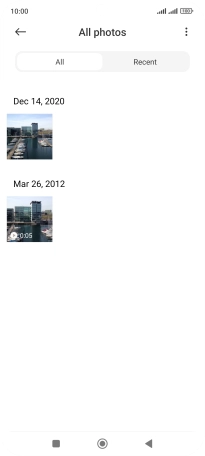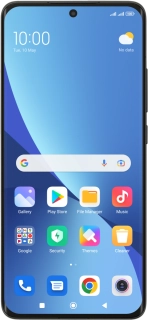
Xiaomi 12
Android 12.0
1. Find "Gallery"
Press Gallery and go to the required folder.
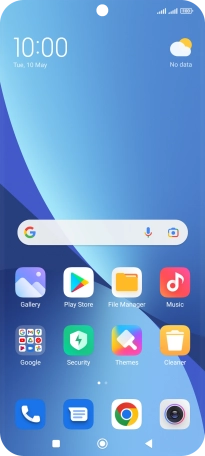
2. Select picture or video clip
Press and hold the required picture or video clip.
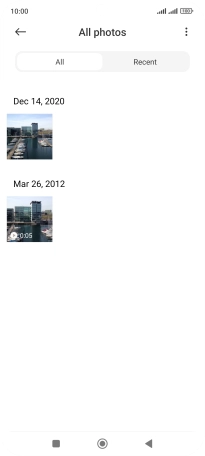
Press Send.
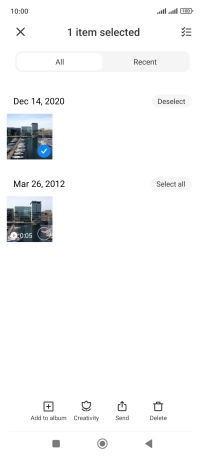
3. Send picture or video clip in a picture message
Press Messages.
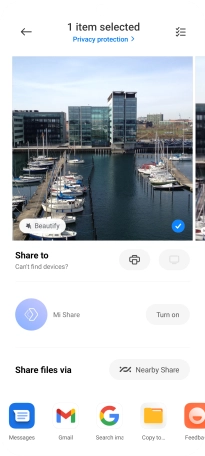
Press New message.
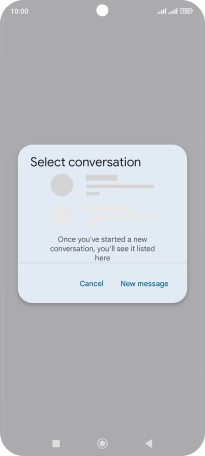
Press the field next to "To" and key in the first letters of the recipient's name.
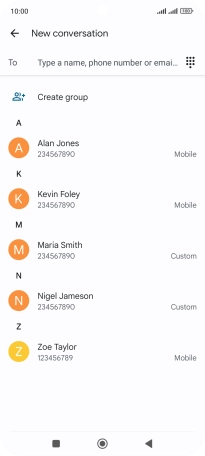
Press the required contact.
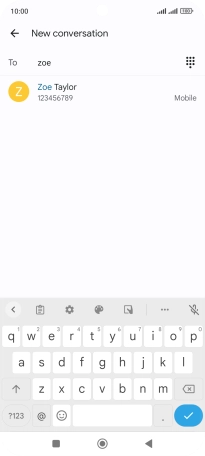
Press the text input field and write the text for your picture message.
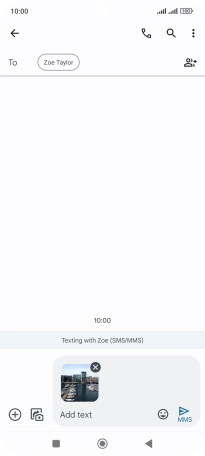
Press the send icon when you've finished your picture message.
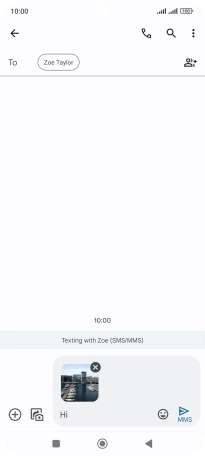
4. Return to the home screen
Press the Home key to return to the home screen.