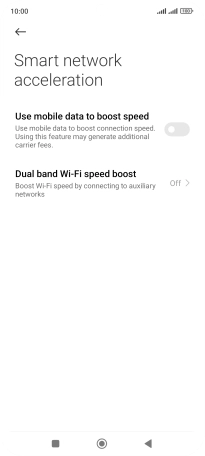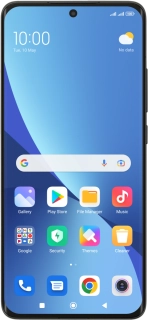
Xiaomi 12
Android 12.0
1. Find "Wi-Fi"
Press Settings.
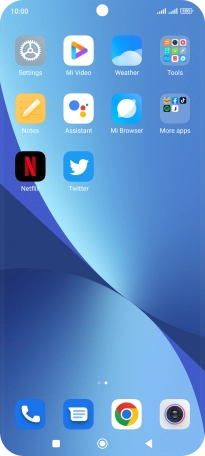
Press Wi-Fi.
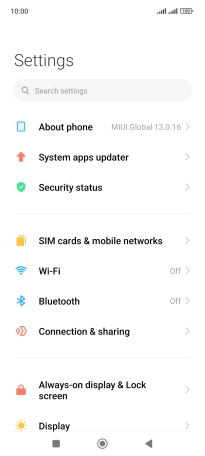
2. Turn on Wi-Fi
Press the indicator next to "Wi-Fi" to turn on the function.
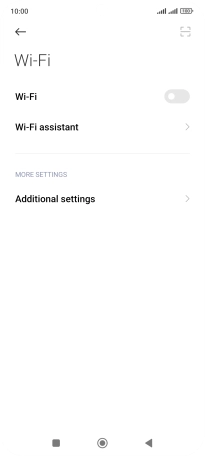
3. Turn automatic use of mobile data on or off
Press Wi-Fi assistant.
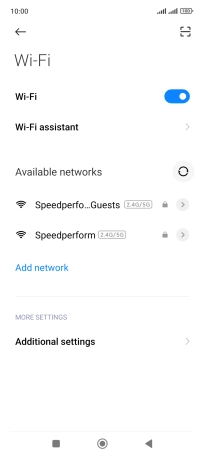
Press Smart network acceleration.
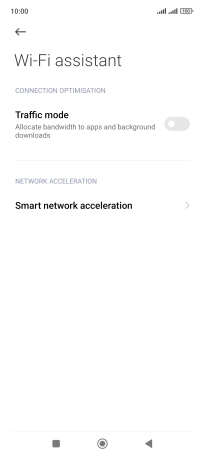
Press the indicator next to "Use mobile data to boost speed" to turn the function on or off.
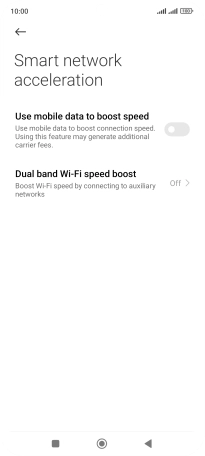
4. Return to the home screen
Press the Home key to return to the home screen.