
Xiaomi Mi 10T Lite
Android 10.0
1. Find "Set up portable hotspot"
Press Settings.
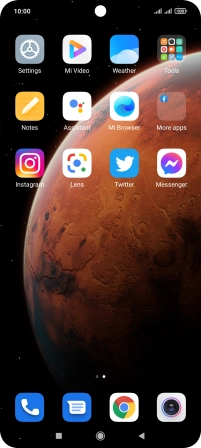
Press Portable hotspot.
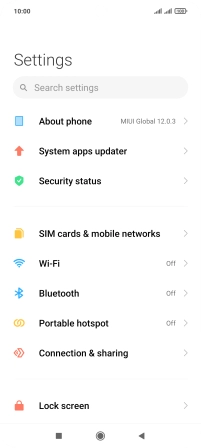
Press Set up portable hotspot.
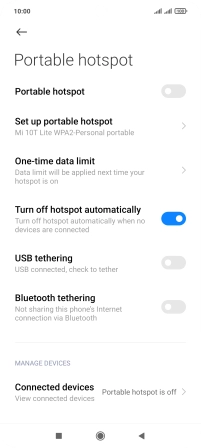
2. Select Wi-Fi hotspot settings
Press SSID and key in the required name for the Wi-Fi hotspot.
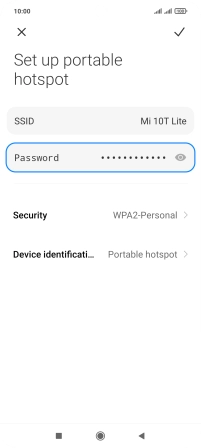
Press Password and key in the required password.
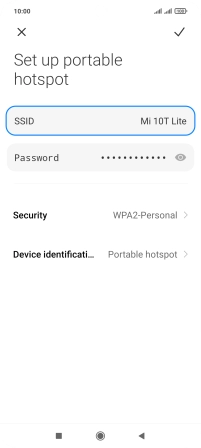
Press Security.
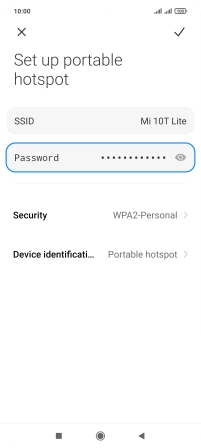
Press WAP2-Personal to password protect your Wi-Fi hotspot.
The password prevents others from accessing your Wi-Fi hotspot without your approval.
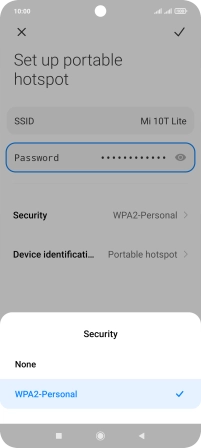
Press the confirm icon.
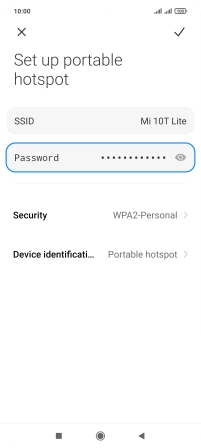
3. Turn on Wi-Fi hotspot
Press the indicator next to "Portable hotspot" to turn on the function.
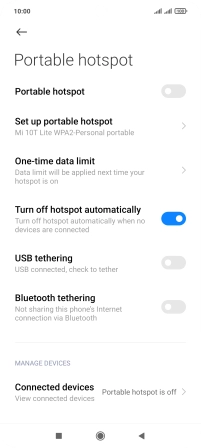
4. Return to the home screen
Press the Home key to return to the home screen.
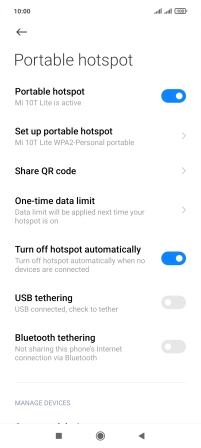
5. Establish connection to Wi-Fi hotspot from another device
Turn on Wi-Fi on the other device.
Find the list of available Wi-Fi networks and select your own Wi-Fi hotspot.
Key in the password for your Wi-Fi hotspot and establish the connection.
When the connection is established, you can access the internet from the other device.
Find the list of available Wi-Fi networks and select your own Wi-Fi hotspot.
Key in the password for your Wi-Fi hotspot and establish the connection.
When the connection is established, you can access the internet from the other device.



























