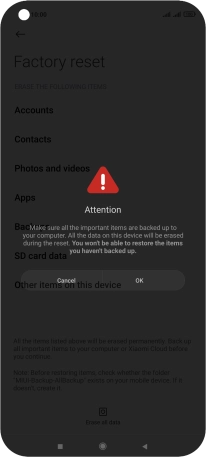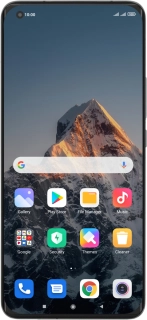
Xiaomi Mi 11 Ultra
Android 11.0
1. Find "Erase all data"
Press Settings.
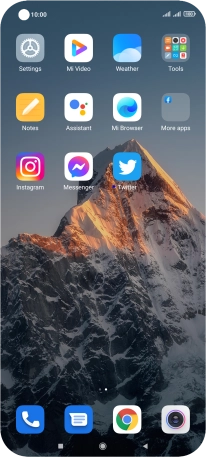
Press About phone.
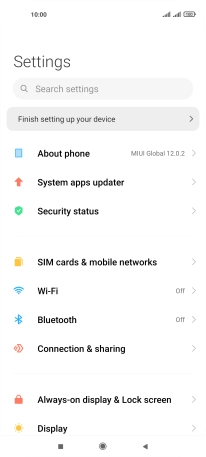
Press Factory reset.
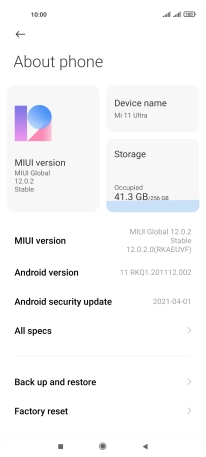
Press Erase all data.
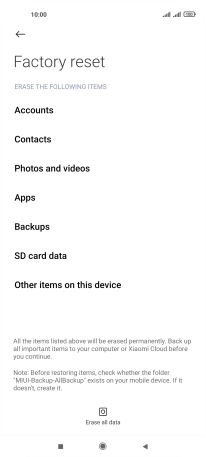
2. Restore factory default settings
Press Factory reset.
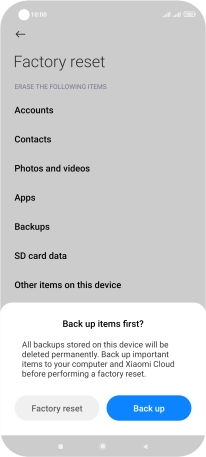
Press Next.
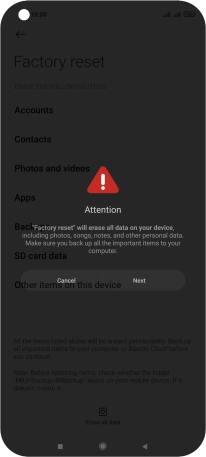
Press OK. Wait a moment while the factory default settings are restored. Follow the instructions on the screen to set up your phone and prepare it for use.