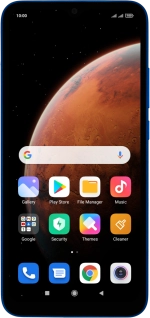
Xiaomi Redmi 9AT
Android 10.0
1. Find "Call-forwarding settings"
Press the phone icon.
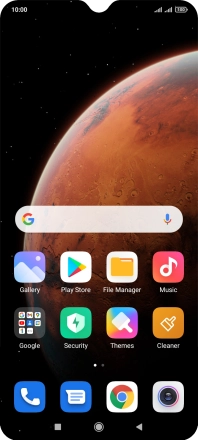
Press the menu icon.
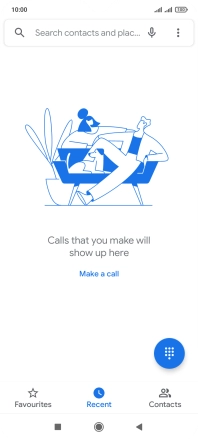
Press Settings.
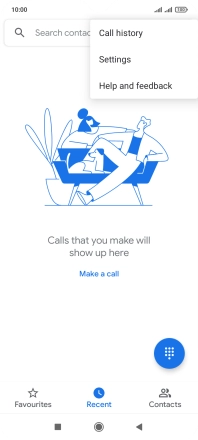
Press Calling accounts.
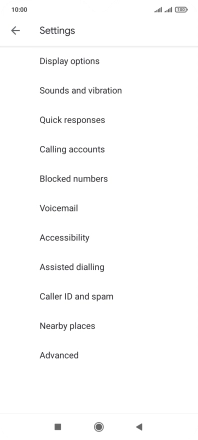
Press Call-forwarding settings.
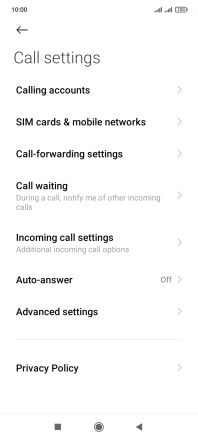
2. Divert calls to voicemail
Press the required SIM.
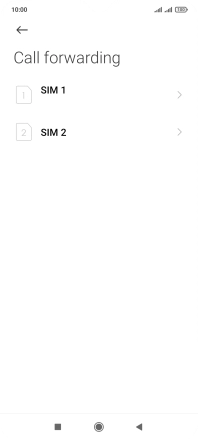
Press the required divert type.
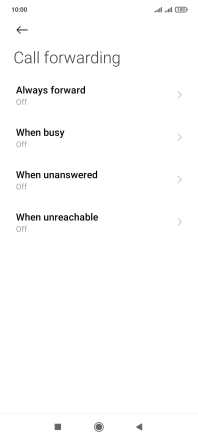
Key in +447836121121 and press Turn on.
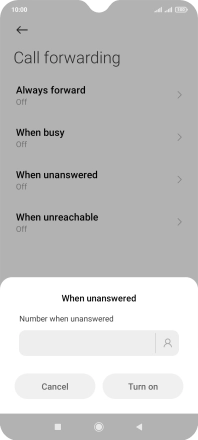
+447836121121
If you divert missed calls, you need to select a delay for the divert. Press the required delay and follow the instructions on the screen to select a delay for the divert.
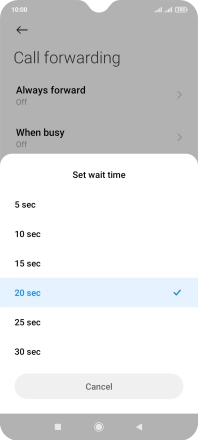
3. Return to the home screen
Press the Home key to return to the home screen.






























