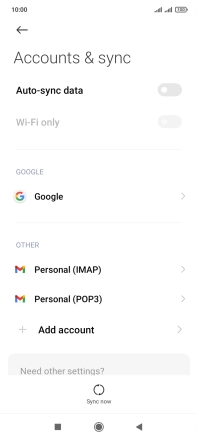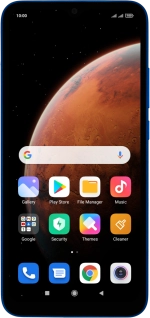
Xiaomi Redmi 9AT
Android 10.0
1 Find "Accounts & sync"
Press Settings.
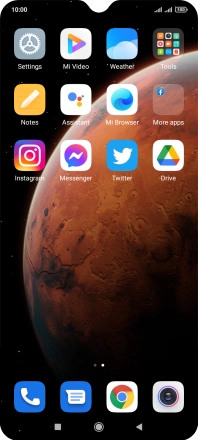
Press Accounts & sync.
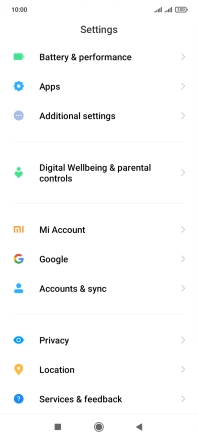
2 Turn automatic synchronisation of content on or off
Press the indicator next to "Auto-sync data" to turn the function on or off.
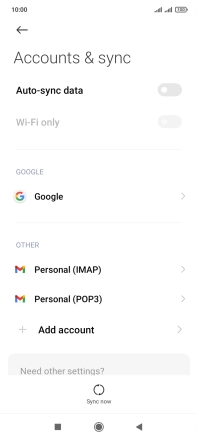
Press OK.
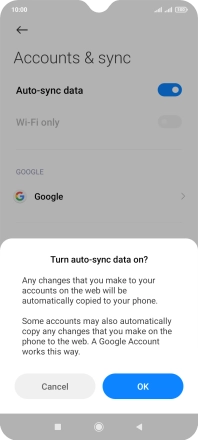
If you turn on the function, press Sync.
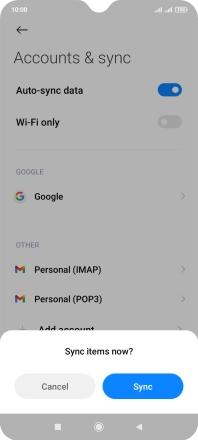
3 Return to the home screen
Press the Home key to return to the home screen.