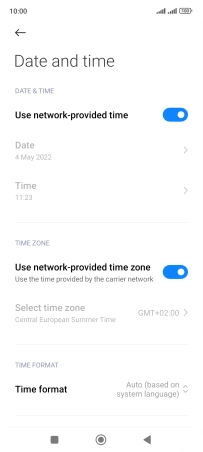Xiaomi Redmi Note 11
Android 11.0
1. Find "Date and time"
Press Settings.
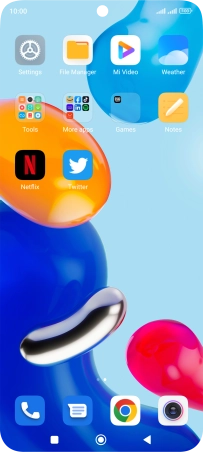
Press Additional settings.
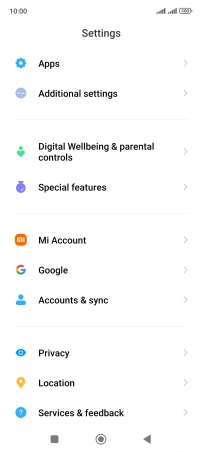
Press Date and time.
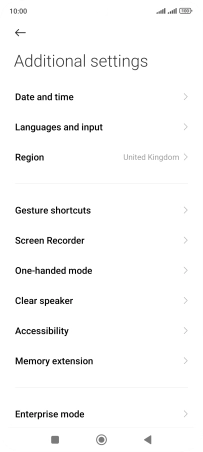
2. Turn on automatic date and time update
Press the indicator next to "Use network-provided time" to turn on the function.
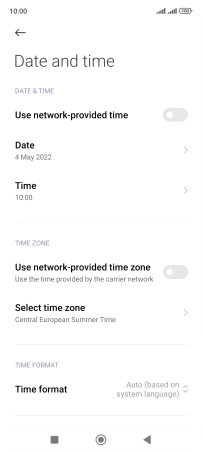
3. Turn on automatic time zone update
Press the indicator next to "Use network-provided time zone" to turn on the function.
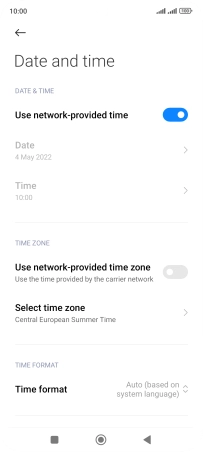
4. Return to the home screen
Press the Home key to return to the home screen.