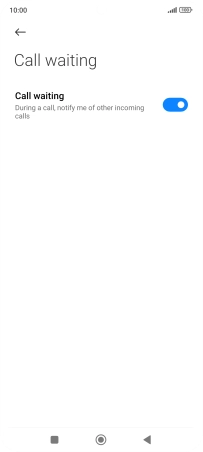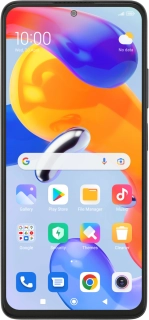
Xiaomi Redmi Note 11 Pro
Android 11.0
1. Find "Call waiting"
Press the phone icon.
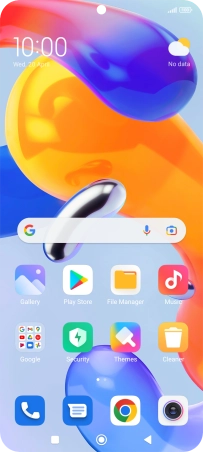
Press the menu icon.
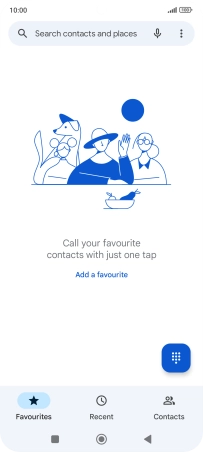
Press Settings.
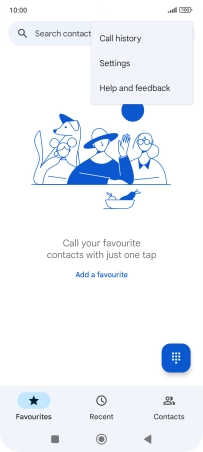
Press Calling accounts.
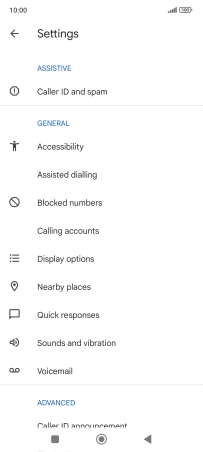
Press Call waiting.

2. Turn call waiting on or off
If you turn on the function, press Turn on.
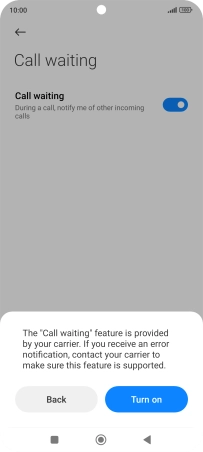
3. Return to the home screen
Press the Home key to return to the home screen.