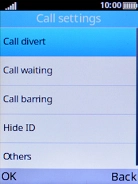Alcatel 3080
1 Find "Call barring"
Press the Navigation key.

Select Settings.
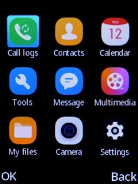
Select Call settings.
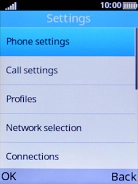
Select Call barring.
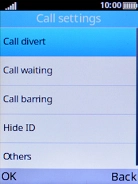
2 Turn on call barring
Select the required barring type.
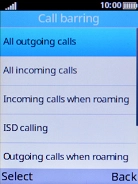
Select On.
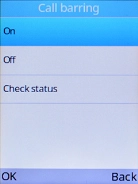
Key in your barring password and press the Left selection key. The default barring password is 1919.
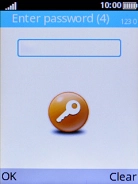
3 Turn off call barring
Select Cancel all barring.

Key in your barring password and press the Left selection key. The default barring password is 1919.
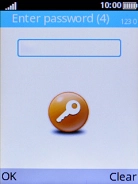
4 Return to the home screen
Press Disconnect to return to the home screen.