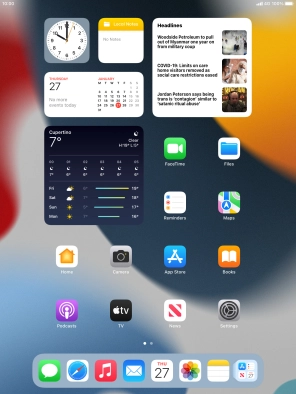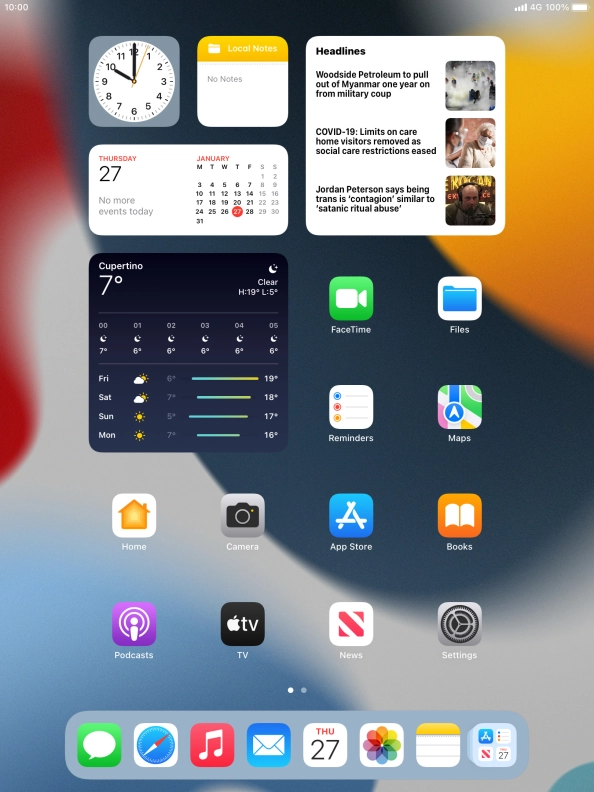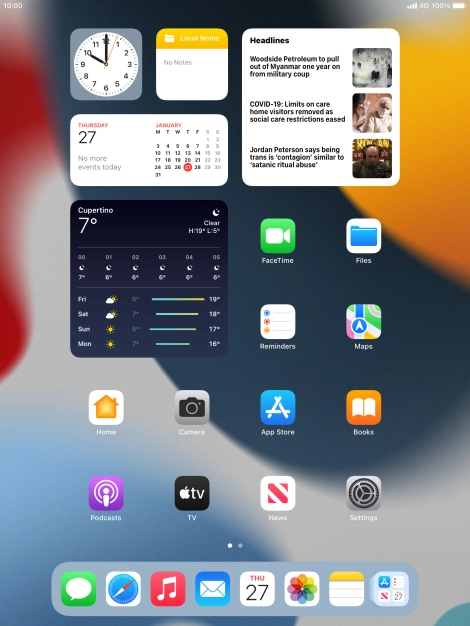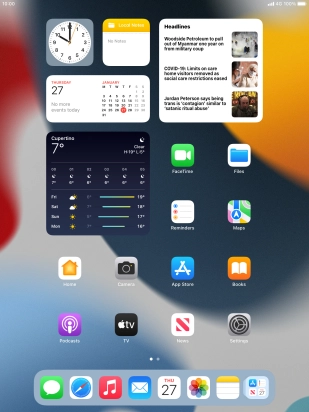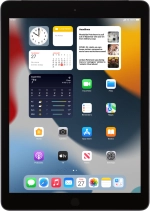
Apple iPad 10.2 (7th gen.)
iPadOS 15.2
1. On/Off
Press On/Off to turn your tablet on or off.
Press On/Off to turn on the screen lock.
2. The Home key
Press the Home key to return to the home screen.
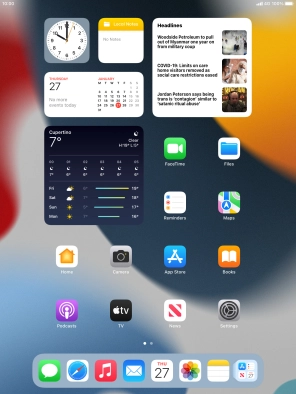
Press the Home key twice to see a list of running applications.
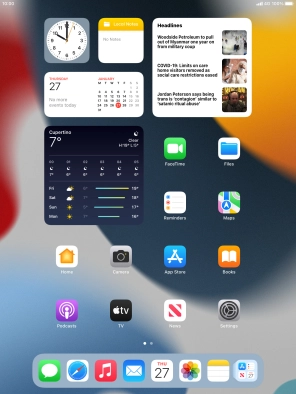
Press and hold the Home key to activate Siri.
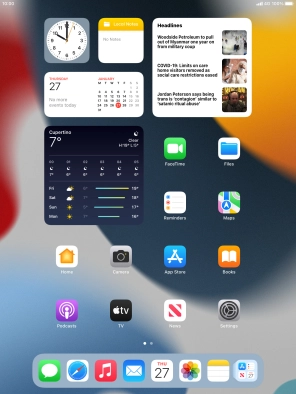
3. The Volume keys
Press the Volume keys to select ring volume.
Press the Volume keys during a call to adjust the volume.
Press the Volume keys to silence the incoming call alert.
4. Socket
Connect the charger or data cable to the socket and to a wall socket or your computer's USB port.
5. Headset socket
Connect the headset to the headset socket to listen to music or make a handsfree call.
6. Camera lens at the back of your tablet
Point the camera lens at the back of your tablet at the required object to take a picture or record a video clip.
7. Camera lens at the front of your tablet
Point the camera lens at the front of your tablet at the required object to take a picture or record a video clip.