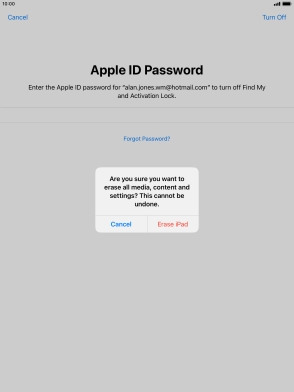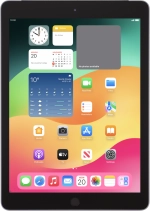
Apple iPad (6th Generation)
iPadOS 17
1. Find "Transfer or Reset iPad"
Press Settings.
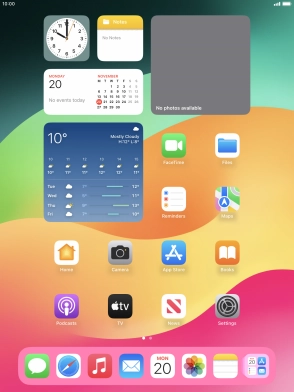
Press General.
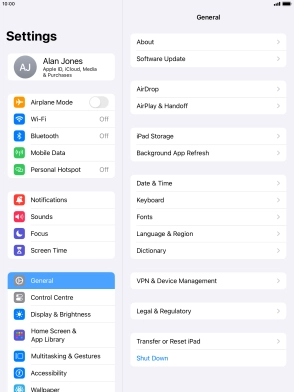
Press Transfer or Reset iPad.
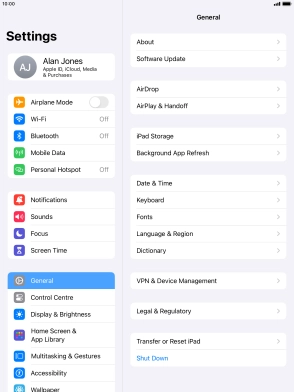
2. Restore settings only
Press Reset.
If you choose to restore settings only, all tablet settings are restored but contacts, audio files, videos and appointments will not be deleted.
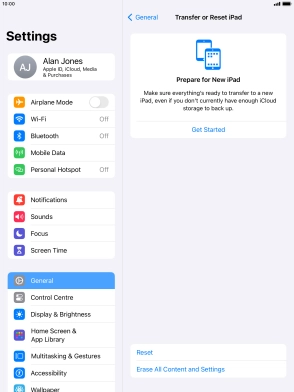
Press Reset All Settings.
If you choose to restore settings only, all tablet settings are restored but contacts, audio files, videos and appointments will not be deleted.
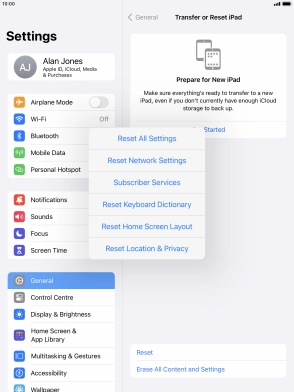
Press Reset.
If you choose to restore settings only, all tablet settings are restored but contacts, audio files, videos and appointments will not be deleted.
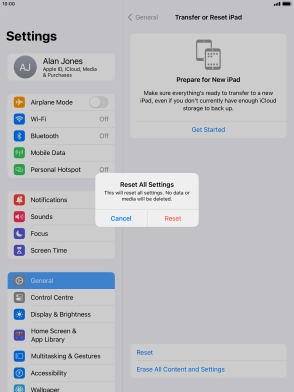
Press Reset. Wait a moment while the factory default settings are restored. Follow the instructions on the screen to set up your tablet and prepare it for use.
If you choose to restore settings only, all tablet settings are restored but contacts, audio files, videos and appointments will not be deleted.
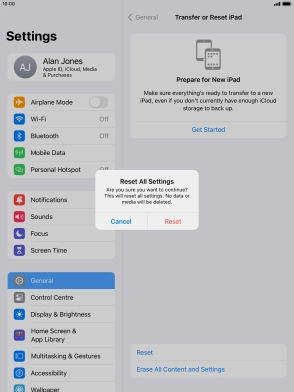
3. Restore settings and data
Press Erase All Content and Settings.
If you choose to restore settings and data, settings, contacts, audio files, videos and appointments are deleted. When you've restored settings and data, you need to activate your tablet.
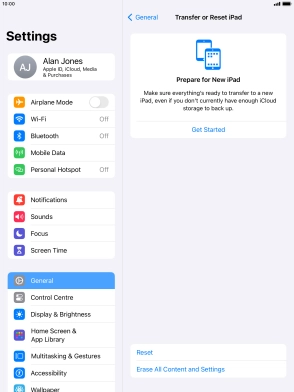
Press Continue.
If you choose to restore settings and data, settings, contacts, audio files, videos and appointments are deleted. When you've restored settings and data, you need to activate your tablet.
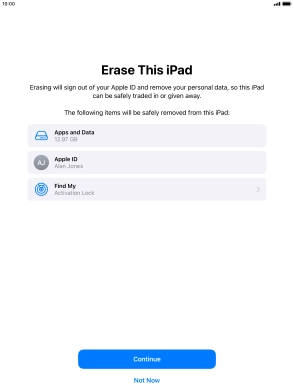
Press the required setting.
If you choose to restore settings and data, settings, contacts, audio files, videos and appointments are deleted. When you've restored settings and data, you need to activate your tablet.
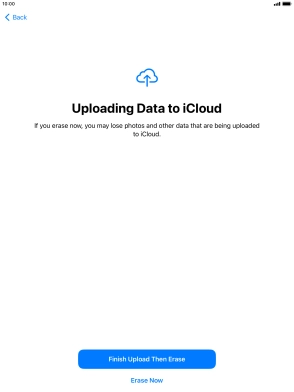
Press Turn Off.
If you choose to restore settings and data, settings, contacts, audio files, videos and appointments are deleted. When you've restored settings and data, you need to activate your tablet.

Key in the password for your Apple ID and press Erase iPad. Wait a moment while the factory default settings are restored. Follow the instructions on the screen to set up your tablet and prepare it for use.
If you choose to restore settings and data, settings, contacts, audio files, videos and appointments are deleted. When you've restored settings and data, you need to activate your tablet.