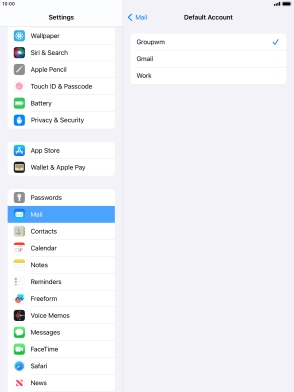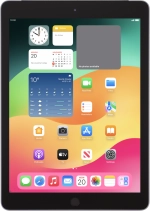
Apple iPad (6th Generation)
iPadOS 17
1. Find "Default Account"
Press Settings.
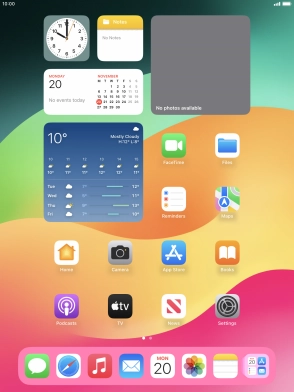
Press Mail.
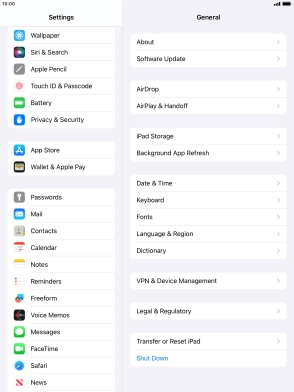
Press Default Account.
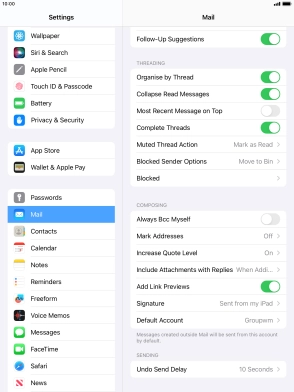
2. Select default email account
Press the required email account to select the email account as your default account.
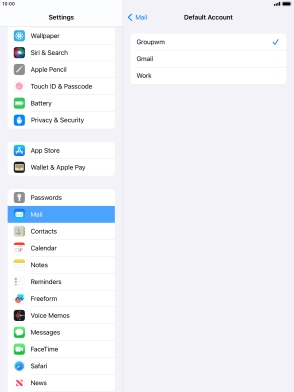
3. Return to the home screen
Press the Home key to return to the home screen.