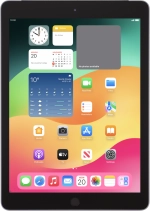
Apple iPad (6th Generation)
iPadOS 17
1 Find "App Store"
Press App Store.
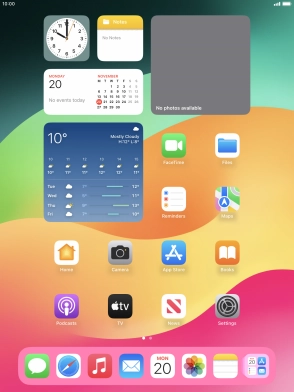
2 Find app
Press Search.

Press the search field.
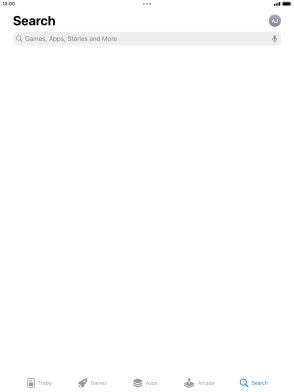
Key in the name or subject of the required app and press enter.
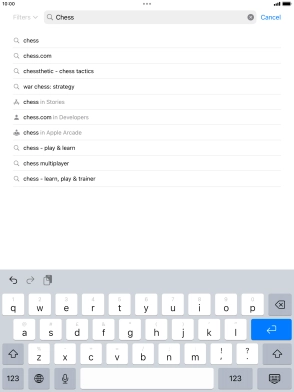
Press the required app.
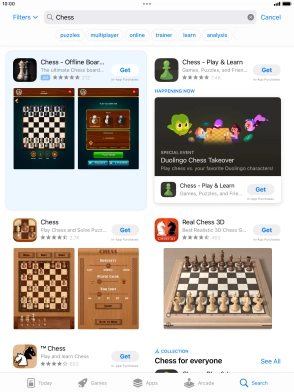
3 Install app
Press Get and follow the instructions on the screen to install the app.
If you've selected a paid app, press the price to install the app.

4 Return to the home screen
Press the Home key to return to the home screen.





















