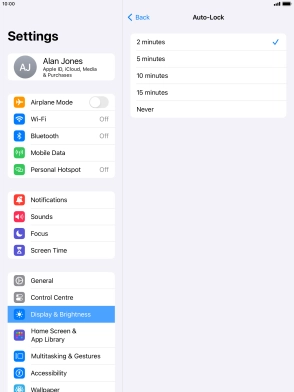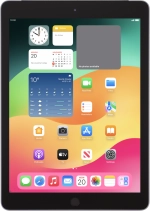
Apple iPad (6th Generation)
iPadOS 17
1 Turn on the screen lock
Press On/Off.
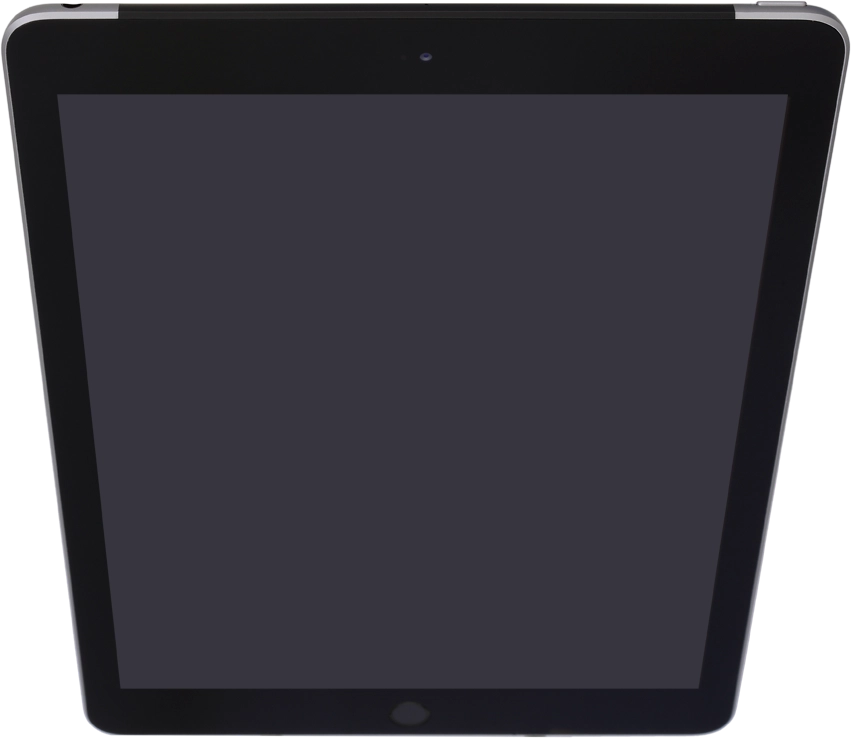
2 Turn off the screen lock
Press On/Off.
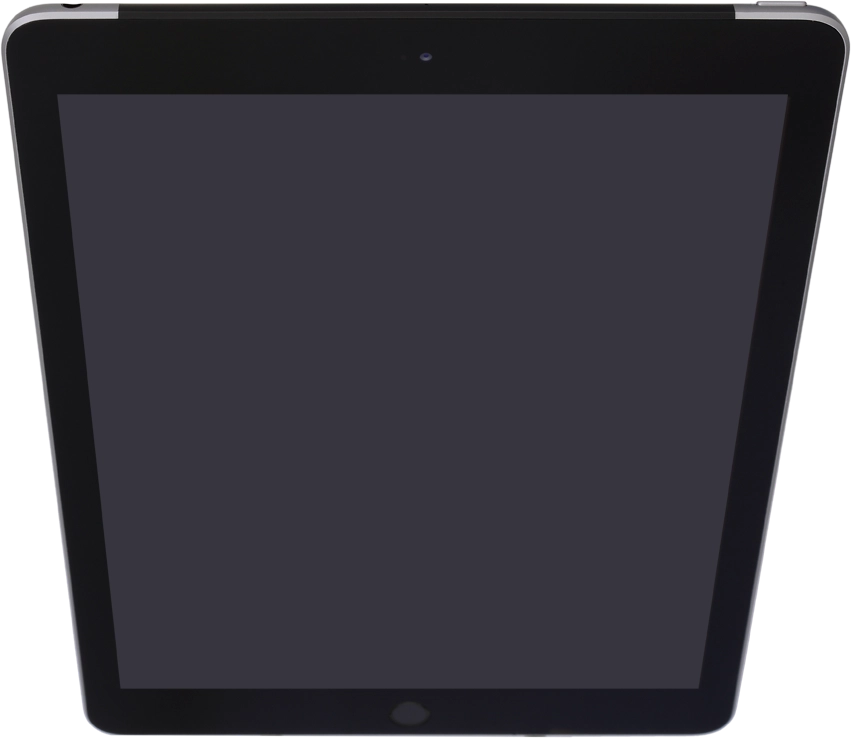
Press the Home key.
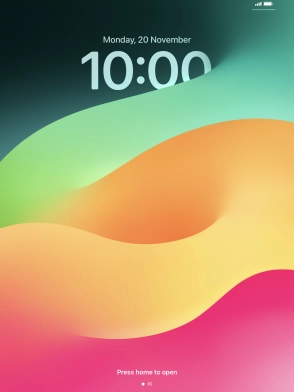
3 Set automatic screen lock
Press Settings.
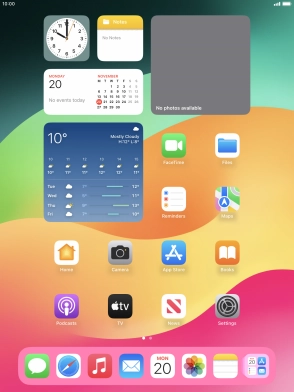
Press Display & Brightness.
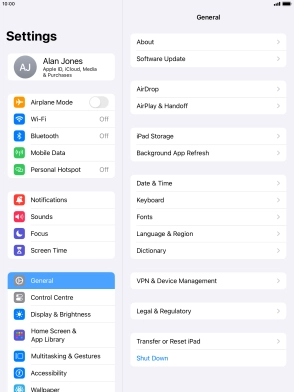
Press Auto-Lock.
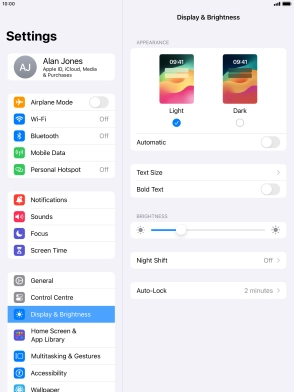
Press the required setting.
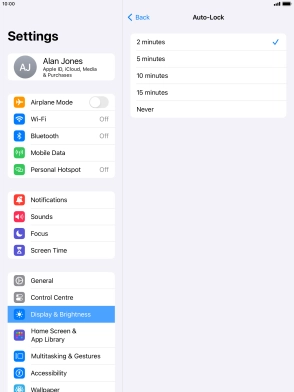
4 Return to the home screen
Press the Home key to return to the home screen.