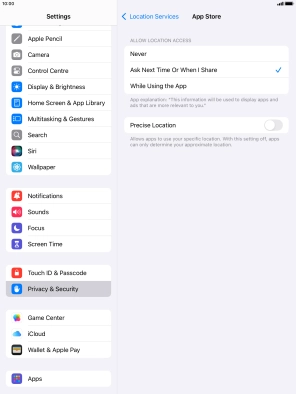1. Find "Location Services"
Press Settings.
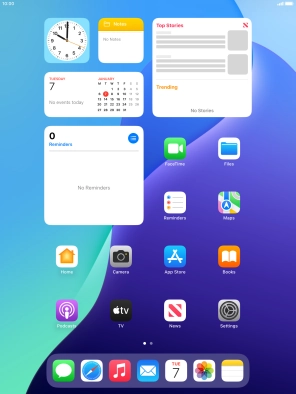
Press Privacy & Security.
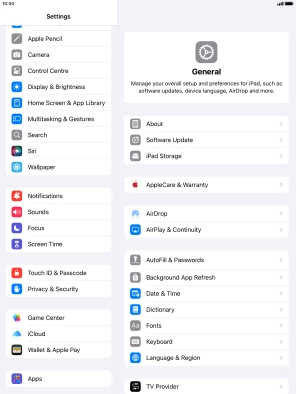
Press Location Services.
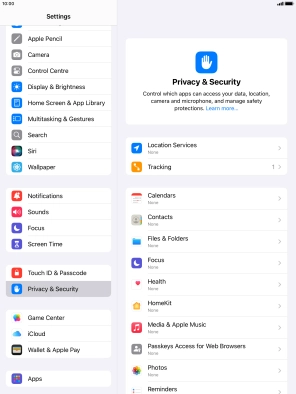
2. Turn GPS on or off
Press the indicator next to "Location Services" to turn the function on or off.
If you turn on the function, your tablet can find your position using GPS. If you turn off the function, you can't use any GPS functions on your tablet.
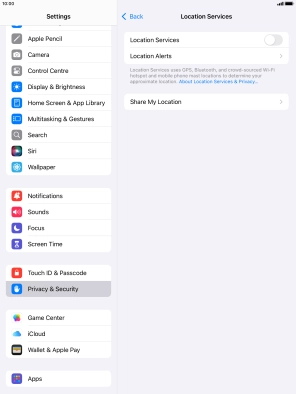
3. Turn use of GPS position for applications on or off
Press the required app.

Press the required setting to turn the function on or off.
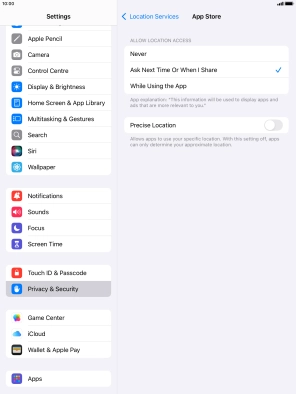
4. Return to the home screen
Press the Home key to return to the home screen.