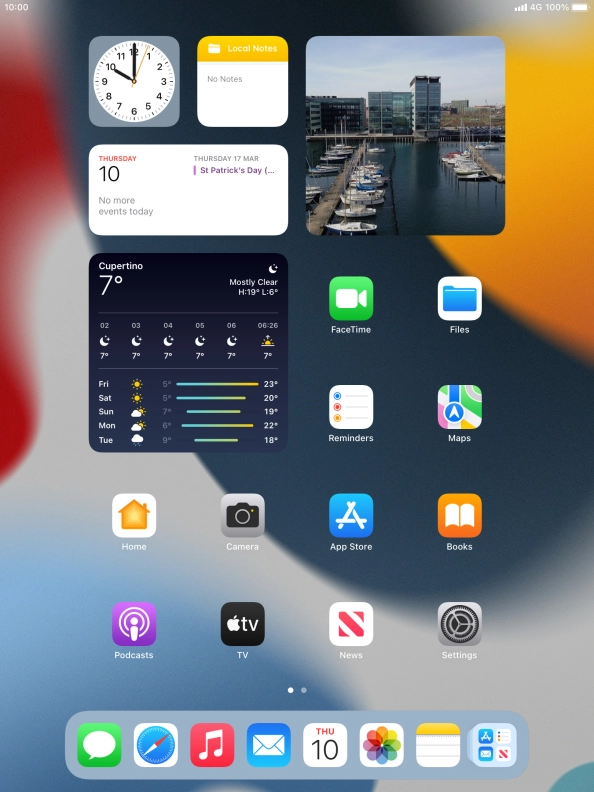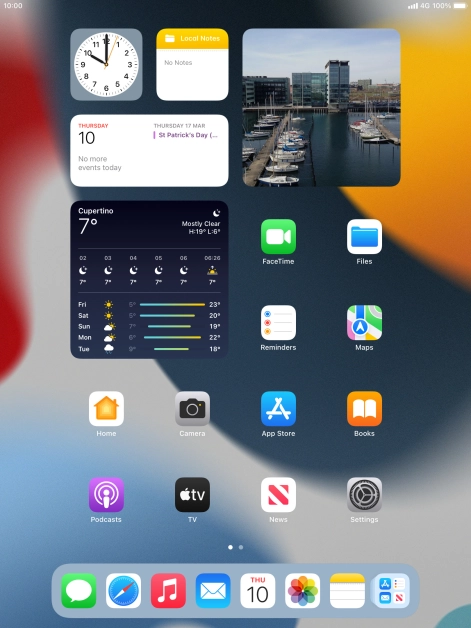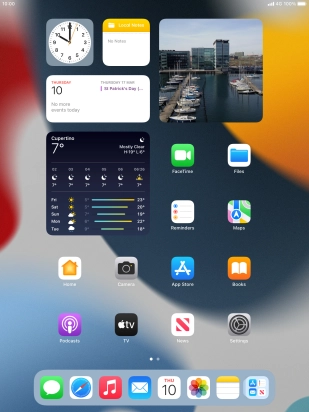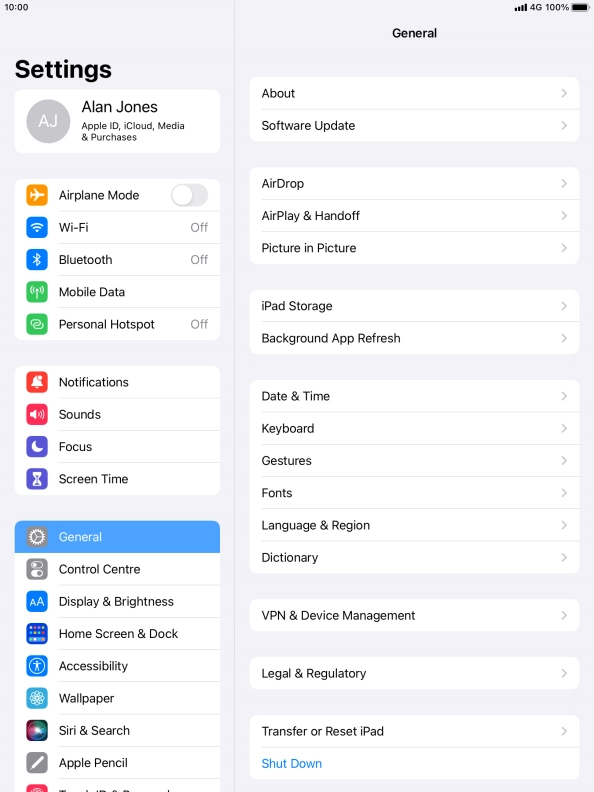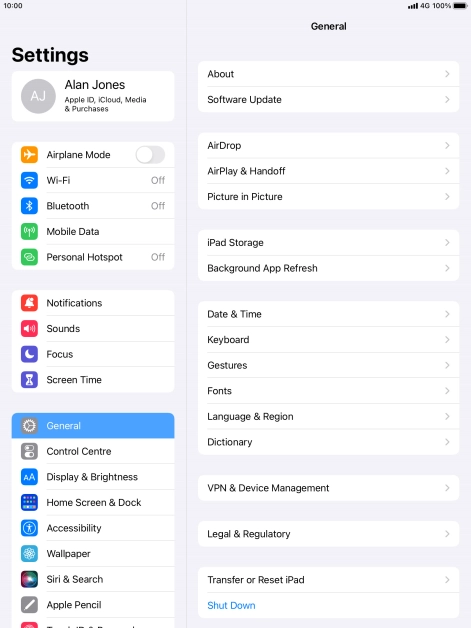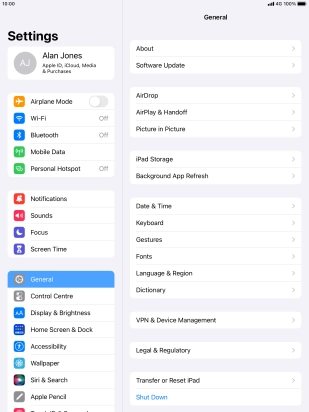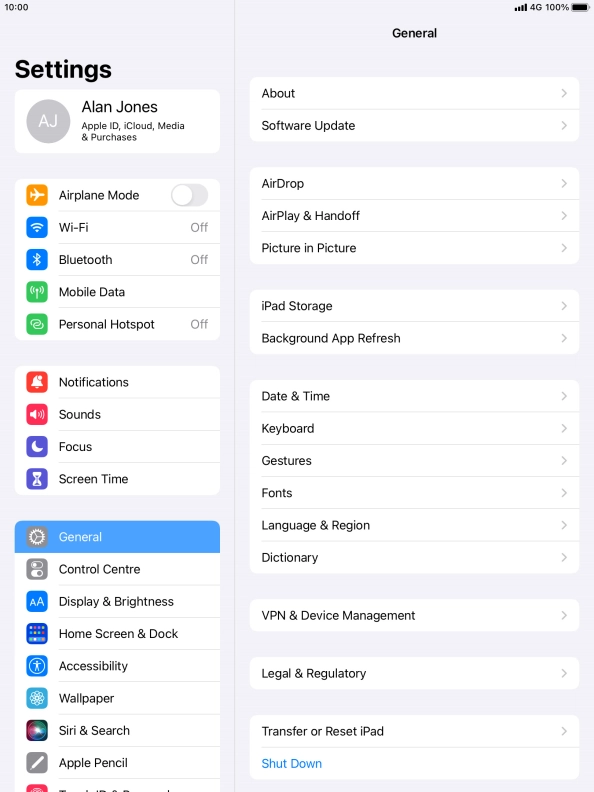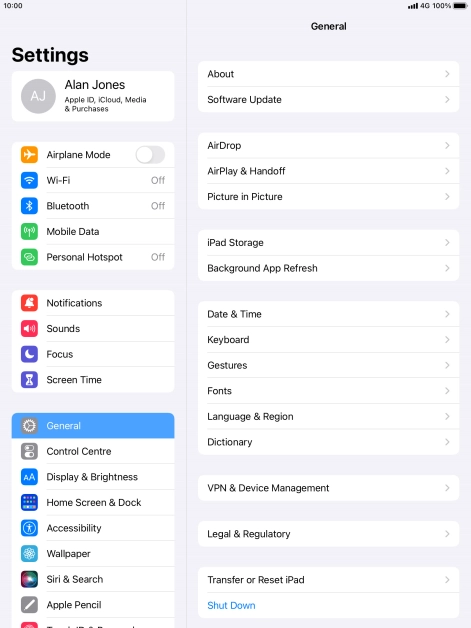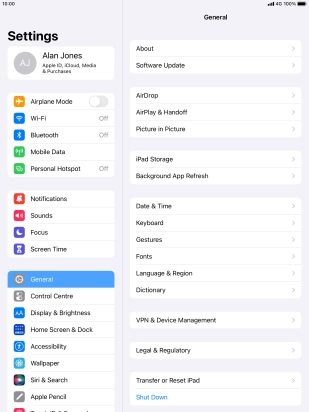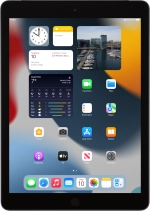
Apple iPad (9th Generation)
iPadOS 15.2
1. Find "Get Started"
Press Settings.
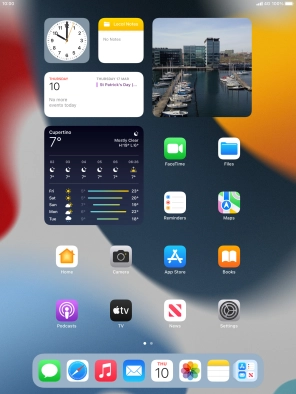
Press General.
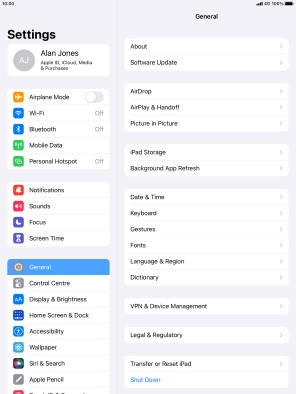
Press Transfer or Reset iPad.
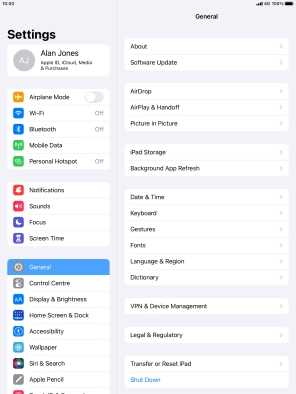
Press Get Started.

2. Prepare transferring content to new iPad
Press Get Started and follow the instructions on the screen to select the required settings and back up the tablet memory to iCloud. Once you've received your new iPad, you'll be able to restore the content of the iCloud backup.
Please note that the backup is only available from iCloud for a certain number of days after which you'll need to request extra time before the backup is deleted.

3. Return to the home screen
Press the Home key to return to the home screen.