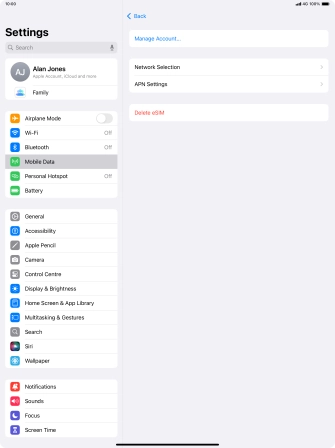1. Find "APN Settings"
Press Settings.
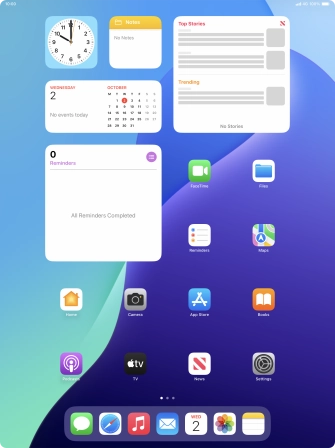
Press Mobile Data.
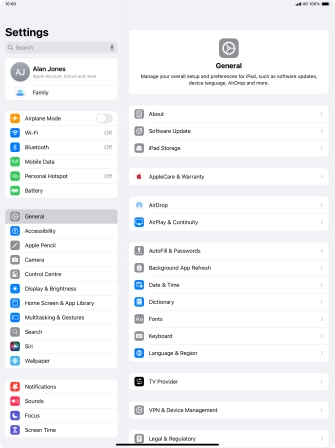
Press the info icon next to the required price plan below "MOBILE PLANS".
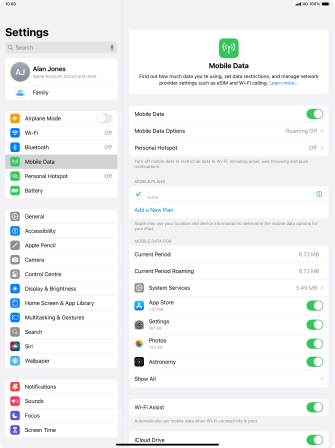
Press APN Settings.
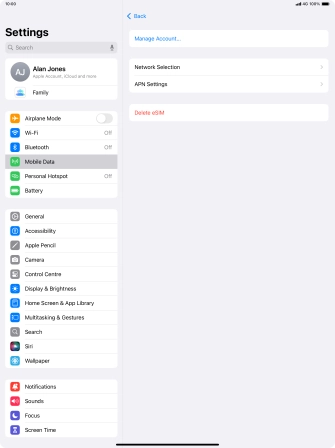
2. Enter APN
Press APN and key in wap.vodafone.co.uk.
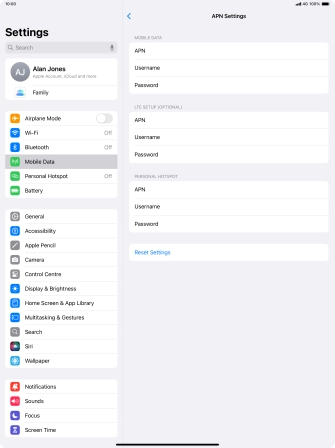
wap.vodafone.co.uk
3. Enter username
Press Username and key in wap.
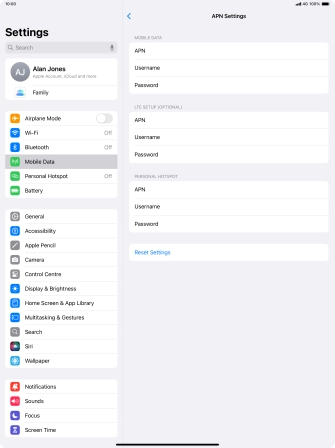
wap
4. Enter password
Press Password and key in wap.
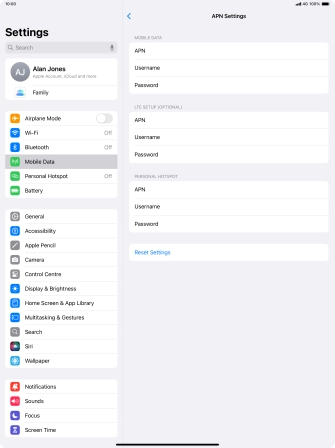
wap
5. Save data connection
Press arrow left to save the settings.
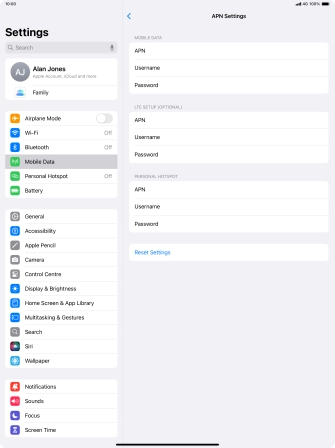
6. Return to the home screen
Slide your finger upwards starting from the bottom of the screen to return to the home screen.