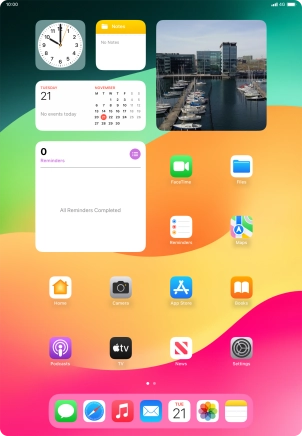1. The Top key
Press the Top key to turn on your tablet
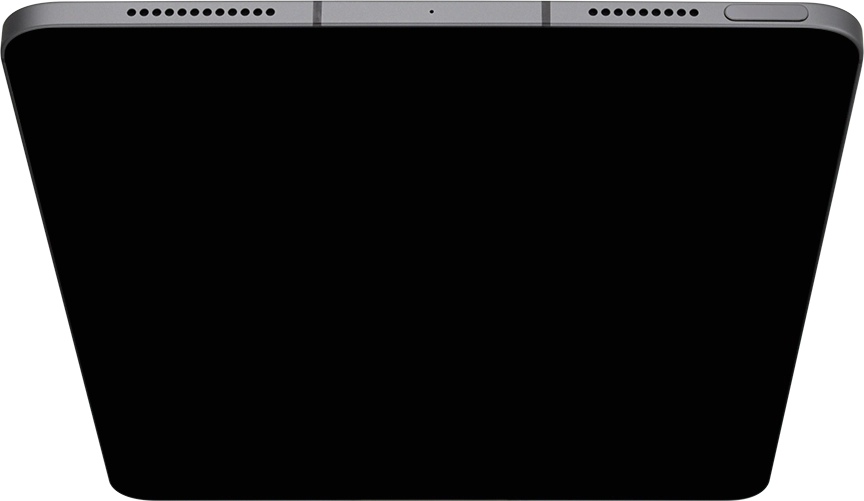
Press the Top key to turn on the screen lock.
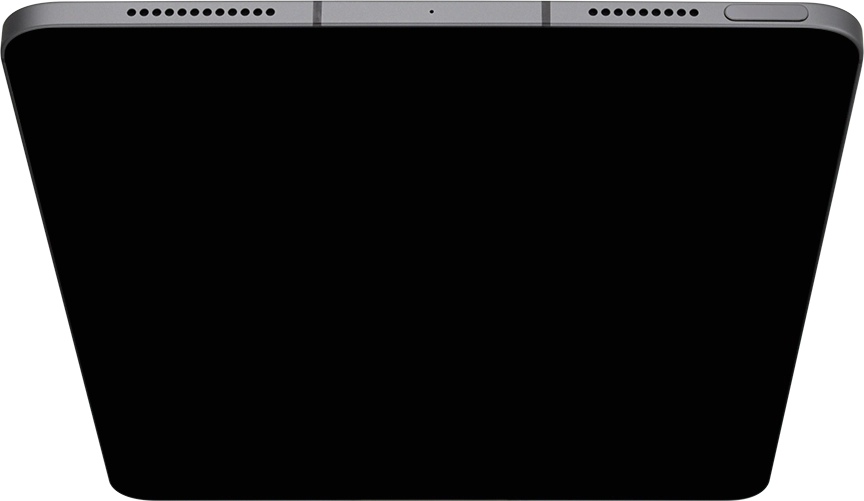
Press the Top key to turn on Siri.
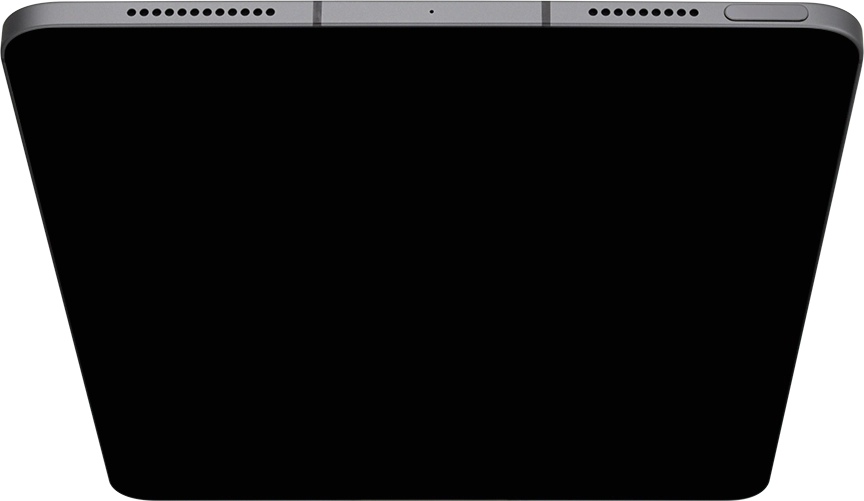
2. The Volume keys
Press the Volume keys to select ring volume.
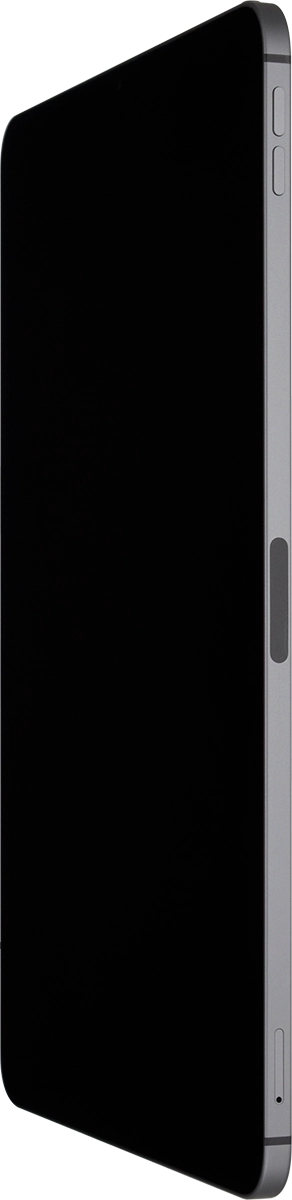
Press the Volume keys during a call to adjust the volume.
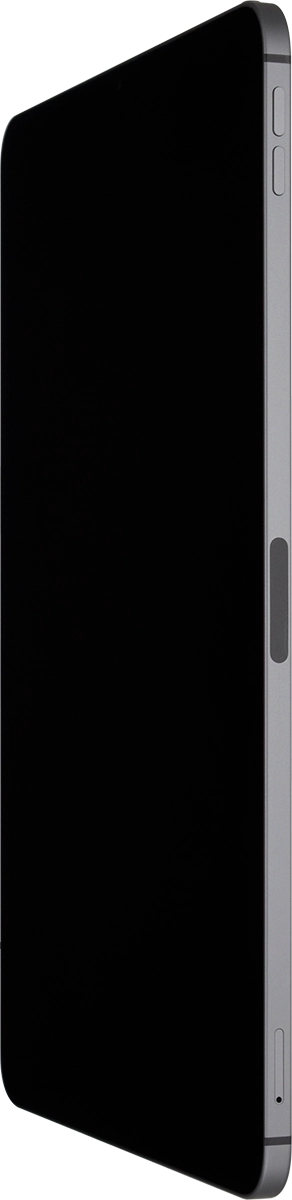
Press the Volume keys to silence the incoming call alert.
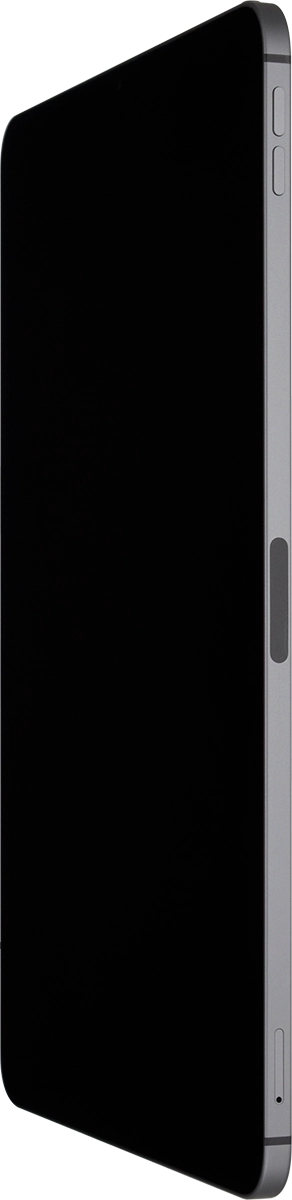
3. Socket
Connect the charger or data cable to the socket and to a wall socket or your computer's USB port.

Connect the headset to the socket to listen to music or make a handsfree call.

4. Camera lens at the back of your tablet
Point the camera lens at the back of your tablet at the required object to take a picture or record a video.
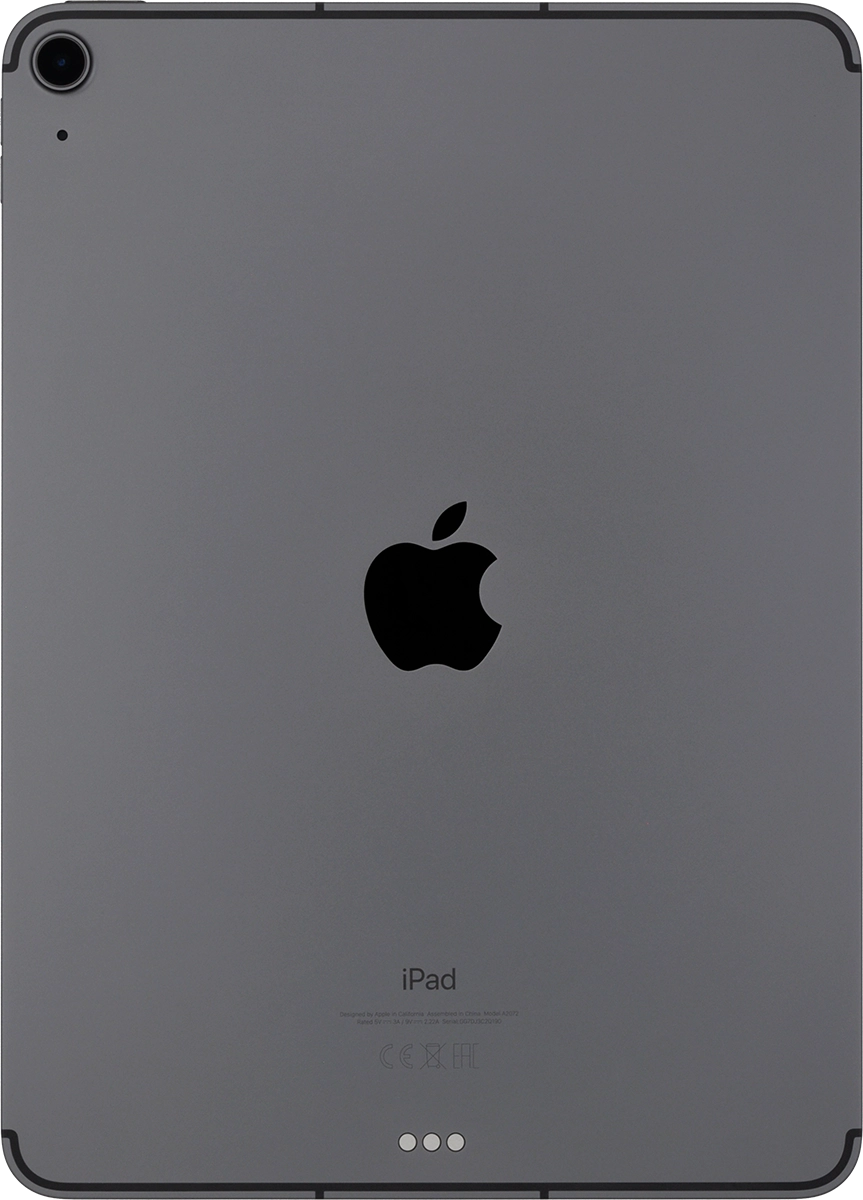
5. Camera lens at the front of your tablet
Point the camera lens at the front of your tablet at the required object to take a picture or record a video.