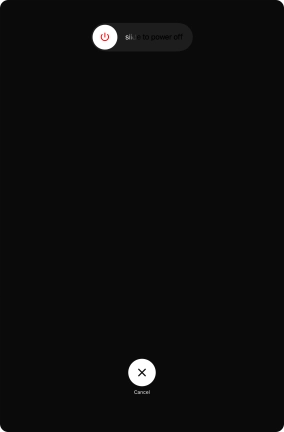1. Turn on your tablet
Press and hold the Top key until your tablet is turned on.
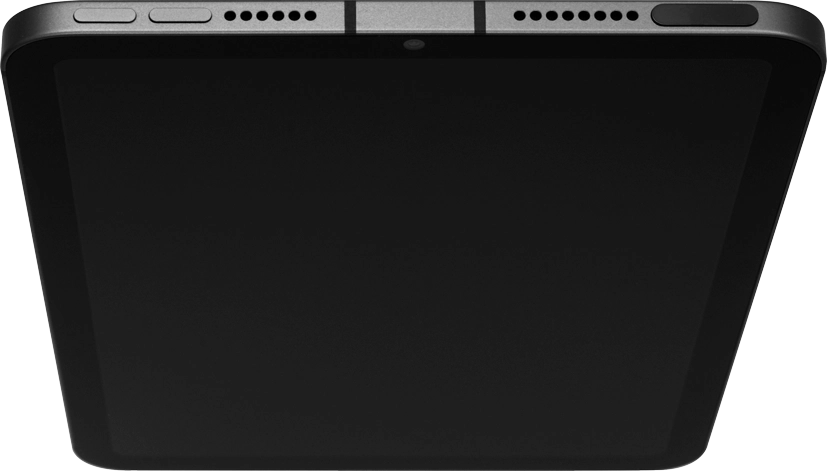
Slide your finger upwards starting from the bottom of the screen.
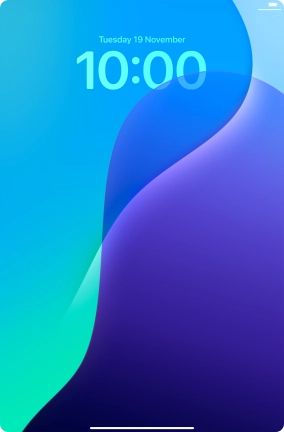
2. Enter the PIN
If your SIM is locked, key in your PIN and press OK.
If an incorrect PIN is entered three times in a row, your SIM will be blocked. To unblock your SIM, you'll need to key in your PUK. You can get the PUK by calling customer services on 191 from a Vodafone mobile phone. If you're using a land line, you need to dial 03333 040 191. Please note: If you key in the wrong PUK ten times in a row, your SIM will be blocked permanently. In this case, you need a new SIM from Vodafone.
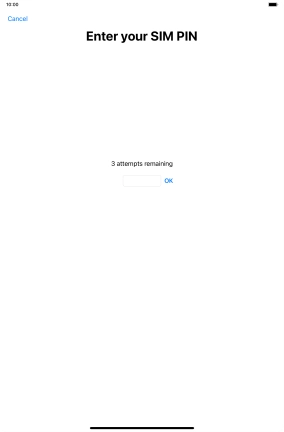
3. Turn off your tablet
Simultaneously, press and hold the Top key and the Bottom volume key until the power off icon is displayed.

Press and drag the power off icon right.