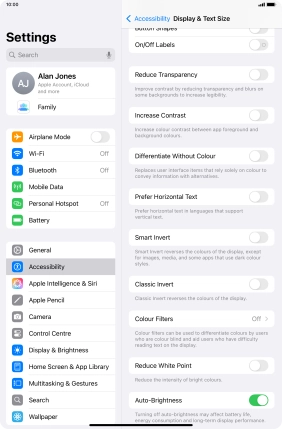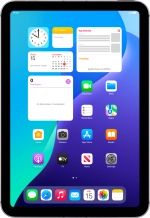
Apple iPad mini (A17 Pro)
iPadOS 18
1. Find "Display & Brightness"
Press Settings.
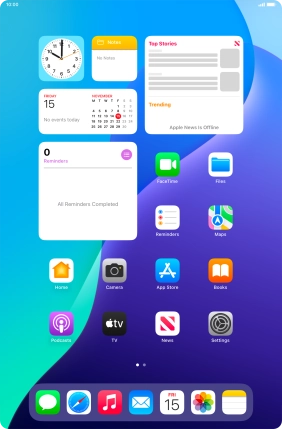
Press Display & Brightness.
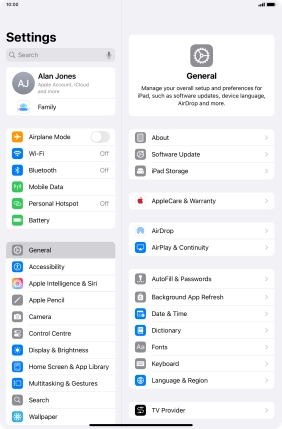
2. Adjust screen brightness
Press and drag the indicator below "BRIGHTNESS" right or left to select the required brightness level.
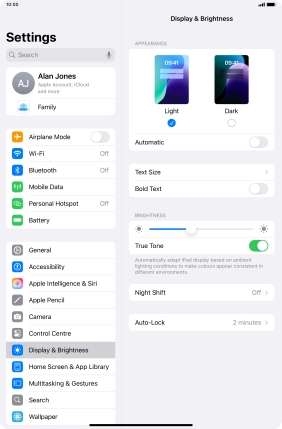
3. Turn automatic brightness on or off
Press Accessibility.
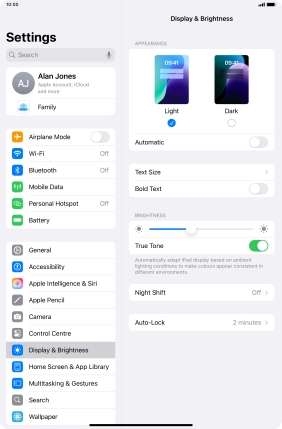
Press Display & Text Size.
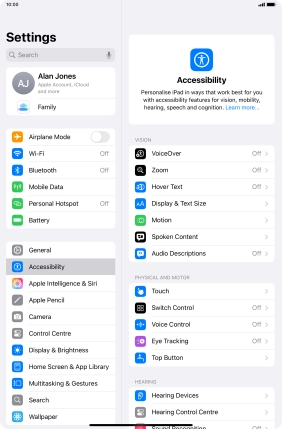
Press the indicator next to "Auto-Brightness" to turn automatic brightness on or off.
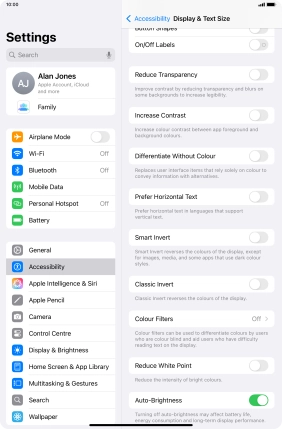
4. Return to the home screen
Slide your finger upwards starting from the bottom of the screen to return to the home screen.