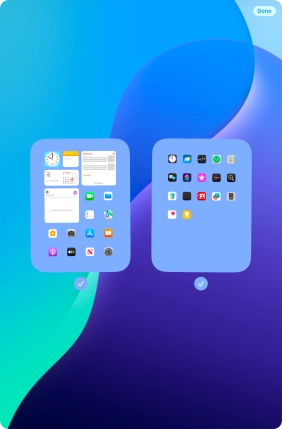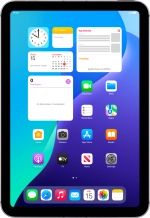
Apple iPad mini (A17 Pro)
iPadOS 18
1. Personalise your tablet's home screen
Press and hold anywhere on the home screen.
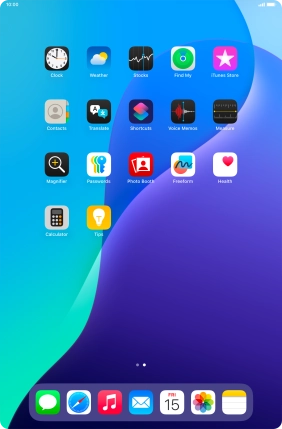
Press Edit.
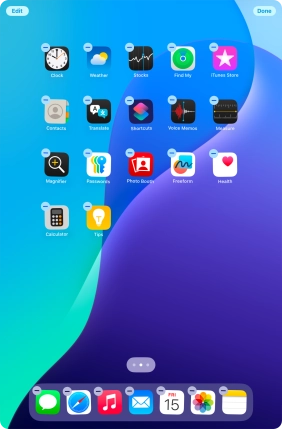
Press Customise.
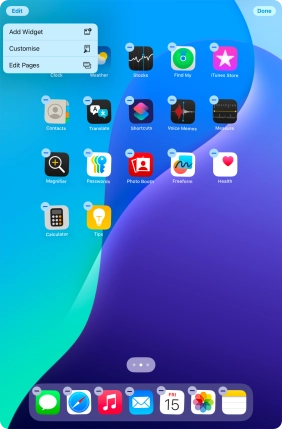
Press the required setting to select the size of app icons on the home screen.
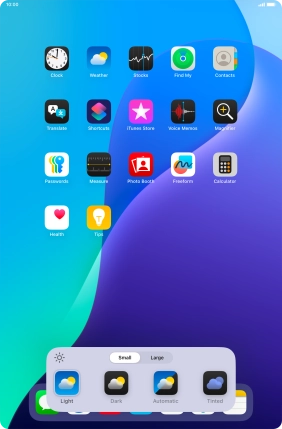
Press the required setting to select background theme for the home screen.
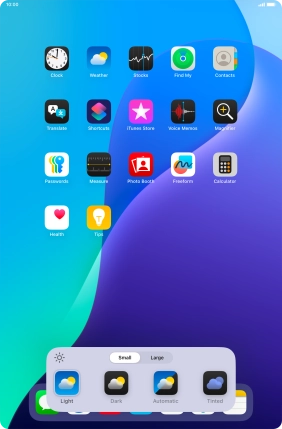
If you select Automatic, the background theme is automatically set to match your surroundings.
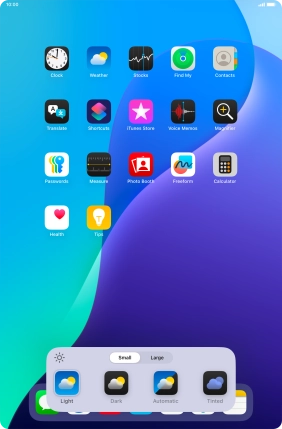
If you select Tinted, follow the instructions on the screen to set the required colour theme for app icons on the home screen.
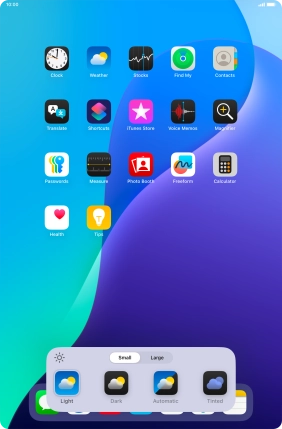
2. Organise app icons on the home screen
Press and hold the required app icon. Drag the app icon to the required position on the home screen.
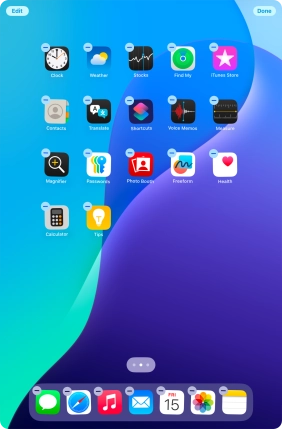
Drag the app icon right or left to place the app icon on a new home screen page.
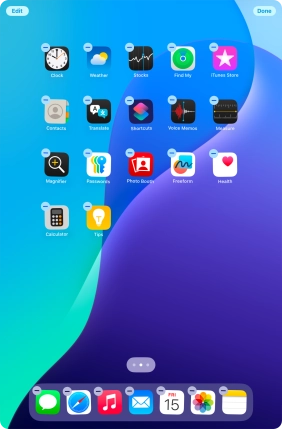
Press Done.
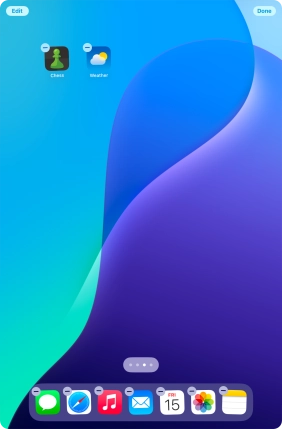
3. Remove home screen page
Press and hold anywhere on the home screen.
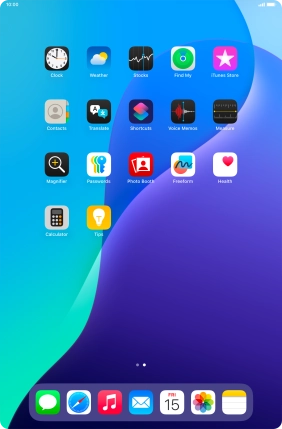
Press Edit.
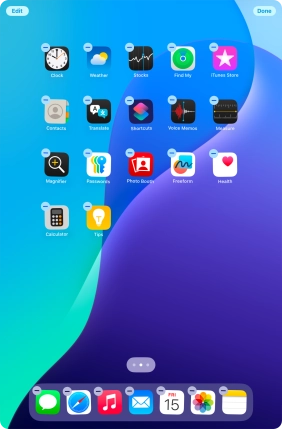
Press Edit Pages.
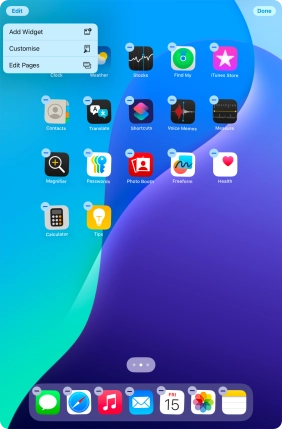
Press the field below the required home screen page to turn page view on or off.
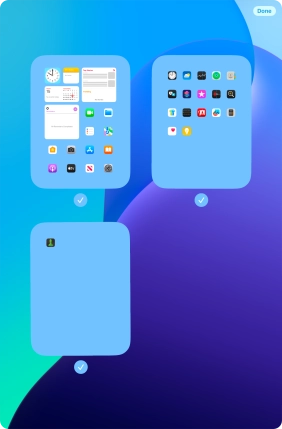
Press the delete icon next to the required home screen page.
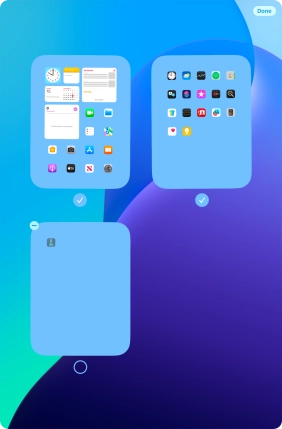
Press Remove.
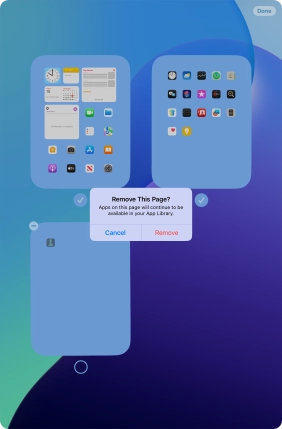
Press Done.