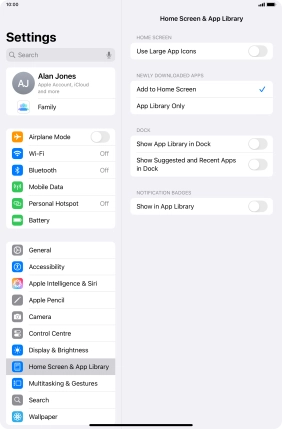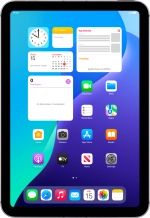
Apple iPad mini (A17 Pro)
iPadOS 18
1. Find "Home Screen & App Library"
Press Settings.
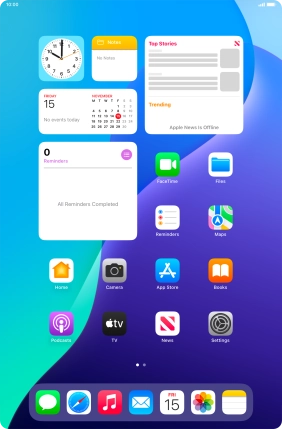
Press Home Screen & App Library.
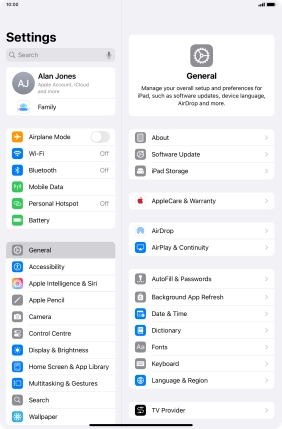
2. Turn display of App Library in Dock on or off
Press the indicator next to "Show App Library in Dock" to turn the function on or off.
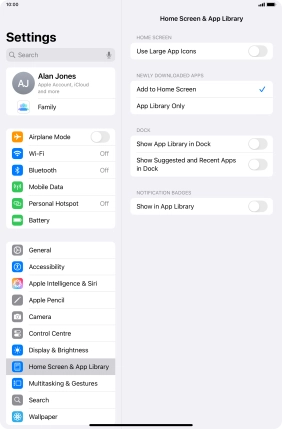
3. Turn display of suggested and recent applications in Dock on or off
Press the indicator next to "Show Suggested and Recent Apps in Dock" to turn the function on or off.
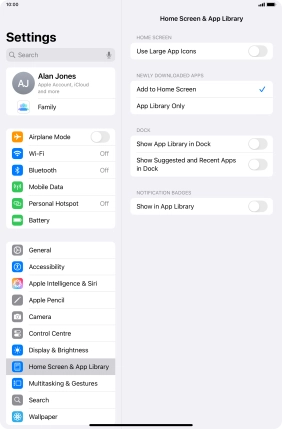
4. Return to the home screen
Slide your finger upwards starting from the bottom of the screen to return to the home screen.