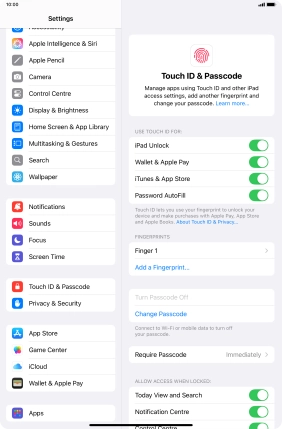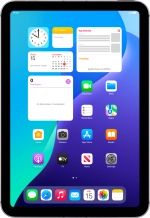
Apple iPad mini (A17 Pro)
iPadOS 18
1. Find "Touch ID & Passcode"
Press Settings.
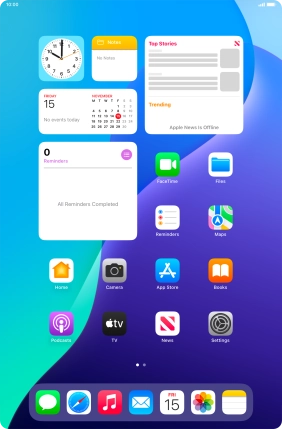
Press Touch ID & Passcode.
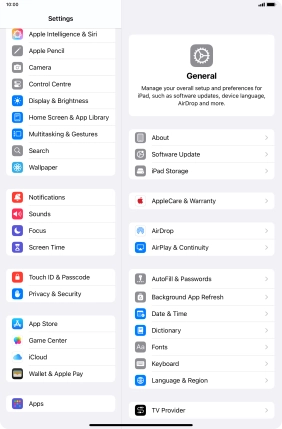
2. Add fingerprint
Press Add a Fingerprint... and follow the instructions on the screen to add your fingerprint.
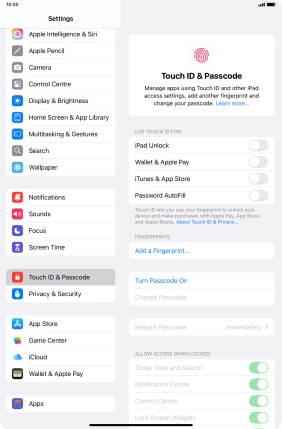
Press Continue. If you haven't previously selected a lock code, key in a code of your own choice twice.
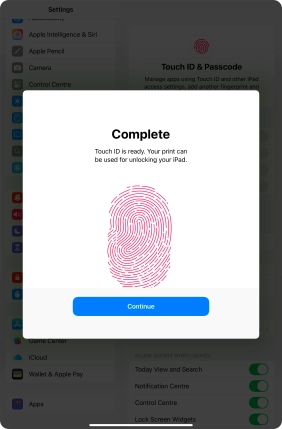
3. Select Touch ID settings
Press the indicators next to the required settings to turn them on or off.
You can use your fingerprint to turn off the lock code, allow access to apps and authorise payments.
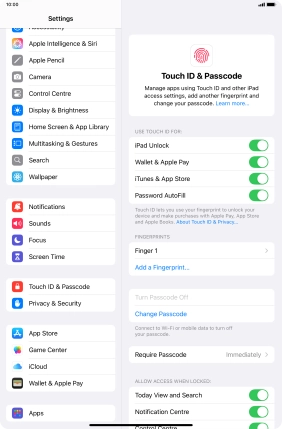
4. Return to the home screen
Slide your finger upwards starting from the bottom of the screen to return to the home screen.