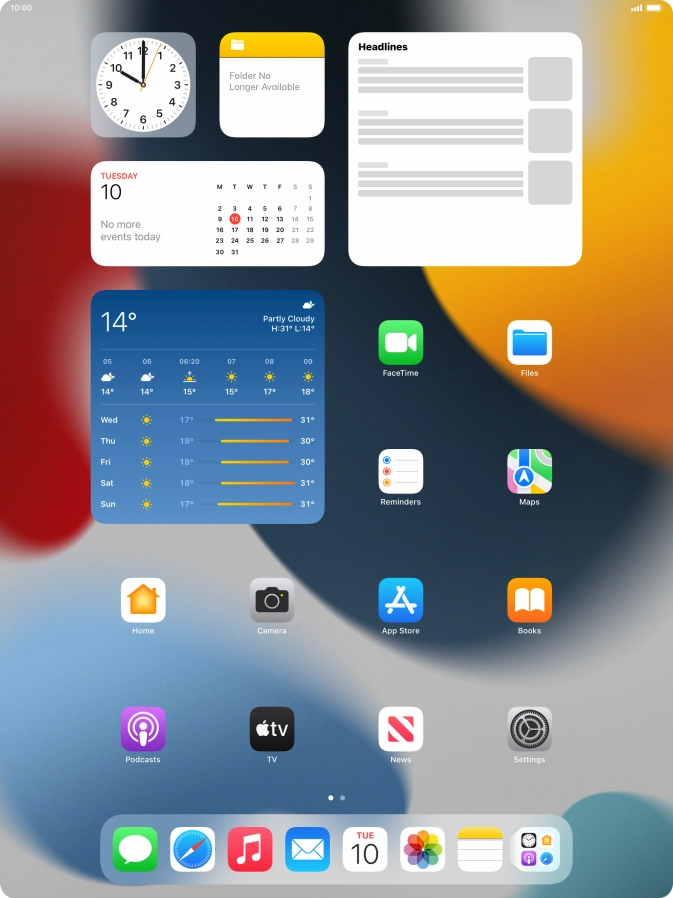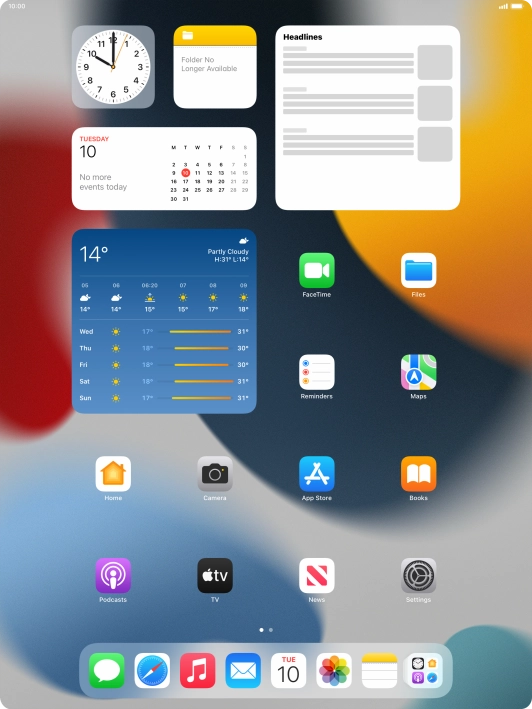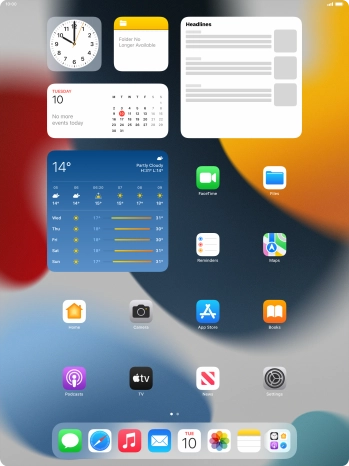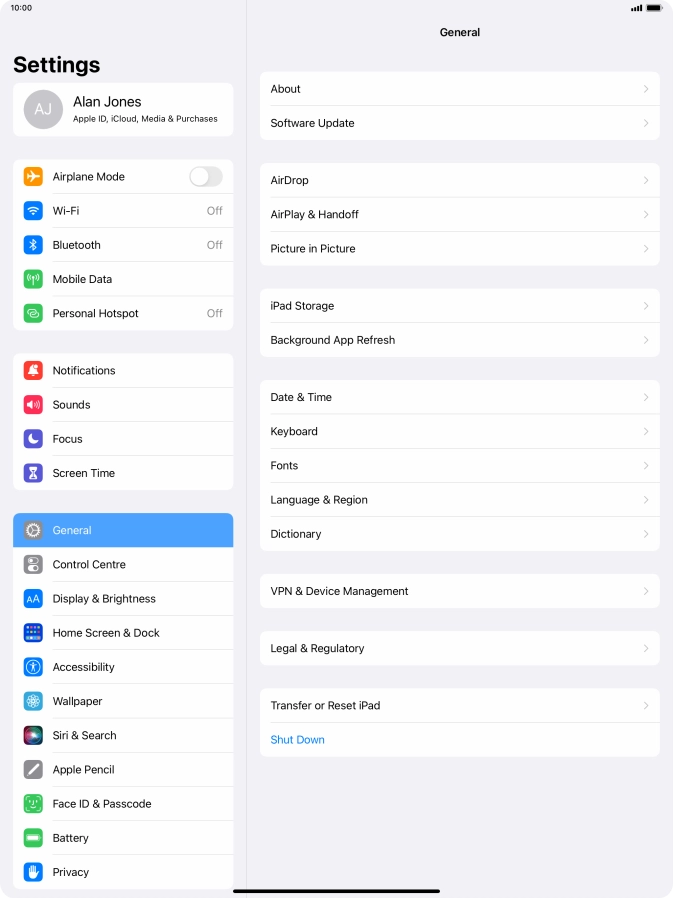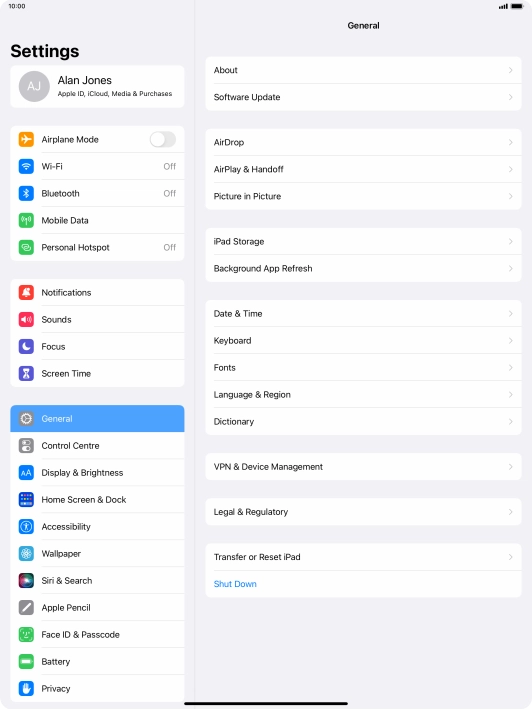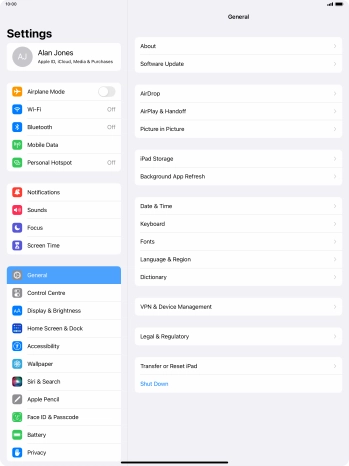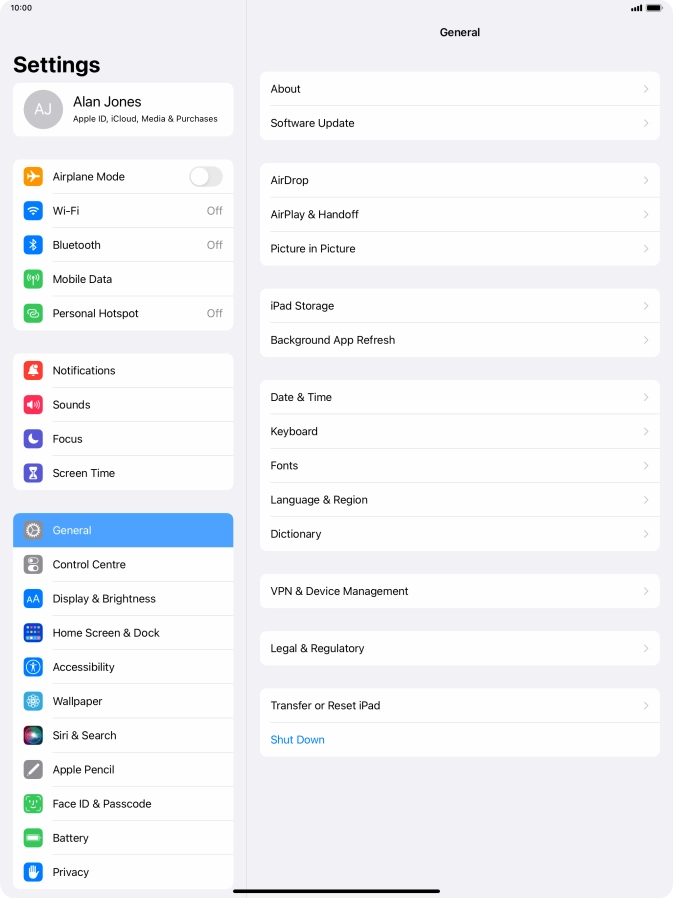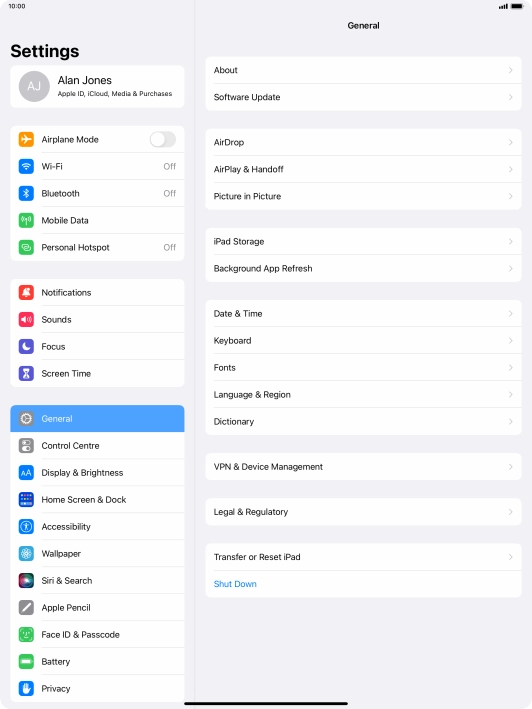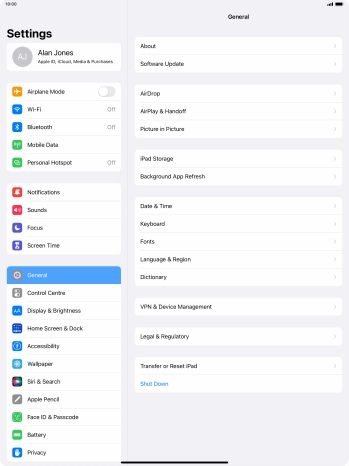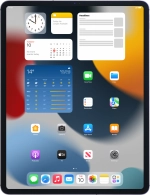
Apple iPad Pro 12.9 (2018)
iOS 15.0
1. Find "Transfer or Reset iPad"
Press Settings.
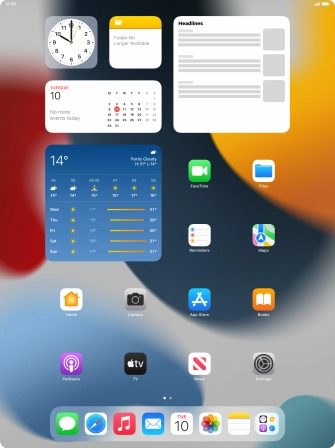
Press General.
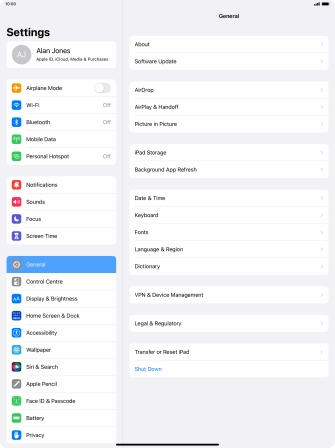
Press Transfer or Reset iPad.
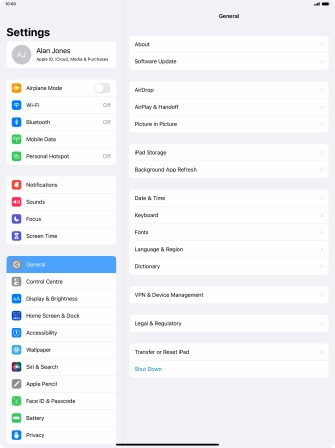
2. Restore settings only
Press Reset.
If you choose to restore settings only, all tablet settings are restored but contacts, audio files, video clips and appointments will not be deleted.

Press Reset All Settings.

Press Reset. Wait a moment while the factory default settings are restored. Follow the instructions on the screen to set up your tablet and prepare it for use.

3. Restore settings and data
Press Erase All Content and Settings.
If you choose to restore settings and data, settings, contacts, audio files, video clips and appointments are deleted. When you've restored settings and data, you need to activate your tablet.

Press Continue.

Press the required setting.

Key in the password for your Apple ID and press Turn Off. Wait a moment while the factory default settings are restored. Follow the instructions on the screen to set up your tablet and prepare it for use.