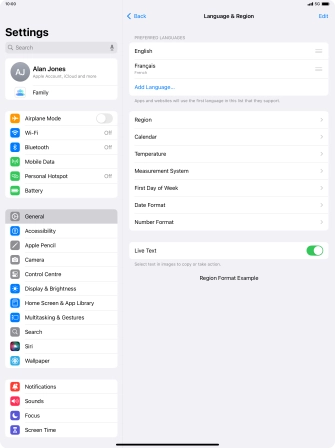1. Find "Add Language..."
Press Settings.
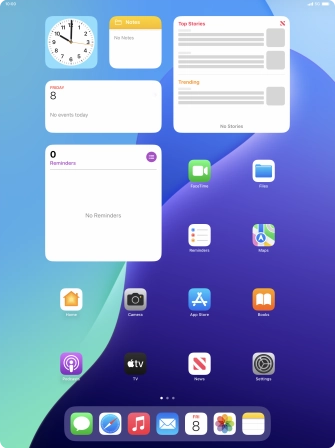
Press General.
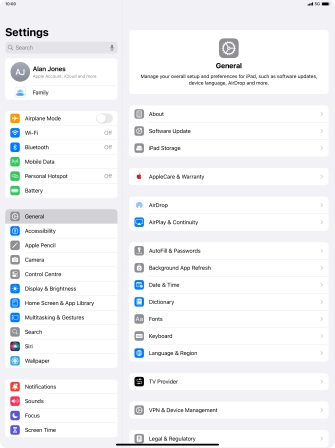
Press Language & Region.
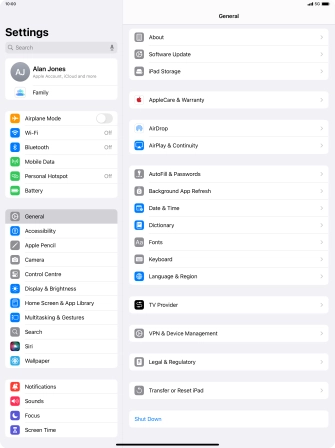
Press Add Language....
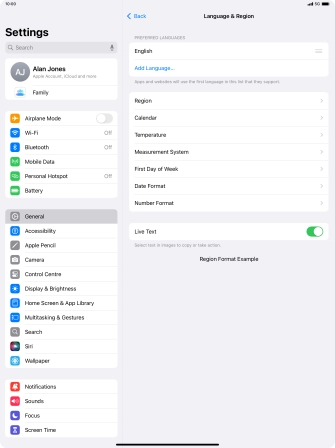
2. Select language
Press the required language.
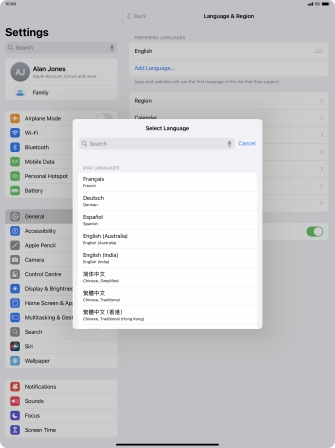
To select the new language as the default tablet language, press Use ‹language›.
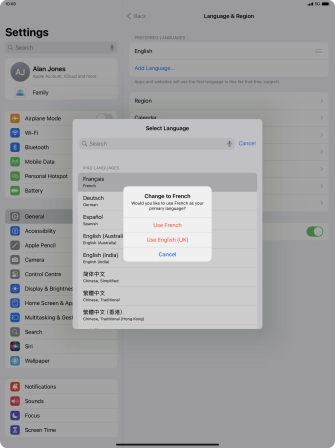
To keep the current language as the default tablet language, press Use ‹language›.
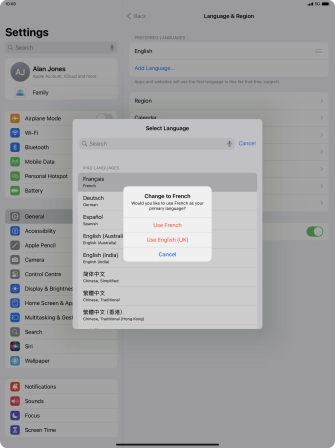
To subsequently select another language as the default language, press the move icon next to the required language and drag it to the top of the list.
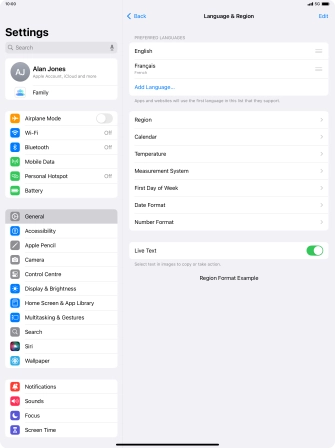
Press Continue.
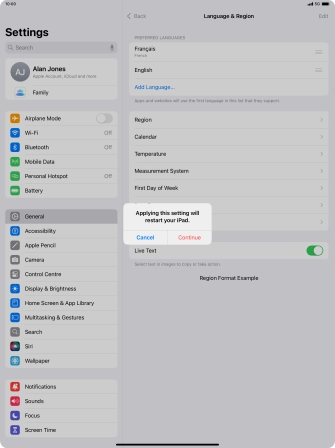
3. Return to the home screen
Slide your finger upwards starting from the bottom of the screen to return to the home screen.