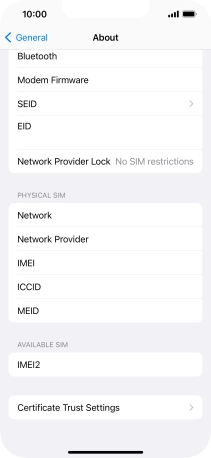1. Find "About"
Press Settings.
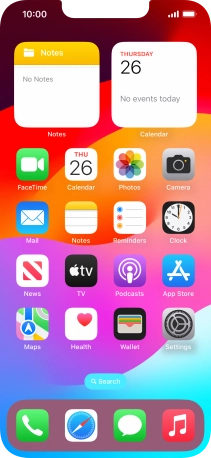
Press General.
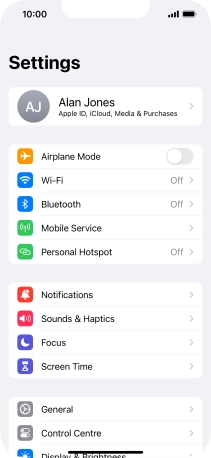
Press About.
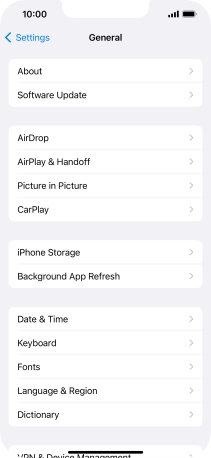
2. View Network Provider Lock status
The Network Provider Lock status is displayed next to Network Provider Lock.
If you can't see the Network Provider Lock status on your phone, you can see it by inserting a SIM from another operator in your phone.
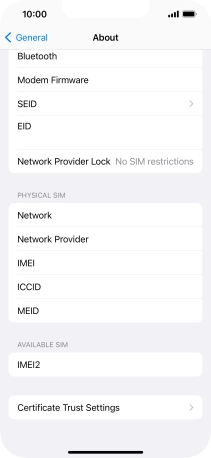
3. Return to the home screen
Slide your finger upwards starting from the bottom of the screen to return to the home screen.