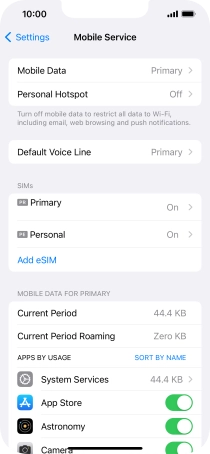1. Find "Use QR Code"
Press Settings.
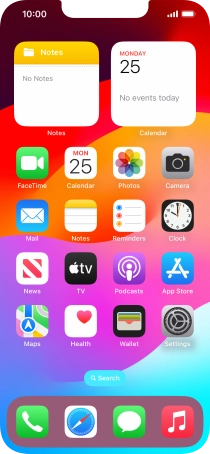
Press Mobile Service.
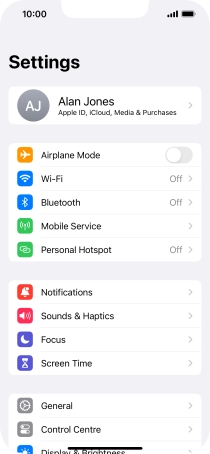
Press Add eSIM.
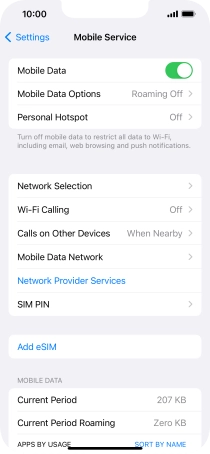
Press Use QR Code.
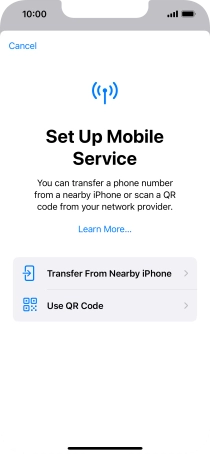
2. Scan QR code
Place the QR code you've received inside the phone camera frame to scan the code. If you’ve deleted your eSIM, you can re-add it using your existing QR code. If you’re having problems, see our FAQ.
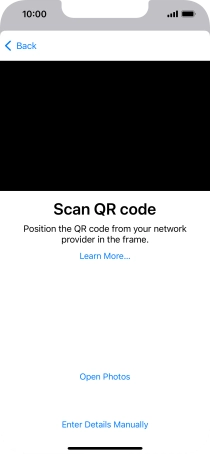
3. Activate eSIM
Press Continue.
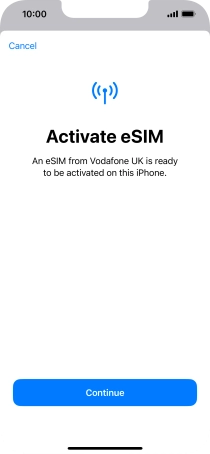
Press Done.
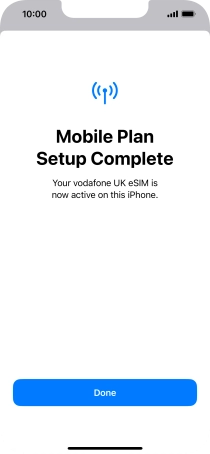
Press Continue.
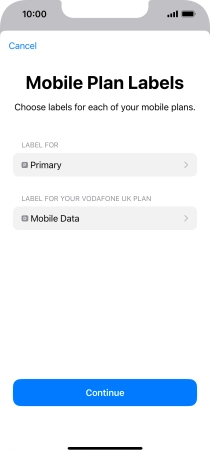
4. Select default price plan for voice calls and text messaging
Press the required price plan.
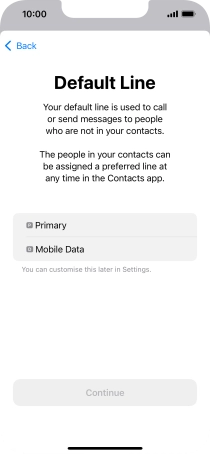
Press Continue.
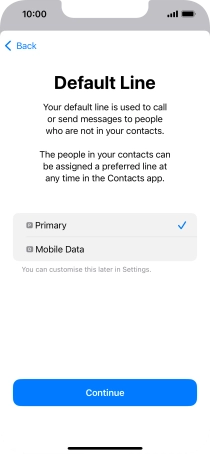
5. Select default price plan for iMessage and FaceTime
Press the required price plan.
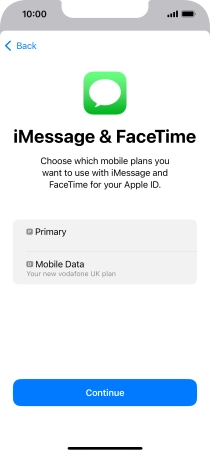
Press Continue.
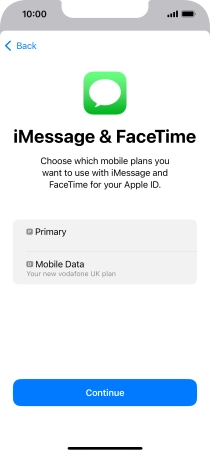
6. Select default price plan for mobile data
Press the required price plan.
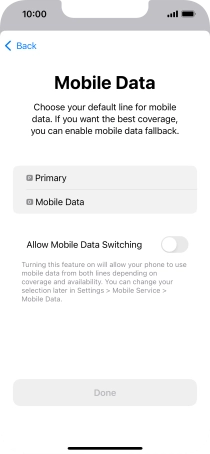
Press Allow Mobile Data Switching to turn the function on or off.
You can set your phone to switch price plan automatically depending on the coverage and signal strength in your area.
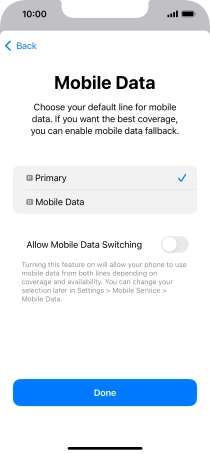
Press Done.
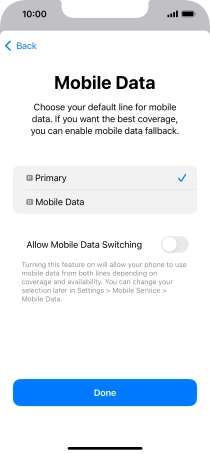
7. Return to the home screen
Slide your finger upwards starting from the bottom of the screen to return to the home screen.