1. Find "Mobile Data Network"
Press Settings.

Press Mobile Service.
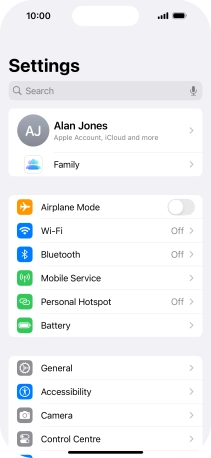
Press Mobile Data Network.
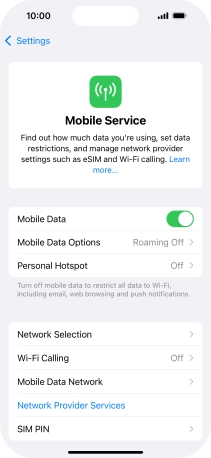
2. Enter APN
Press APN and key in wap.vodafone.co.uk.

wap.vodafone.co.uk
3. Enter username
Press Username and key in wap.

wap
4. Enter password
Press Password and key in wap.

wap
5. Enter picture messaging server
Press MMSC and key in http://mms.vodafone.co.uk/servlets/mms.

http://mms.vodafone.co.uk/servlets/mms
6. Enter IP address
Press MMS Proxy and key in 212.183.137.012:8799.

212.183.137.012:8799
7. Save settings
Press arrow left.

Slide your finger upwards starting from the bottom of the screen to return to the home screen.
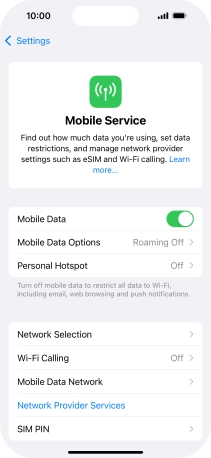
8. Turn picture messaging on or off
Press Settings.

Press Apps.
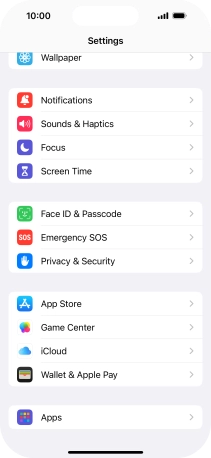
Press Messages.
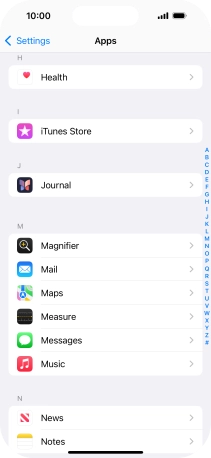
Press the indicator next to "MMS Messaging" to turn on the function.
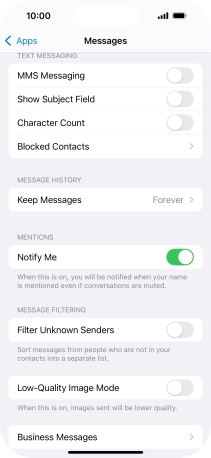
9. Return to the home screen
Slide your finger upwards starting from the bottom of the screen to return to the home screen.

























