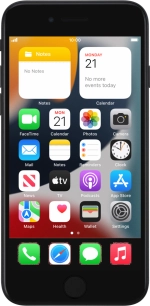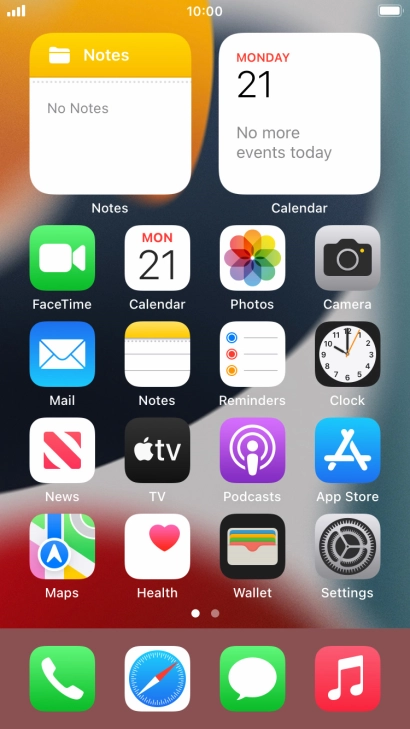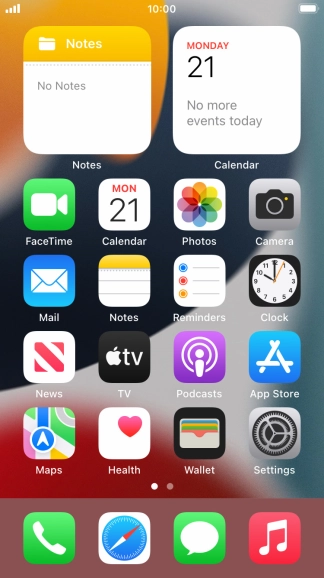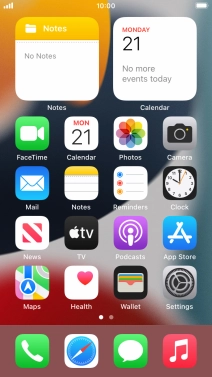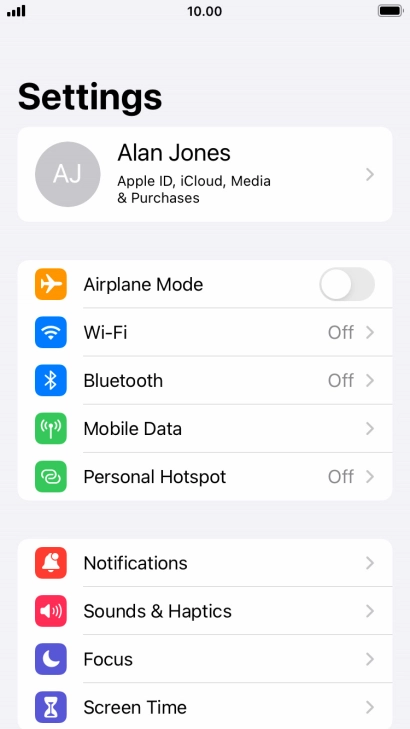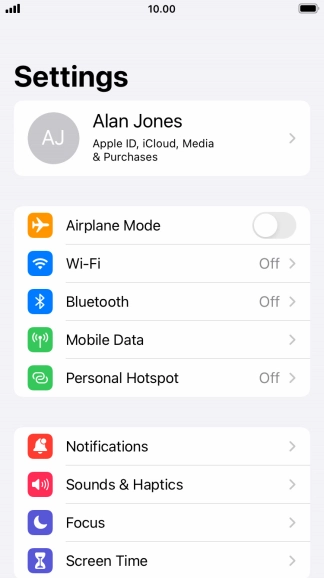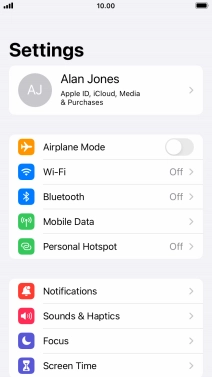1. Find "Find My iPhone"
Press Settings.
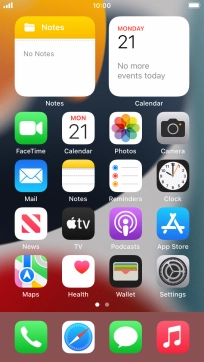
Press your Apple ID.
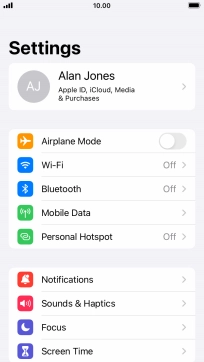
Press Find My.

Press Find My iPhone.

2. Turn on Find My iPhone
Press the indicator next to "Find My iPhone" to turn on the function.

3. Turn offline finding on or off
Press the indicator next to "Find My network" to turn the function on or off. If you turn on the function, you need to follow the instructions on the screen to finish the activation.
If you turn on offline finding, your phone can use other nearby Apple devices to register its current position via Bluetooth. To use the function, your phone and Bluetooth need to be turned on.

4. Turn sending of latest location on or off
Press the indicator next to "Send Last Location" to turn the function on or off.
If you turn on the function, your phone can send its current position regularly to iCloud using GPS and Wi-Fi networks.

5. Return to the home screen
Press the Home key to return to the home screen.