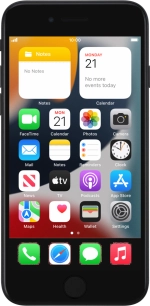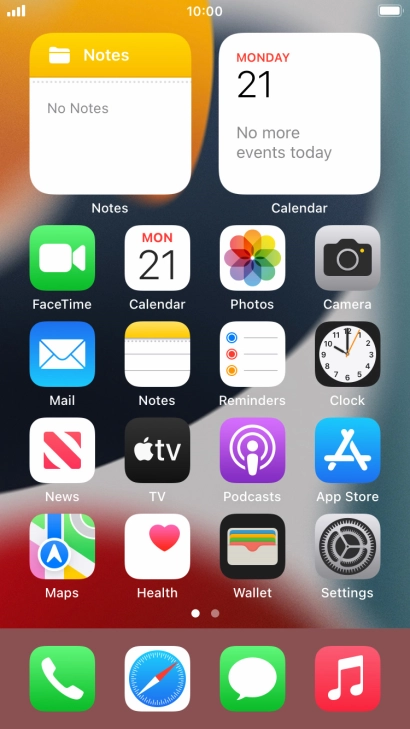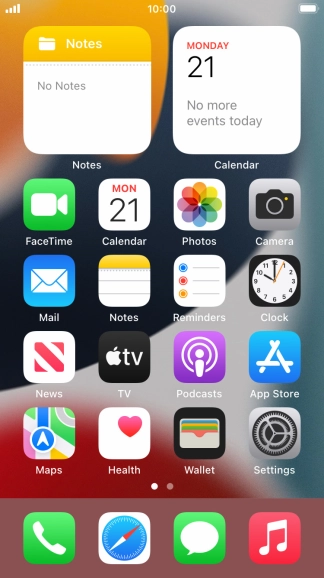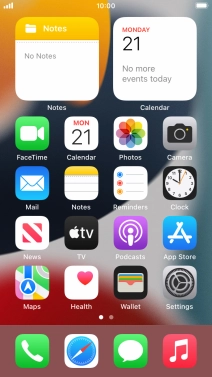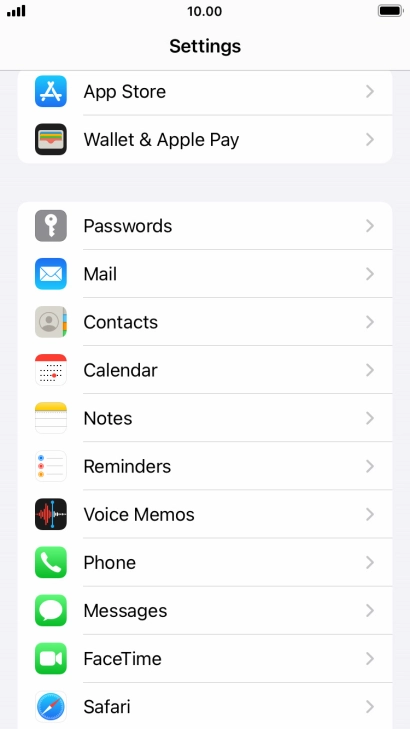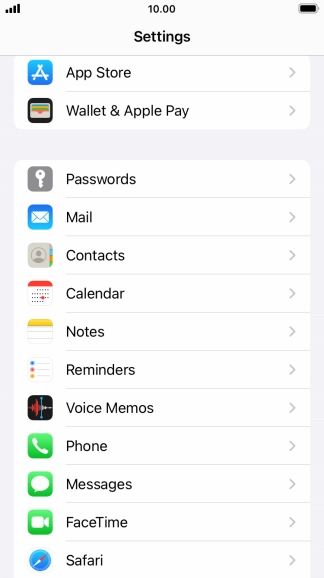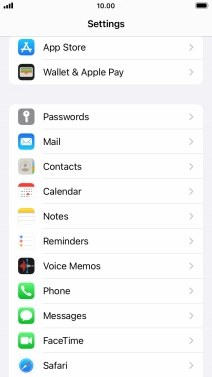1. Find "Accounts"
Press Settings.
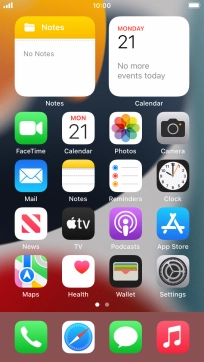
Press Mail.
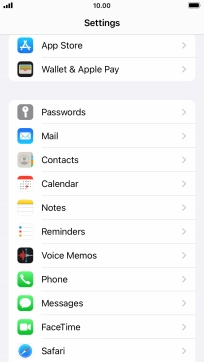
Press Accounts.

2. Delete email account
Press the required email account.

Press Delete Account.

Press Delete Account.

3. Return to the home screen
Press the Home key to return to the home screen.