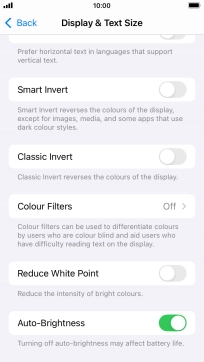1. Find "Display & Brightness"
Press Settings.
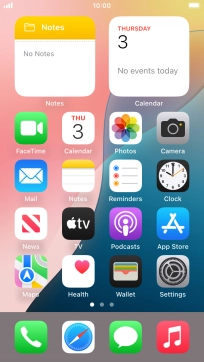
Press Display & Brightness.
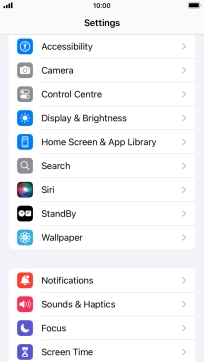
2. Adjust screen brightness
Press and drag the indicator below "BRIGHTNESS" right or left to select the required brightness level.
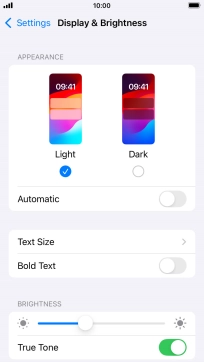
Press arrow left.
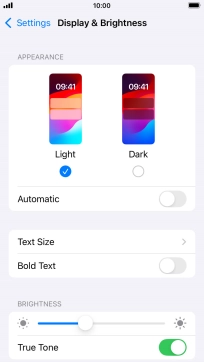
3. Turn automatic brightness on or off
Press Accessibility.
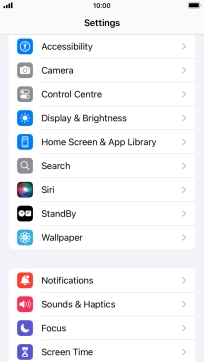
Press Display & Text Size.
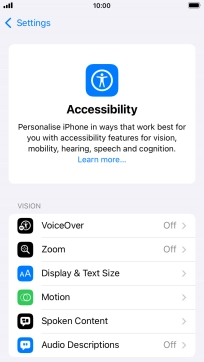
Press the indicator next to "Auto-Brightness" to turn the function on or off.
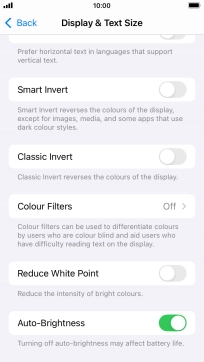
4. Return to the home screen
Press the Home key to return to the home screen.