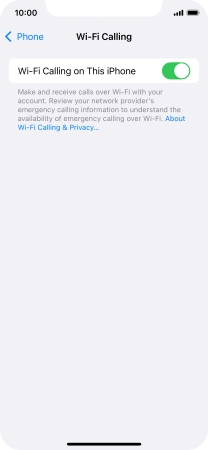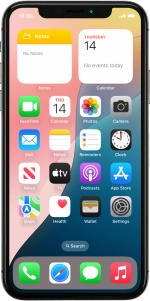
Apple iPhone Xs
iOS 18
1. Find "Wi-Fi Calling"
Press Settings.
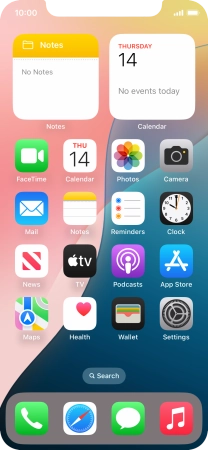
Press Apps.
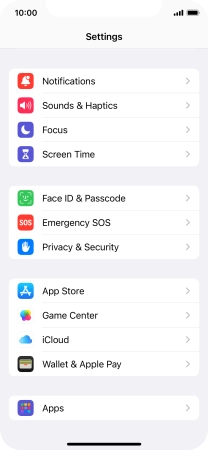
Press Phone.
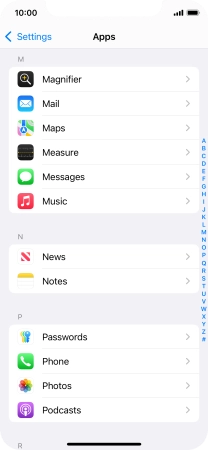
Press Wi-Fi Calling.
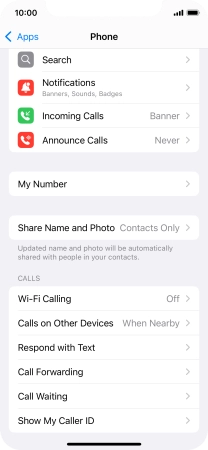
2. Turn Wi-Fi calling on or off
Press the indicator next to "Wi-Fi Calling on This iPhone" to turn the function on or off.
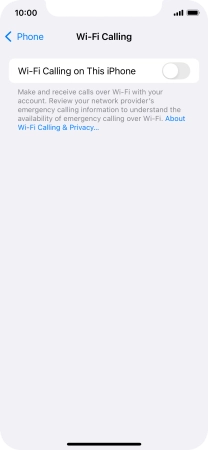
If you turn on the function, press Enable.
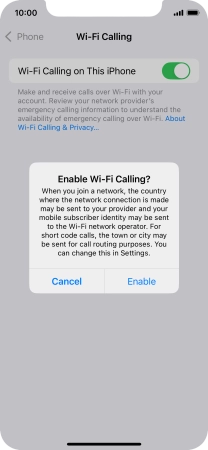
3. Return to the home screen
Slide your finger upwards starting from the bottom of the screen to return to the home screen.