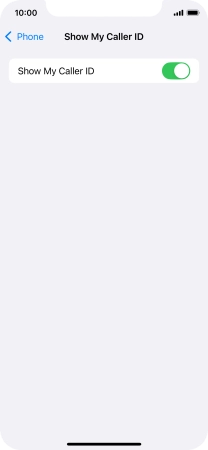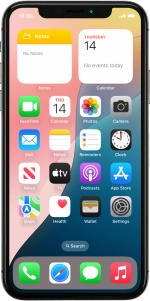
Apple iPhone Xs
iOS 18
1. Find "Show My Caller ID"
Press Settings.
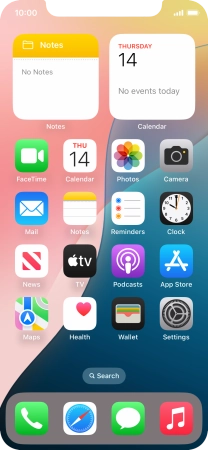
Press Apps.
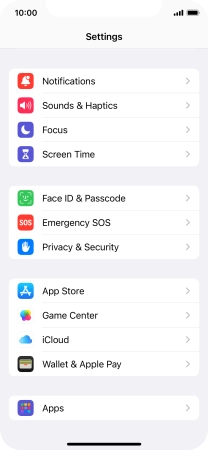
Press Phone.
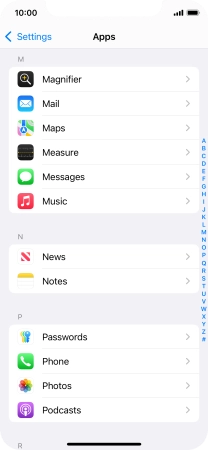
Press Show My Caller ID.
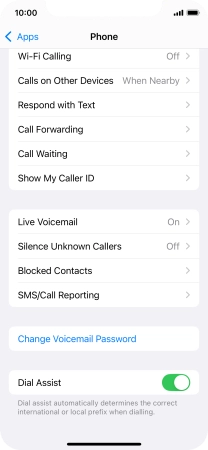
2. Turn your own caller identification on or off
Press the indicator next to "Show My Caller ID" to turn the function on or off.
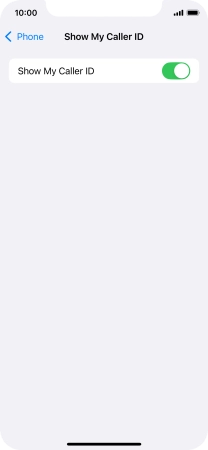
3. Return to the home screen
Slide your finger upwards starting from the bottom of the screen to return to the home screen.