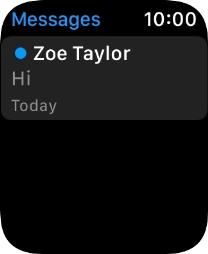1. Read picture message
Press the Digital Crown.
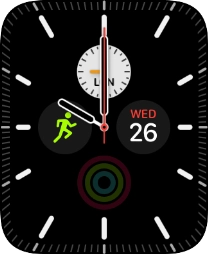
Press the message icon.
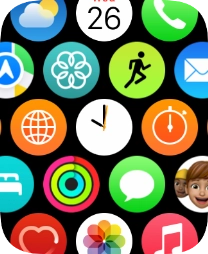
Press the required picture message.
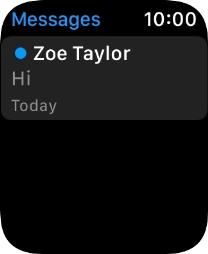
2. Reply to picture message using voice input
Press Text Mess... and record the message.
To use voice input, you need to turn on dictation.
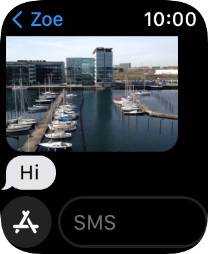
Press Send.
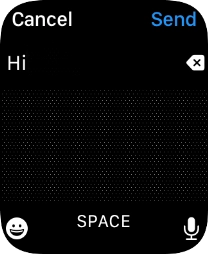
3. Reply to picture message using quick reply
Press the required quick reply.
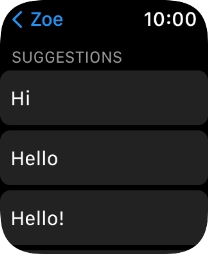
4. Return to the home screen
Press the Digital Crown twice to return to the home screen.