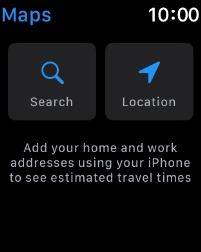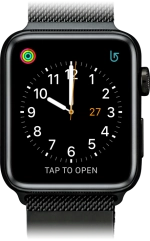
Apple Watch Series 2
watchOS 4
1 Find "Search"
Press the Digital Crown.
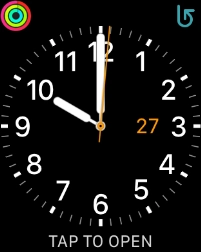
Press the Maps icon.
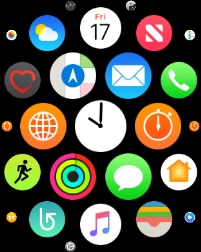
Press Search.
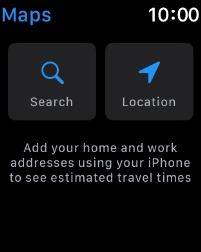
2 Turn on voice control
Press Dictation to activate voice control.
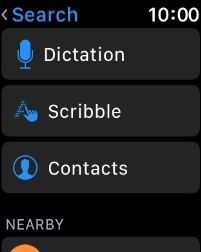
3 Find destination
Say "How do I get to [the required destination]".
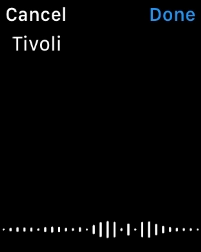
Press Done.
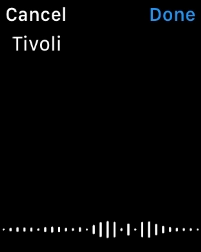
4 Plan route to destination
Press the required mode of transportation.
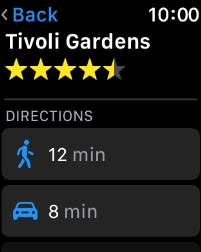
Press the required route.
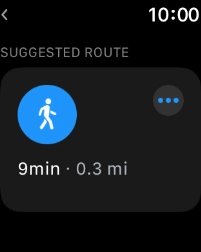
5 Follow the directions
Follow the instructions on the screen to go to the required destination.
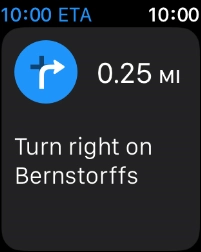
6 Exit navigation
Hard press the screen.
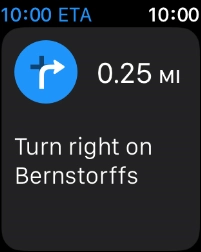
Press End.
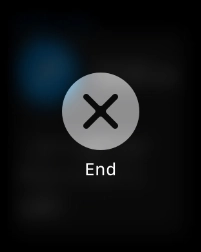
7 Return to the home screen
Press the Digital Crown twice to return to the home screen.