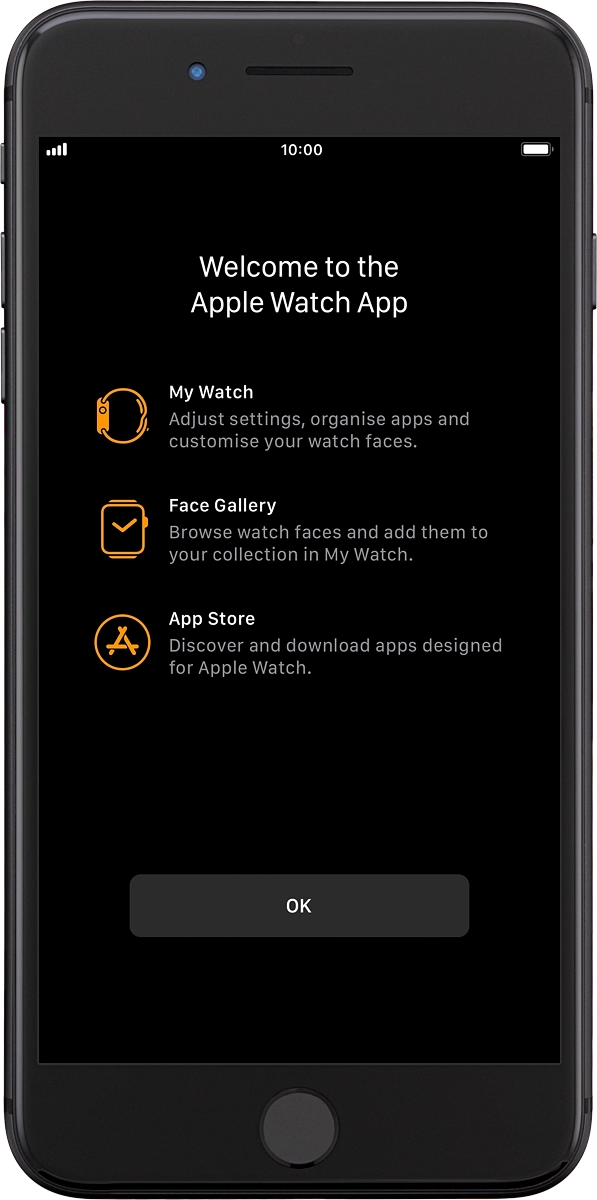Apple Watch Series 3
watchOS 4
1 Connect your Apple Watch and your phone
Place your Apple Watch next to your phone.
Make sure Bluetooth is turned on on your phone.

On your phone: Press Watch.
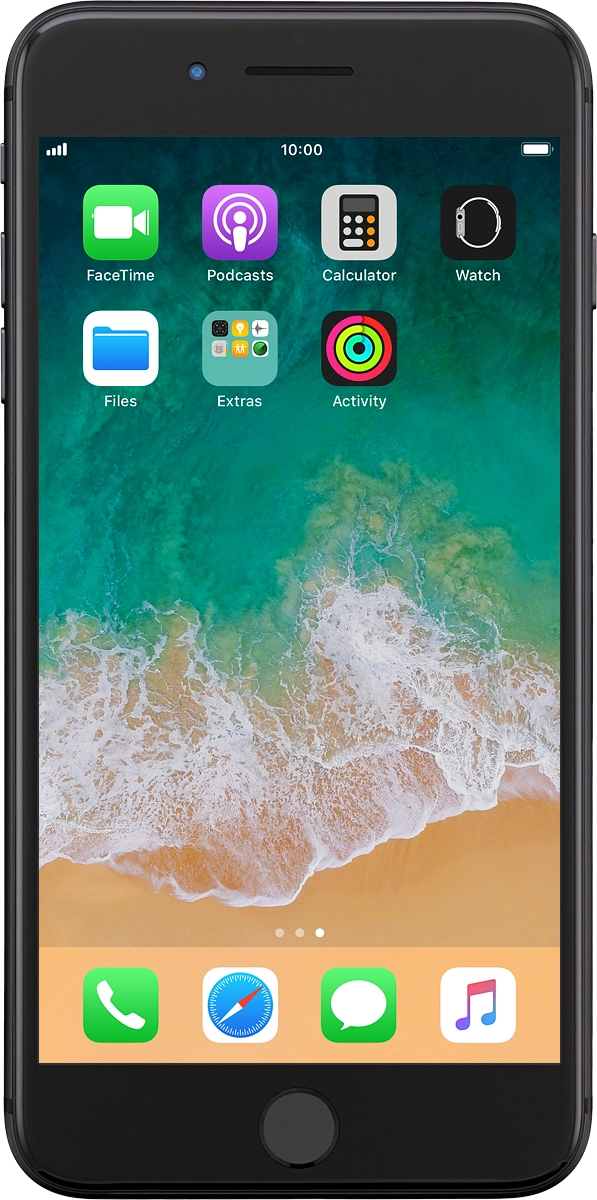
On your phone: Press Start Pairing and follow the instructions on your phone to place the watch face in the middle of your phone's camera viewfinder.

On your phone: When this screen is displayed, your Apple Watch is connected to your phone.
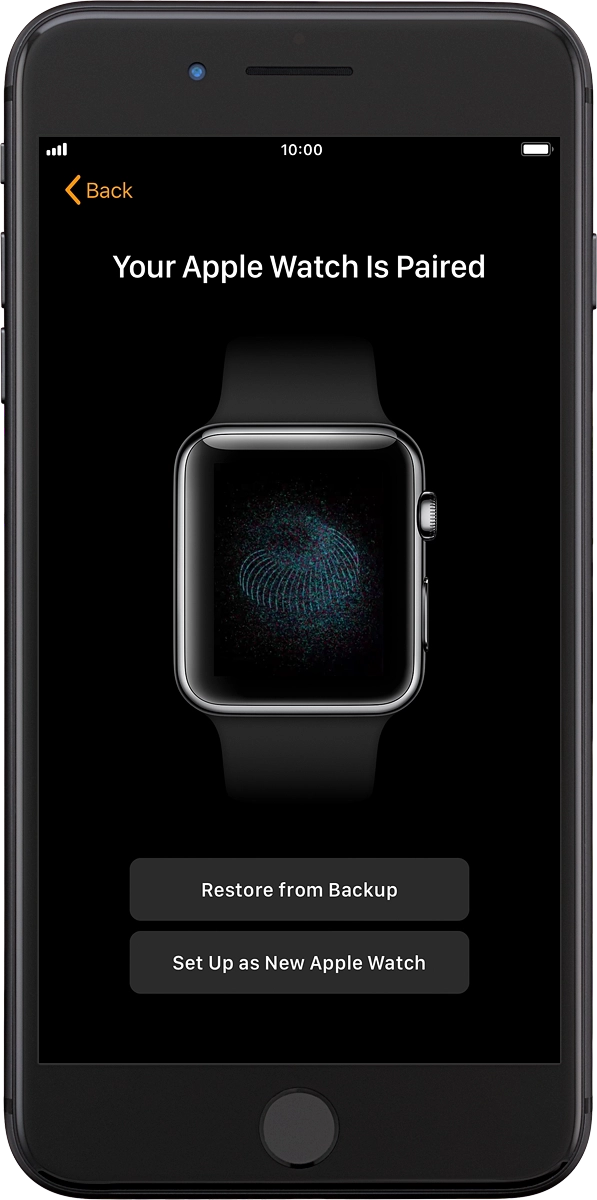
2 Set up your Apple Watch as a new Apple Watch
On your phone: Press Set Up as New Apple Watch.
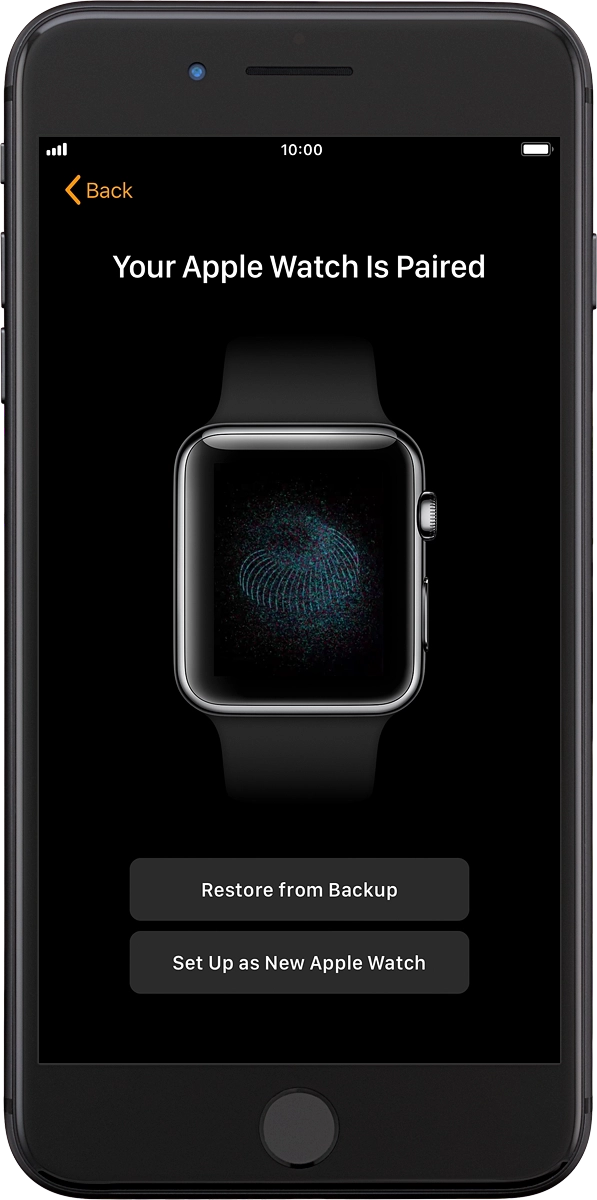
3 Select general settings
On your phone: Press the required setting and select on which wrist you want to wear the watch.
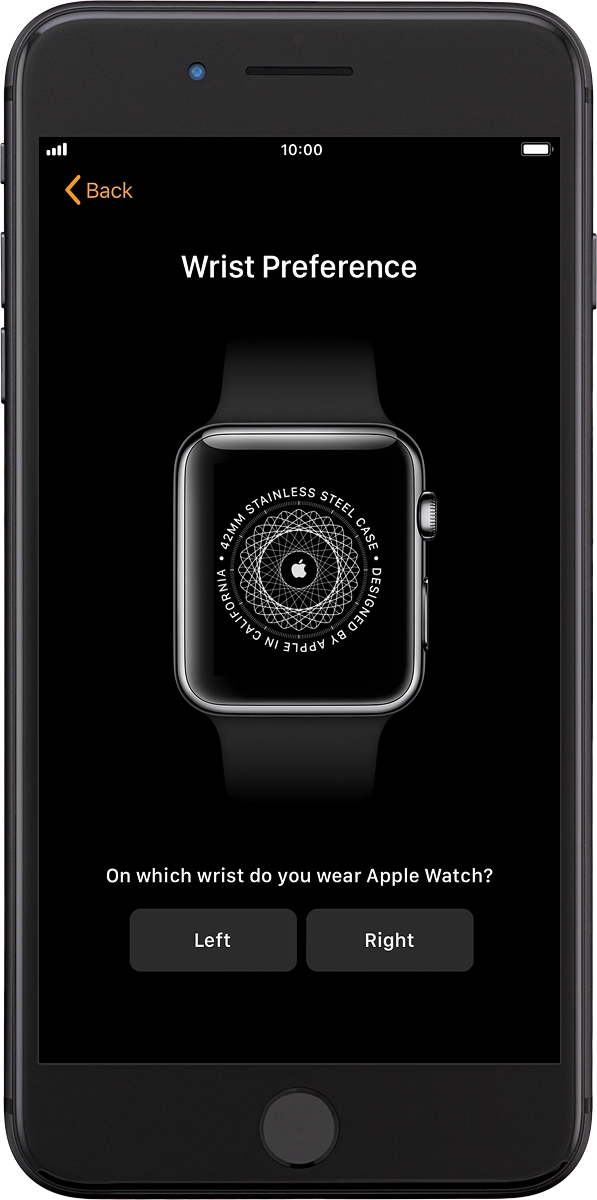
On your phone: Press Agree.
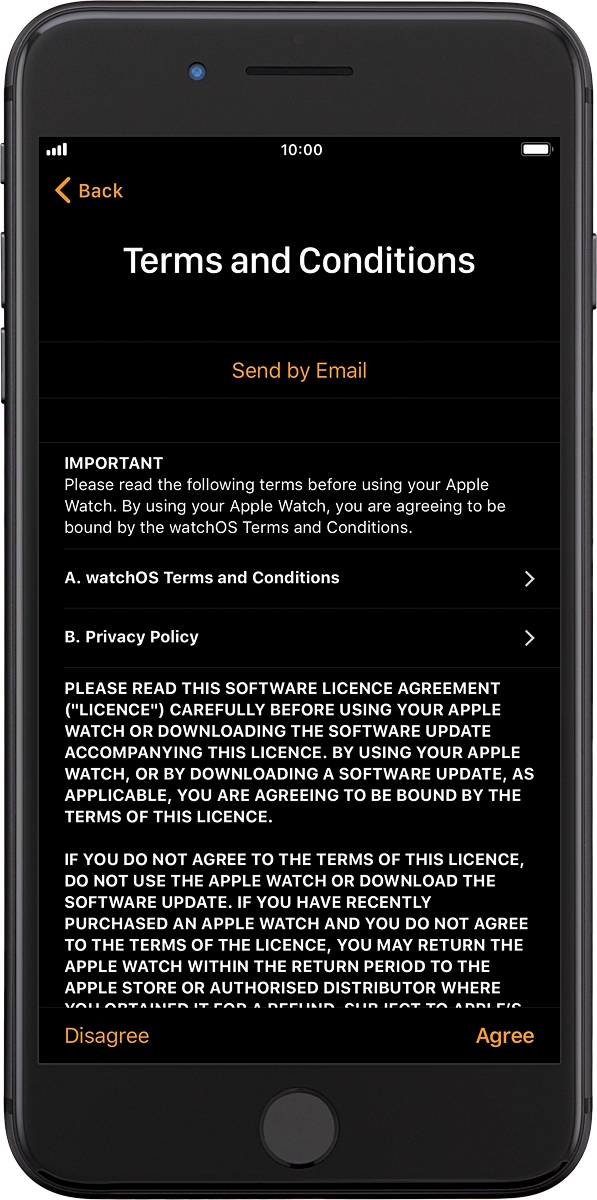
On your phone: Press Agree.
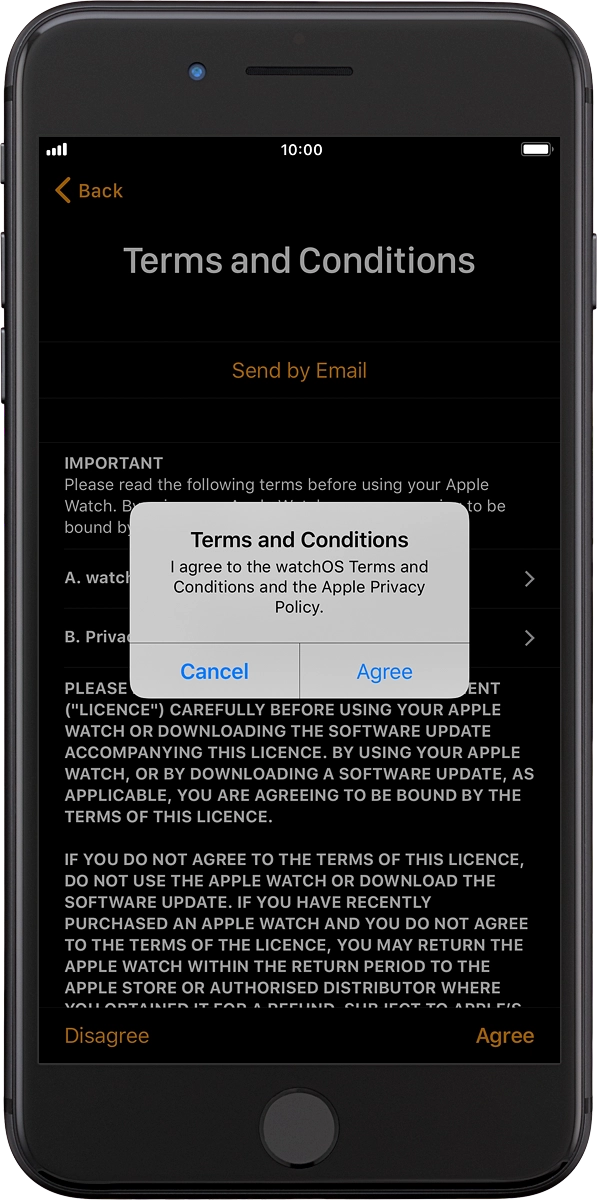
4 Enter Apple ID password
On your phone: Press Enter Password.
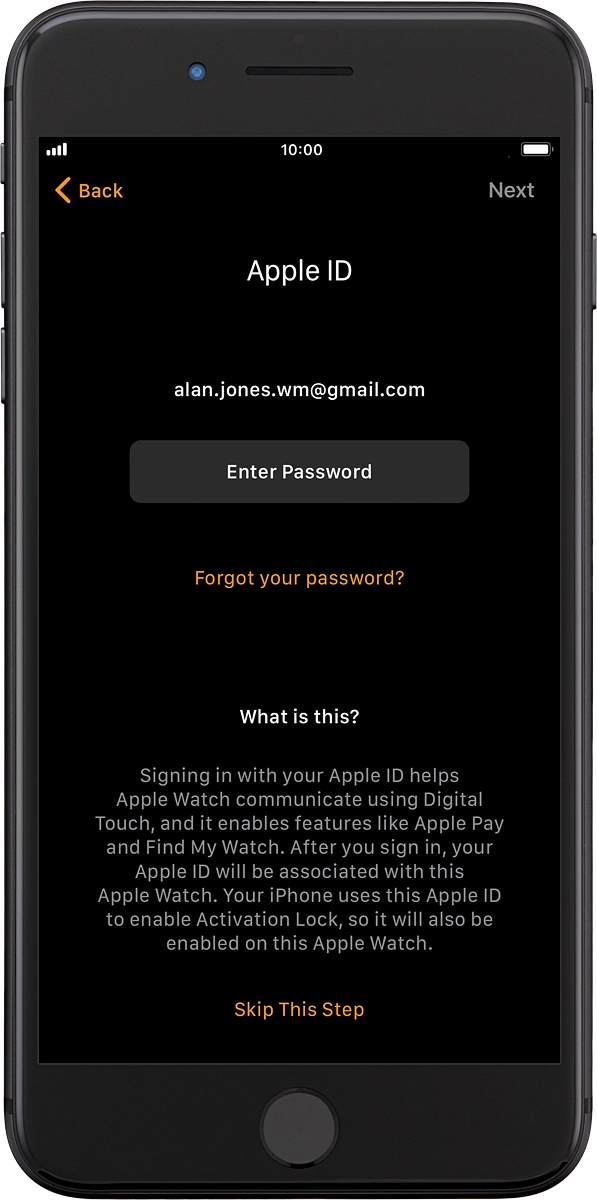
On your phone: Key in the password for your Apple ID and press Next.
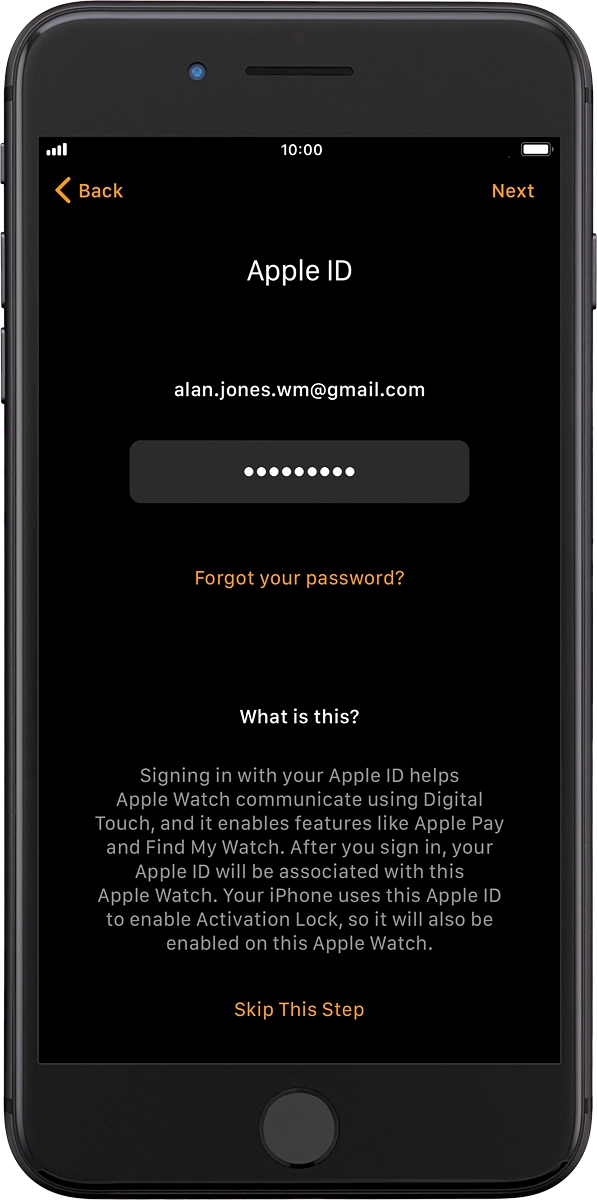
5 Enter iTunes account password
On your phone: Press Enter Password.
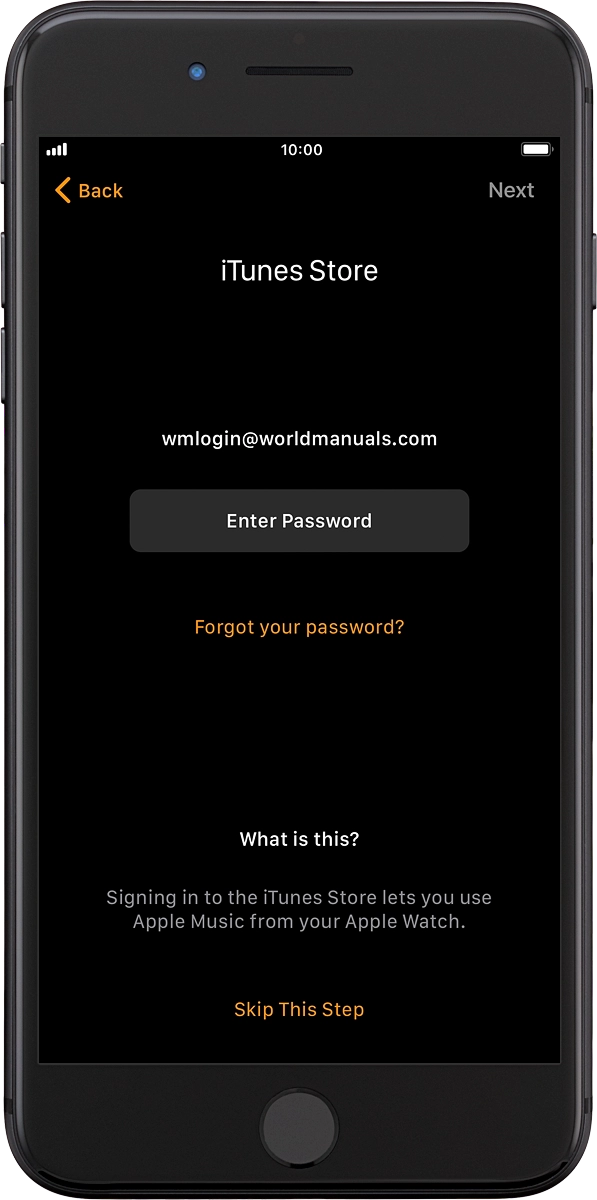
On your phone: Key in the password for your iTunes account and press Next.
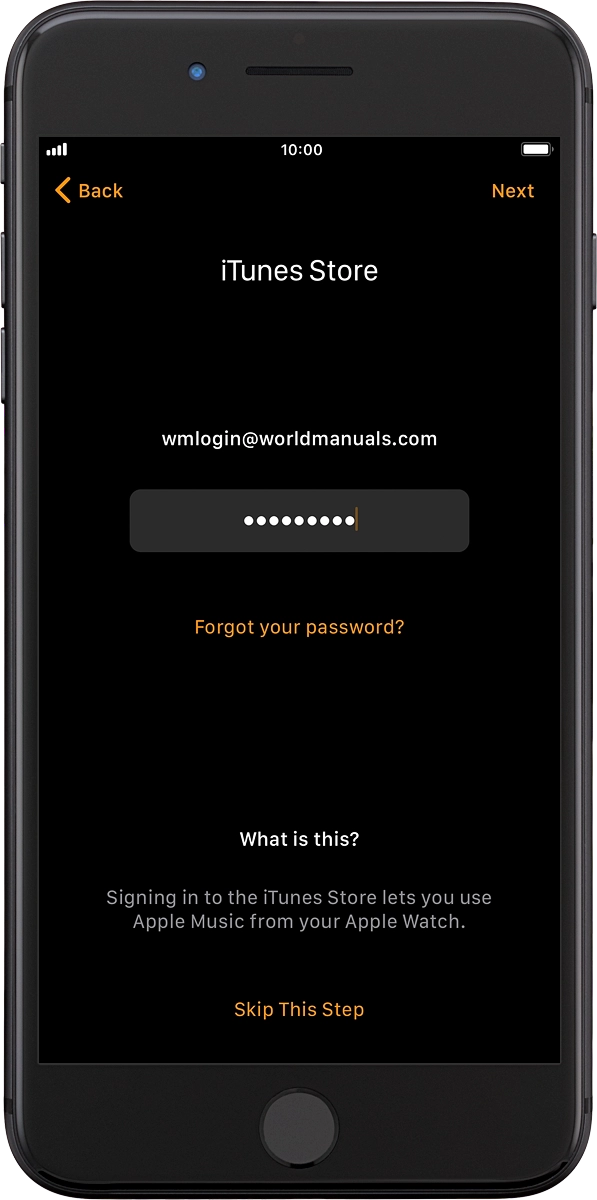
6 Turn on sharing of your phone's settings
On your phone: Press OK.
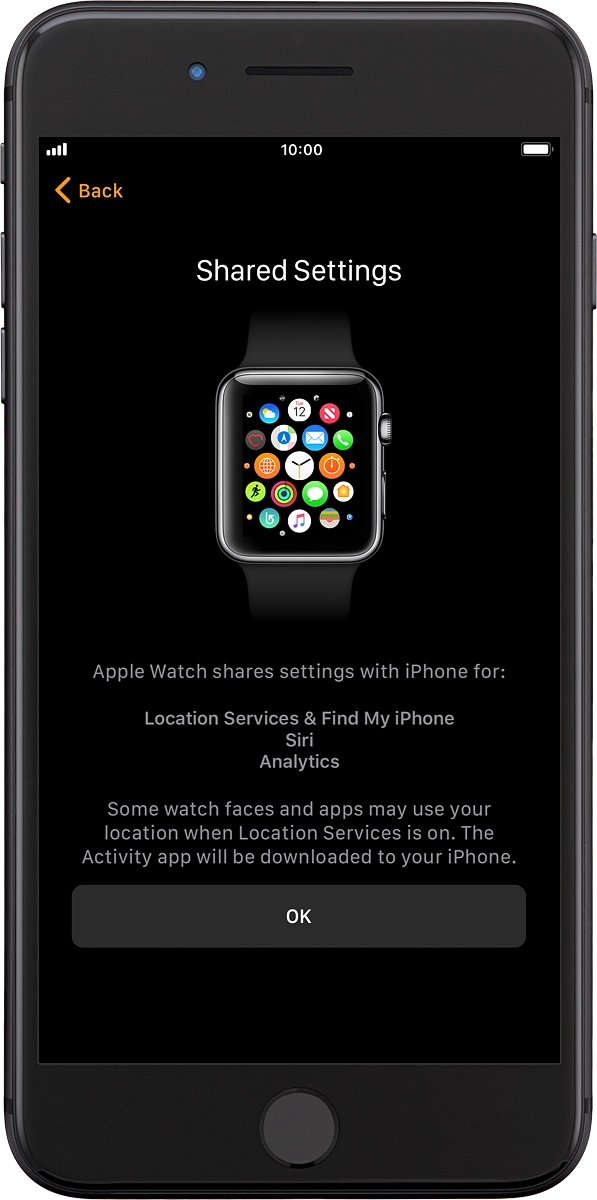
7 Turn use of phone lock code on or off
On your phone: Follow the instructions on the screen to turn on use of phone lock code or press Don't Add Passcode.
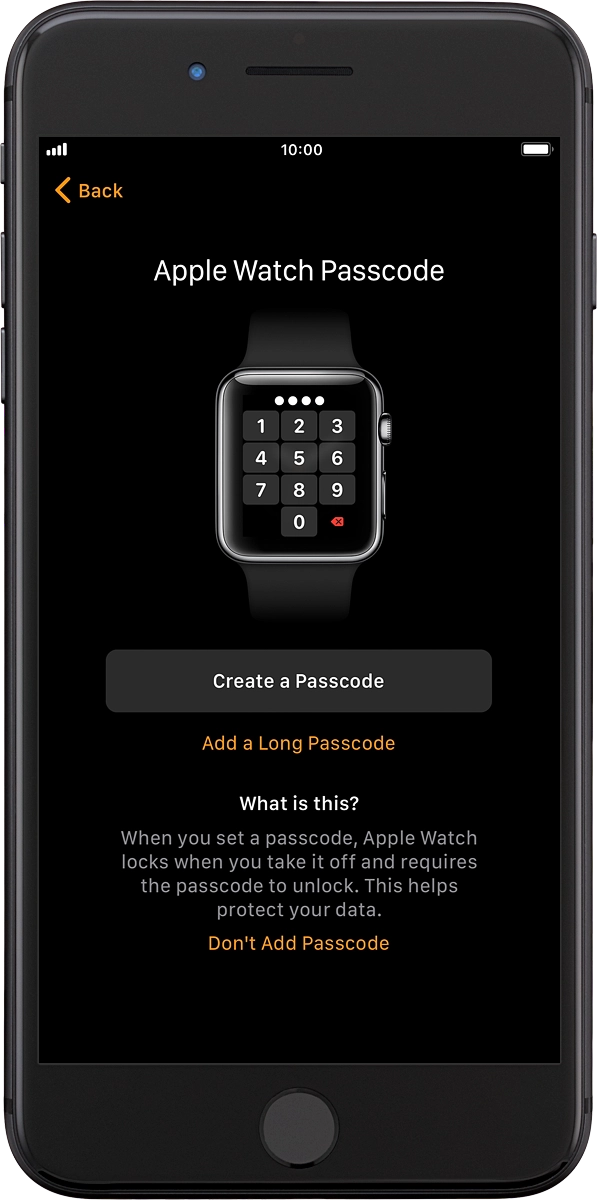
8 View information about the emergency call function
On your phone: Press Continue.
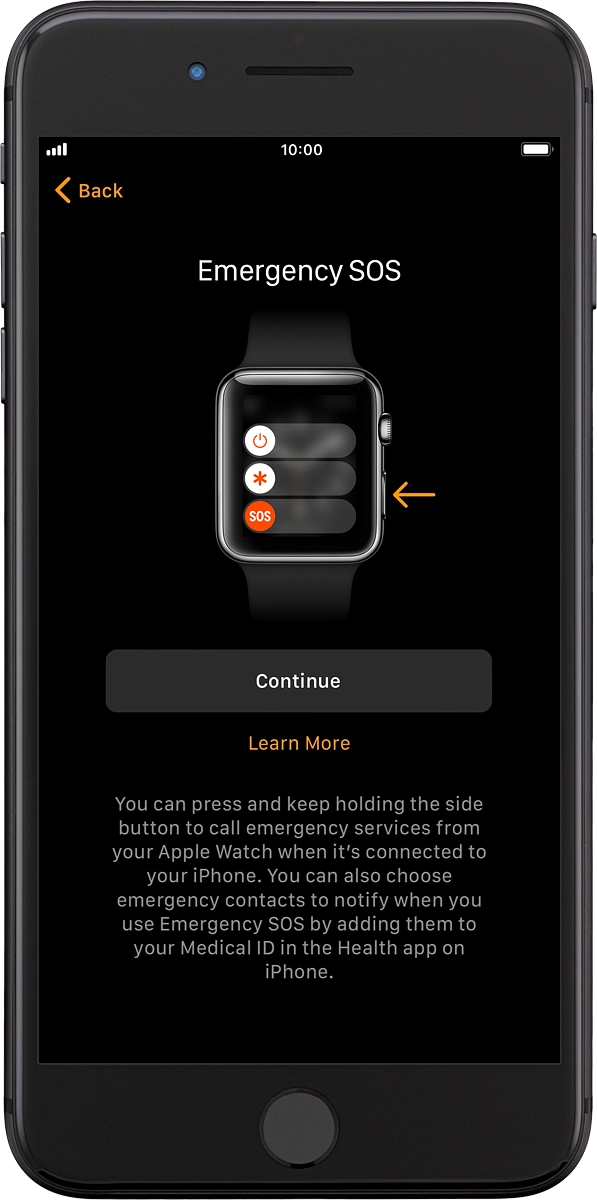
9 Activate mobile data on your Apple Watch
On your phone: If you've bought your Apple Watch from Vodafone, you already have a OneNumber Connectivity price plan and this screen should be displayed.
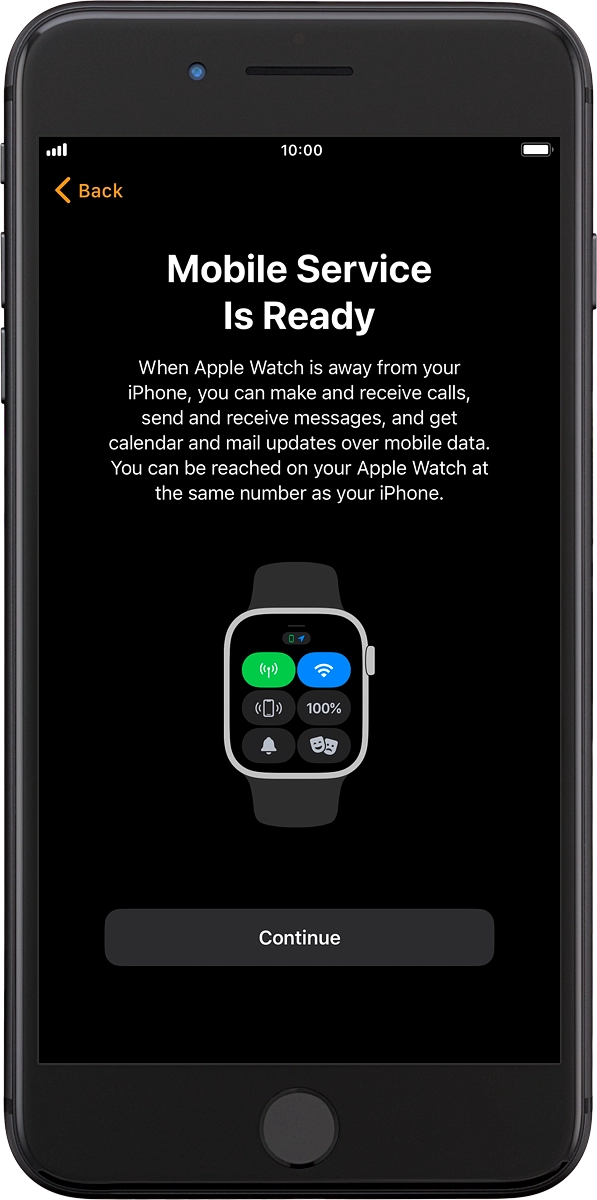
On your phone: Press Continue.
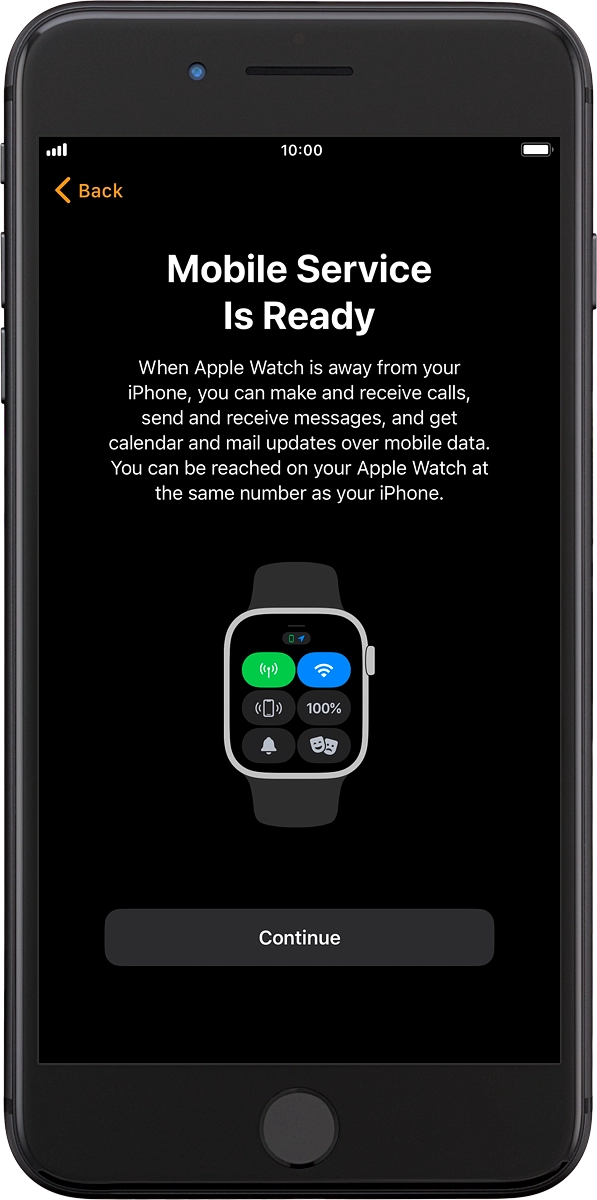
On your phone: The price plan will be activated once you’ve paired your Apple Watch and your phone and you should see this screen in the Watch app settings on your phone.
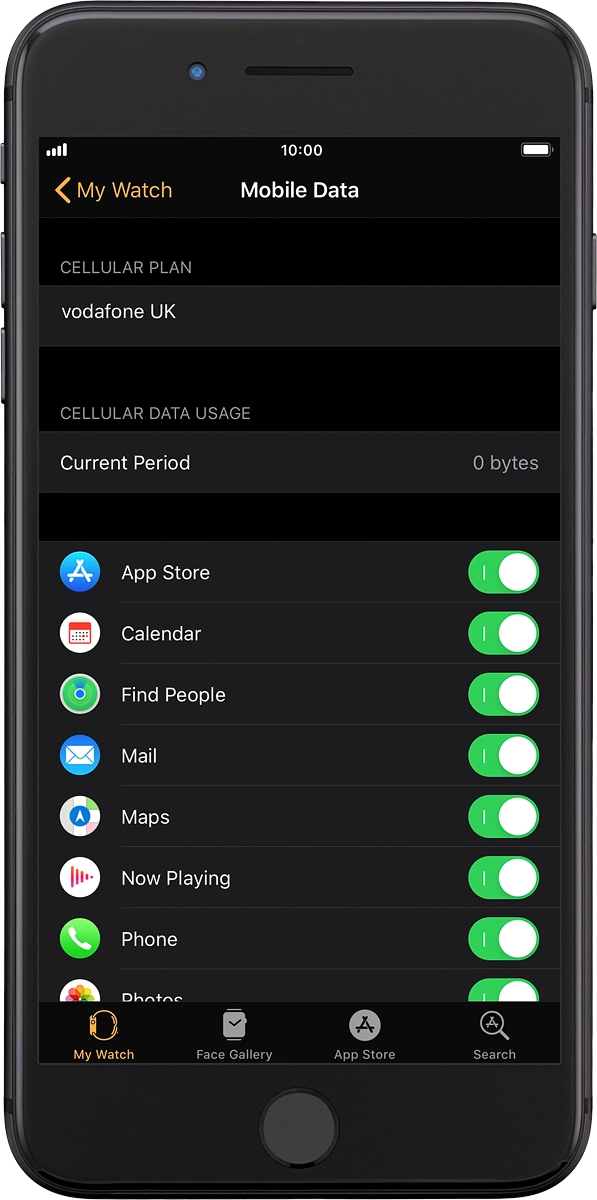
10 Set up mobile data on your Apple Watch
On your phone: If you've bought your Apple Watch elsewhere than from Vodafone, follow the instructions on the screen to set up mobile data on your Apple Watch or press .Skip This Step.
See how to set up mobile data on your Apple Watch later after activation.
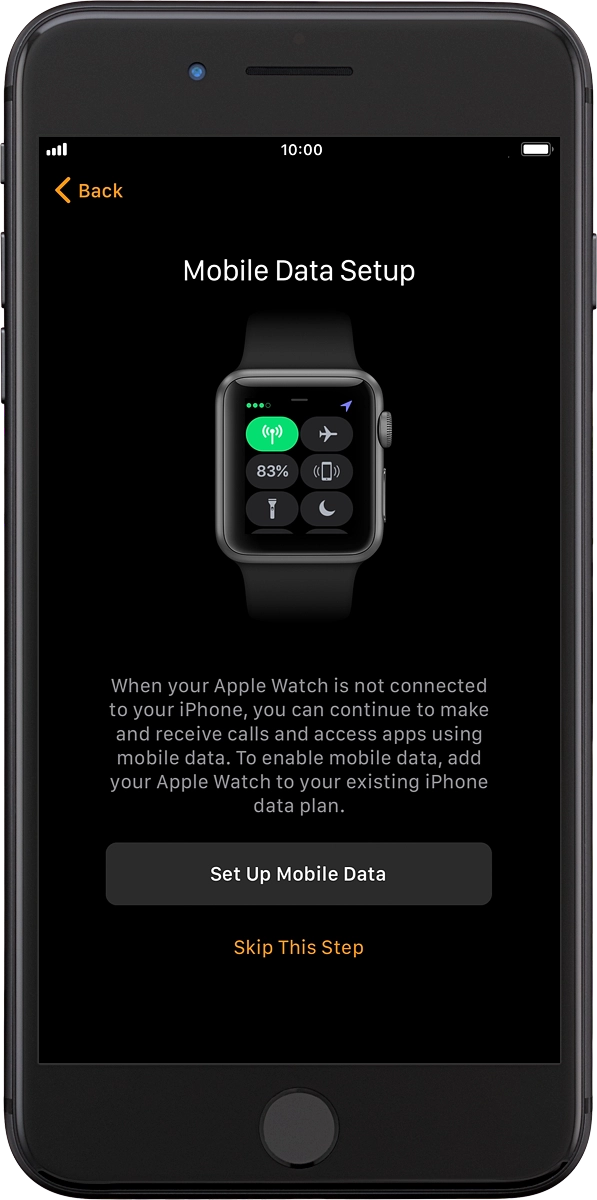
11 Install compatible apps from your phone
On your phone: Press Install All to install compatible apps from your phone on your Apple Watch. Wait a moment while the apps are installed.
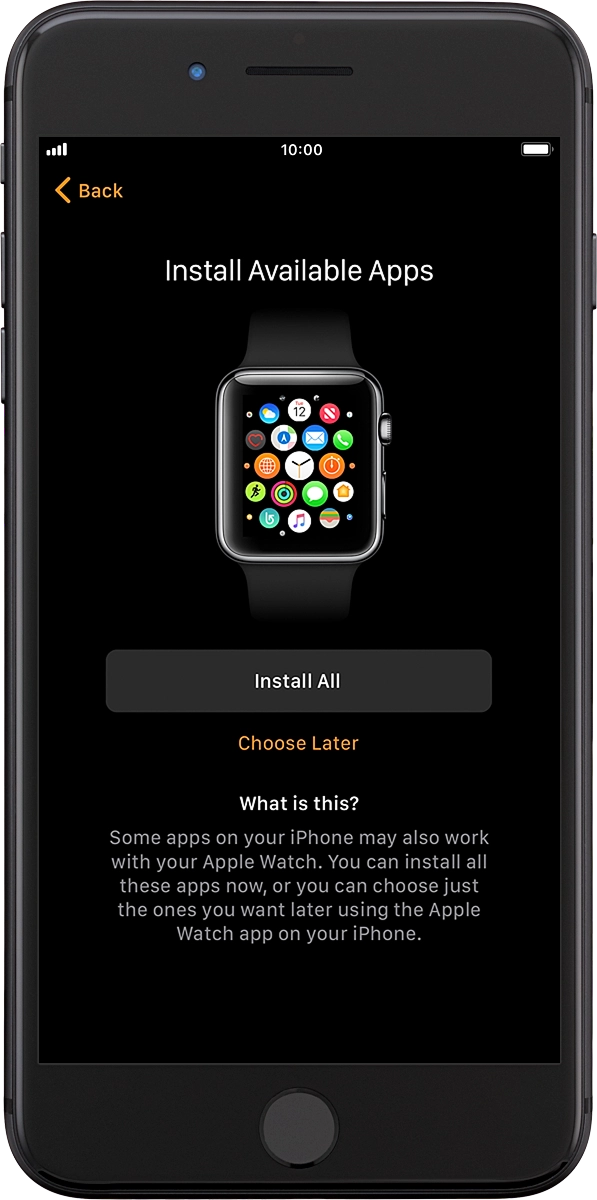
On your phone: Press OK to finish the activation.