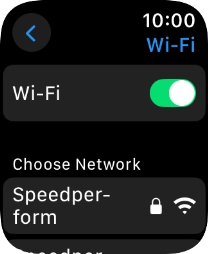Apple Watch Series 6
watchOS 11
1. Find "Wi-Fi"
Press the Digital Crown.
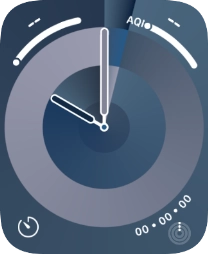
Press the settings icon.
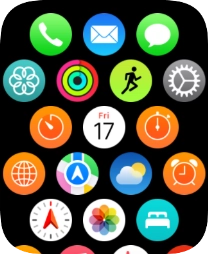
Press Wi-Fi.
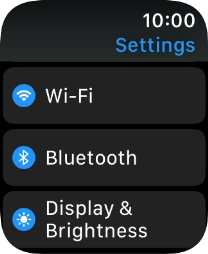
2. Turn Wi-Fi on or off
Press the indicator next to "Wi-Fi" to turn the function on or off.
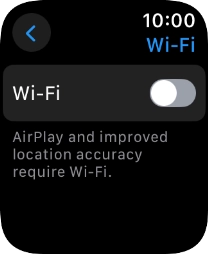
3. Return to the home screen
Press the Digital Crown several times to return to standby mode.