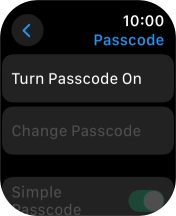Apple Watch Series 9
watchOS 11
1. Find "Passcode"
Press the Digital Crown.
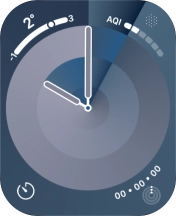
Press the settings icon.
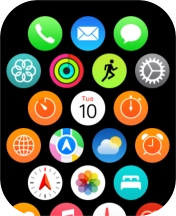
Press Passcode.
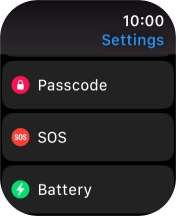
2. Create lock code
Press Turn Passcode On and key in a lock code of your own choice twice.
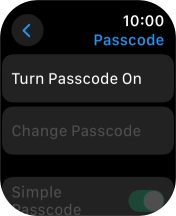
3. Turn off use of lock code
Press Turn Passcode Off and key in the current lock code.
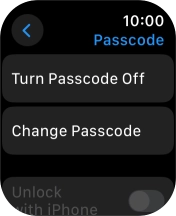
4. Return to the home screen
Press the Digital Crown several times to return to standby mode.