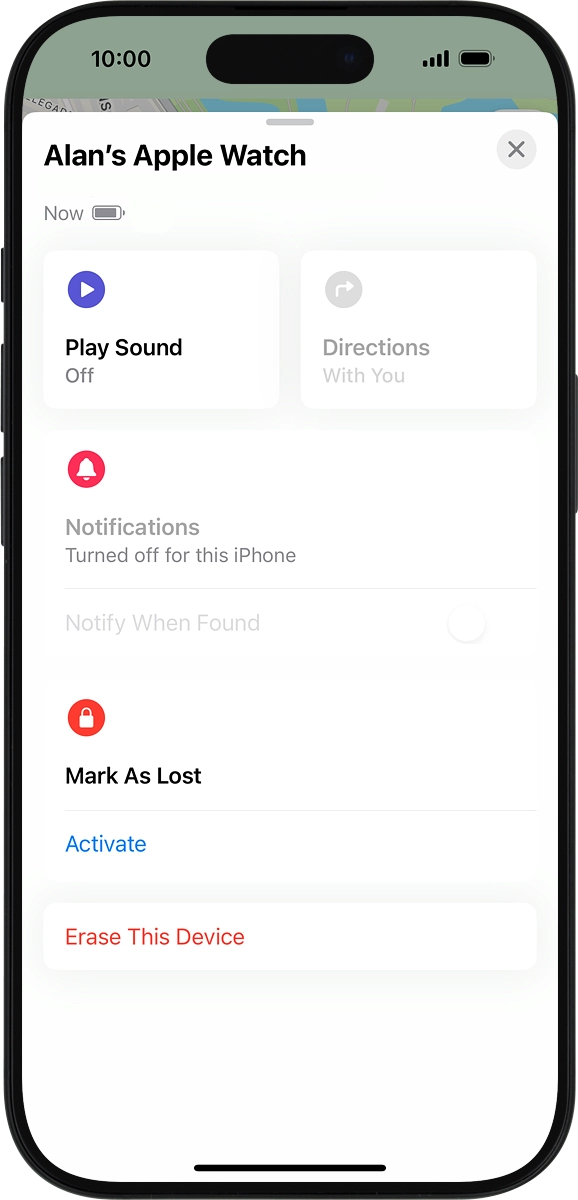Apple Watch Series 9
watchOS 11
1. Find "All Watches"
On your phone: Press Watch.
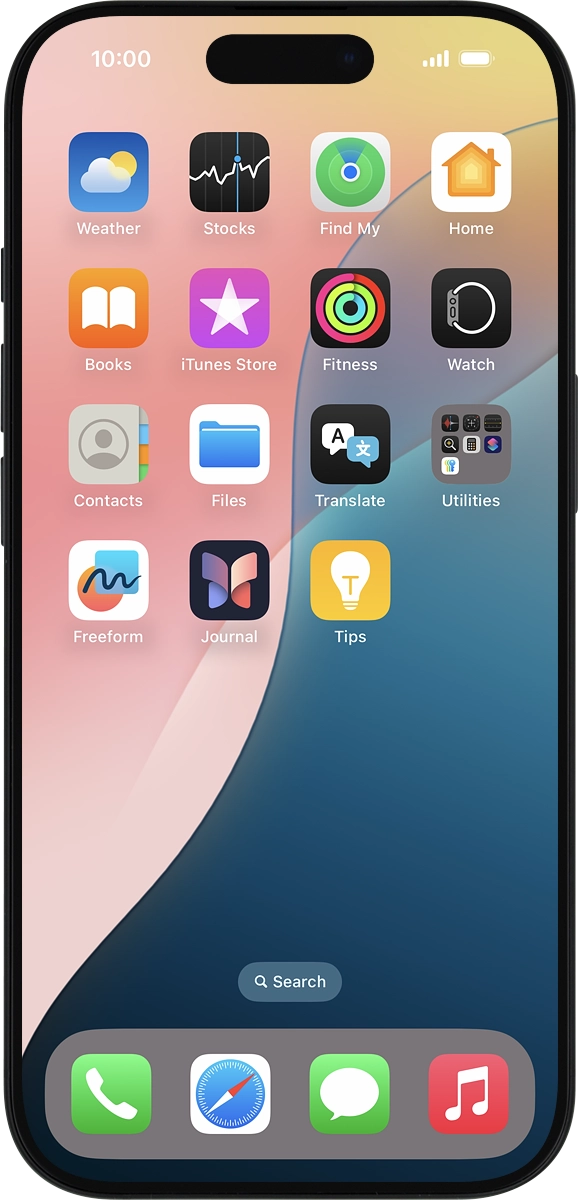
On your phone: Press My Watch.
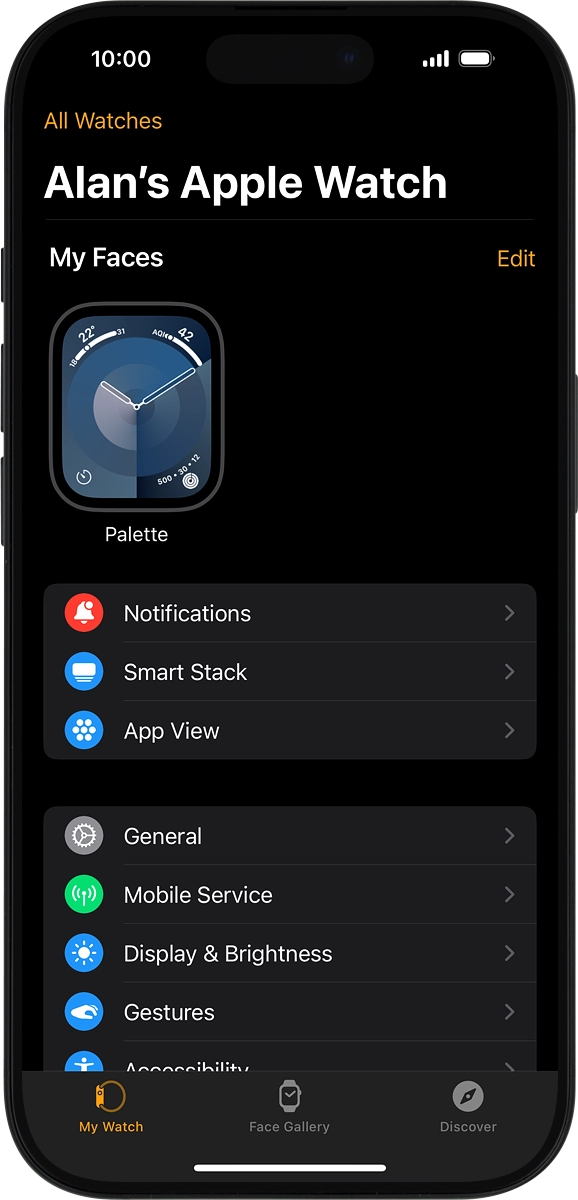
On your phone: Press All Watches.
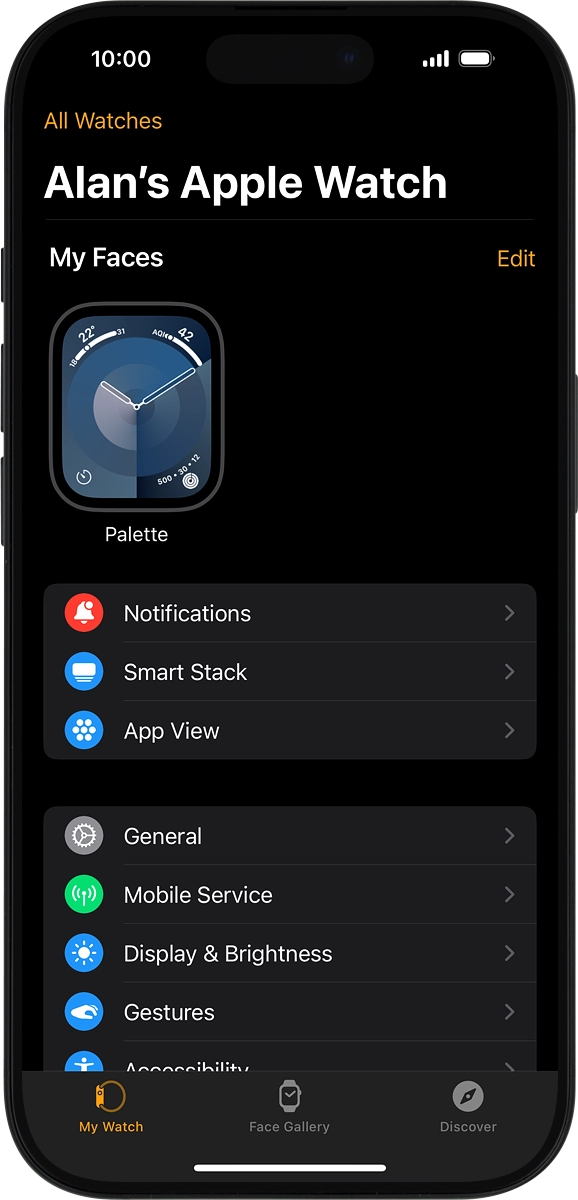
2. Find your Apple Watch
On your phone: Press the information icon next to the name of your Apple Watch.
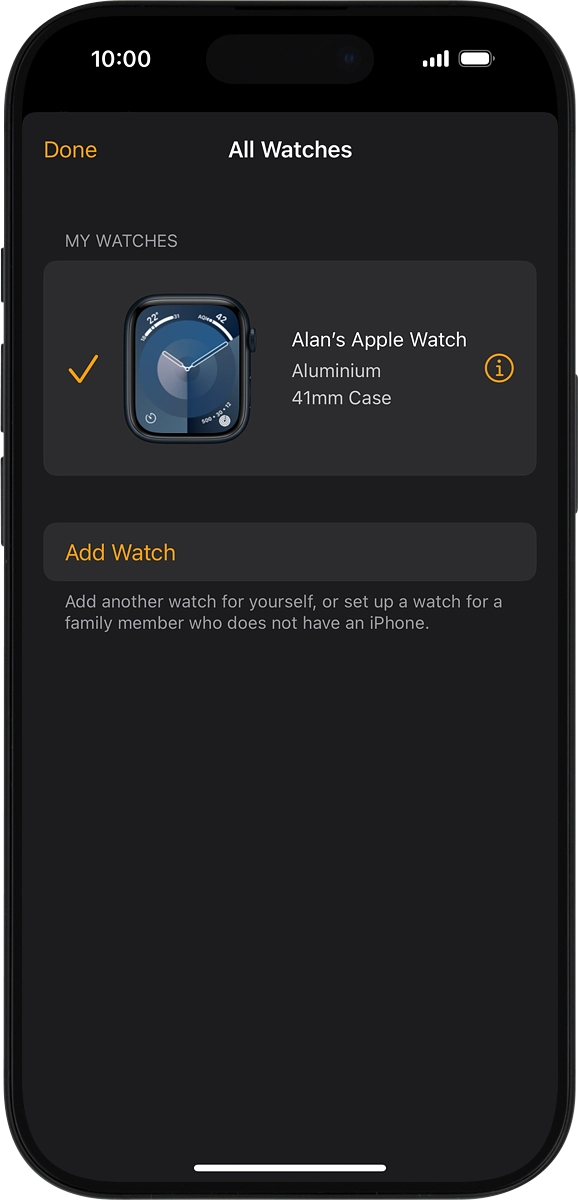
On your phone: Press Find My Apple Watch. If you're asked to log on, log on with your Apple ID.
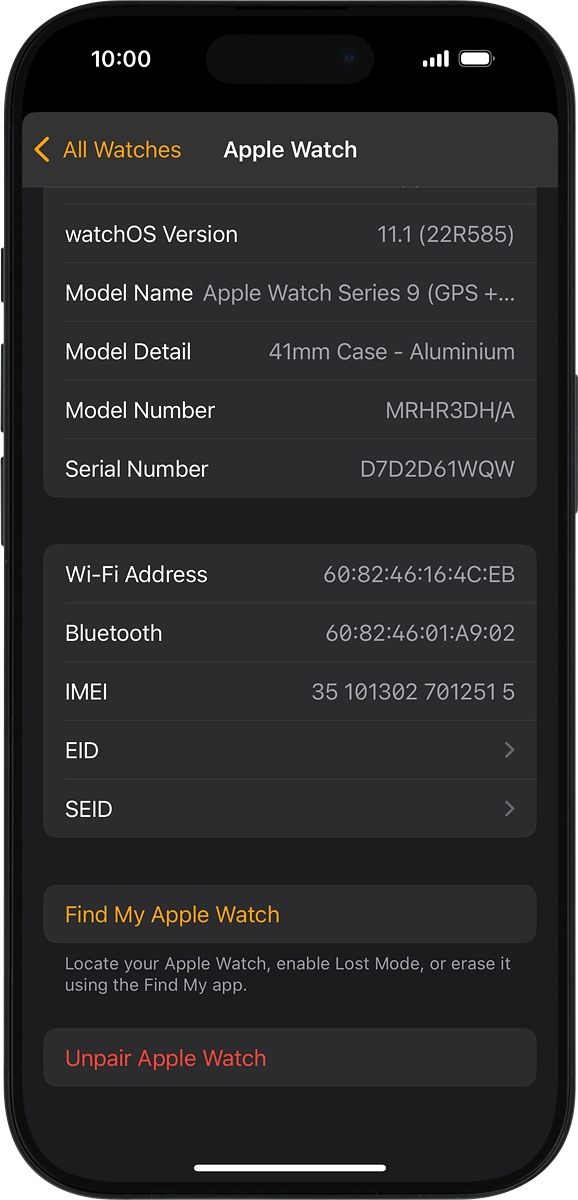
The latest position of your Apple Watch is displayed on the map.
To see the latest position of your Apple Watch, you need to turn on sending of the latest position on your phone.
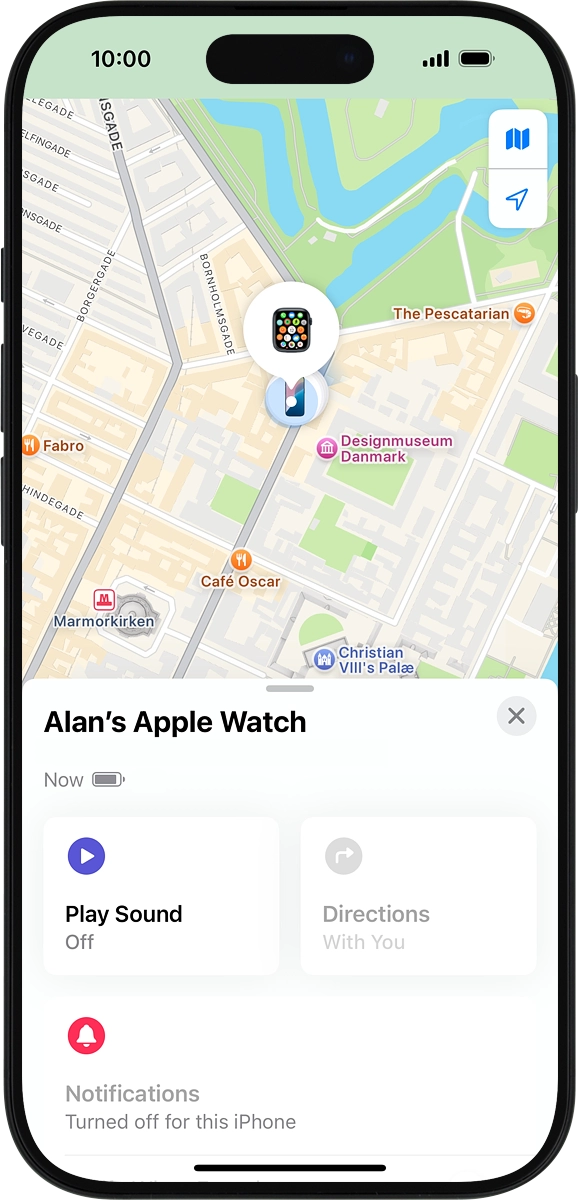
3. Play signal tone on your Apple Watch
On your phone: Slide your finger upwards starting from the bottom of the screen.
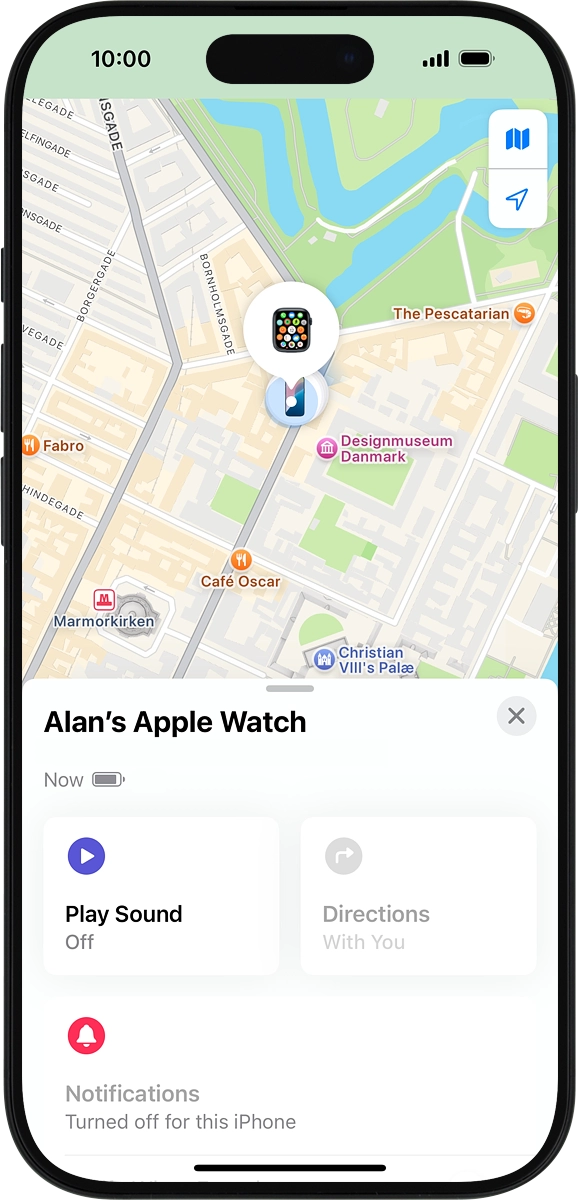
On your phone: Press Play Sound.
You can send a signal tone to your Apple Watch which will be played back for two minutes. For the signal tone be played back, your Apple Watch needs to be turned on and be connected to a mobile network, a Wi-Fi network or your phone.
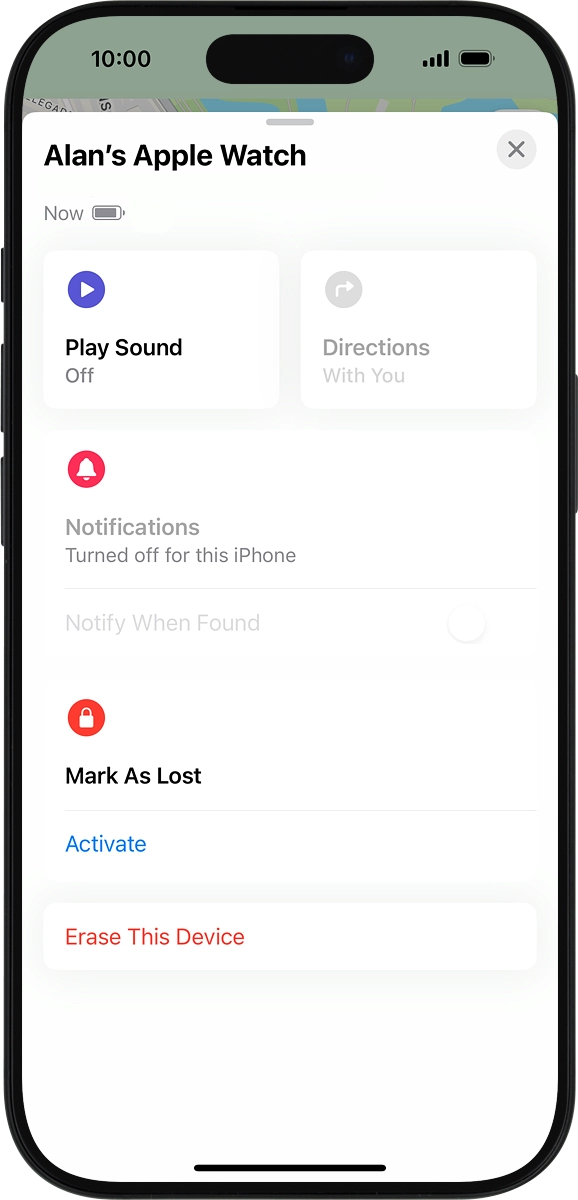
4. Get directions to your Apple Watch location
On your phone: Press Directions.
You can view directions to the location of your Apple Watch.
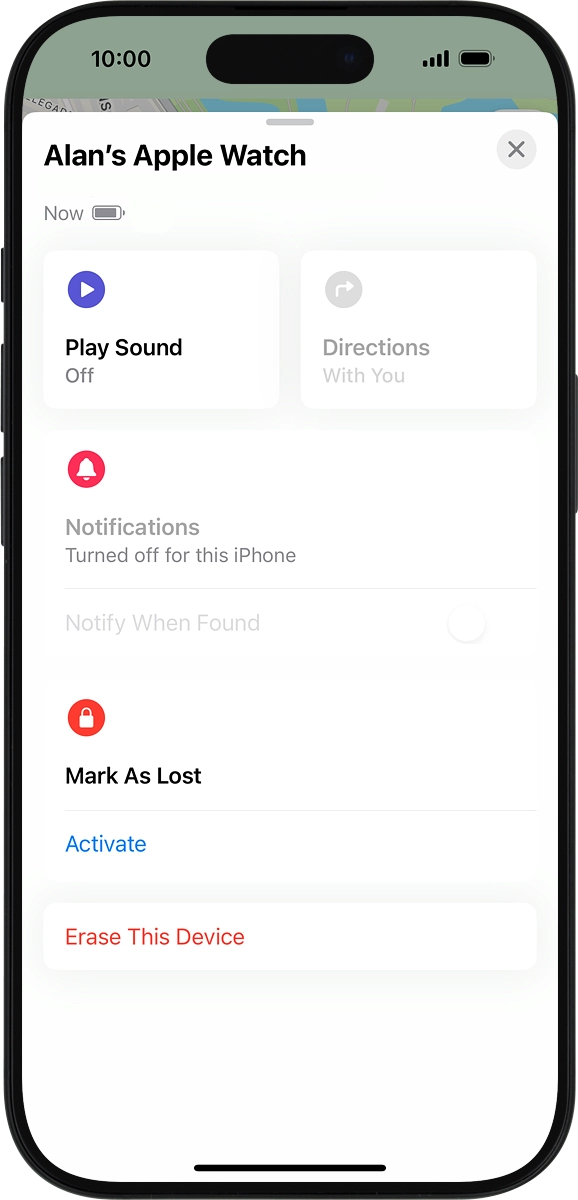
5. Lock your Apple Watch
On your phone: Press Mark As Lost and follow the instructions on the screen to lock your Apple Watch.
You can lock your Apple Watch with a code and add a message to the watch screen saying that you've lost your Apple Watch.
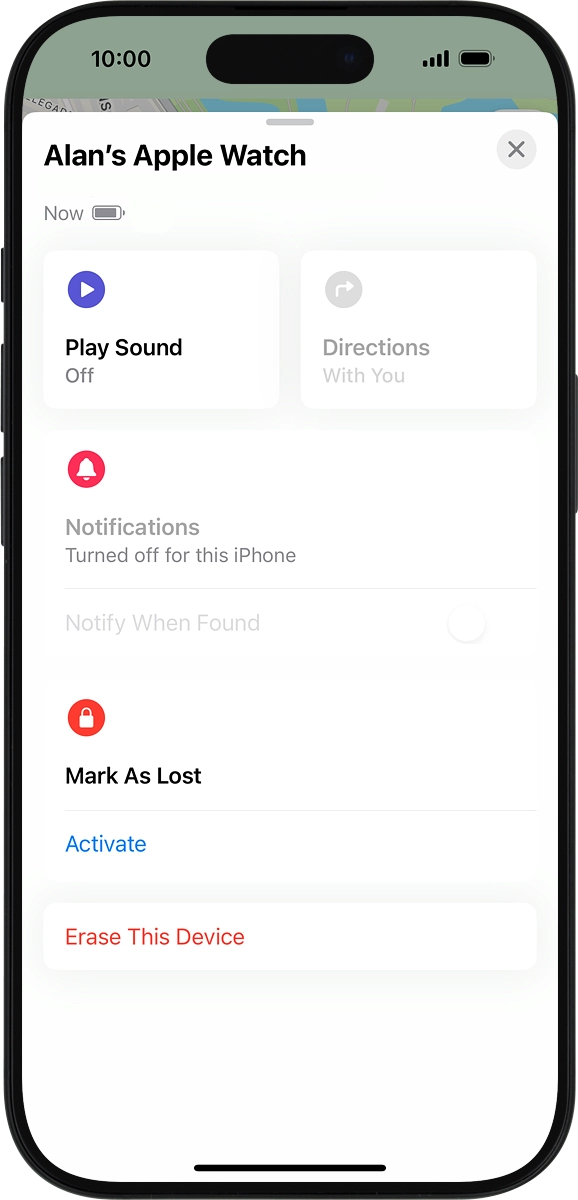
6. Delete all Apple Watch content
On your phone: Press Erase This Device and follow the instructions on the screen to delete all Apple Watch content. Please note that you will no longer be able to use Find My Apple Watch when you've deleted all Apple Watch content.
You can delete all Apple Watch content to prevent others from accessing it should your Apple Watch get stolen. When you've deleted all content, your Apple Watch needs to be activated using your Apple ID.