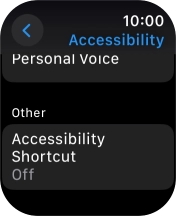Apple Watch Series 9
watchOS 11
1. Find "Accessibility"
Press the Digital Crown.
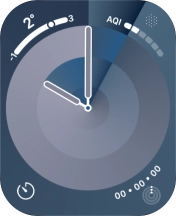
Press the settings icon.
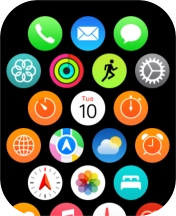
Press Accessibility.
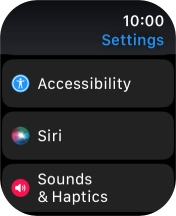
2. Select vision settings
Press the required category below "Vision" and follow the instructions on the screen to select the required settings.
You can select different settings for screen customisation, such as change contrast, colour and font size making it easier to use the Apple Watch screen.
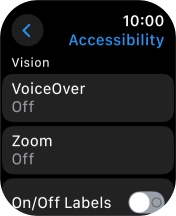
3. Select motor settings
Press the required category below "Motor" and follow the instructions on the screen to select the required settings.
You can select different settings for phone interaction control, such as AssistiveTouch and automatic call answering making it easier to navigate your phone.
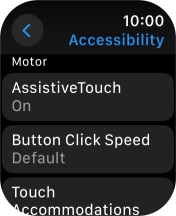
4. Select walkie-talkie settings
Press the required category below "Walkie-Talkie" and follow the instructions on the screen to select the required settings.
You can select settings for the walkie-talkie function on your Apple Watch.
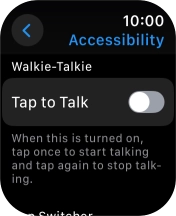
5. Select app switcher settings
Press the required category below "App Switcher" and follow the instructions on the screen to select the required settings.
You can select app switcher settings, such as setting your Apple Watch to automatically open a visible app from the list of running apps.
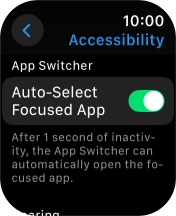
6. Select hearing settings
Press the required category below "Hearing" and follow the instructions on the screen to select the required settings.
You can select different settings for sound assistance on your Apple Watch, such as use of hearing aids with your Apple Watch and loud volume notification when using a headset.
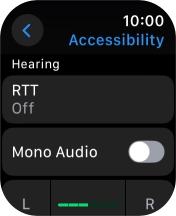
7. Select speech settings
Press the required category below "Speech" and follow the instructions on the screen to select the required settings.
You can select different spoken assistance settings on your Apple Watch, such as Live Speech and Personal Voice, which make it easier for people with speech difficulties to communicate with others during voice calls.
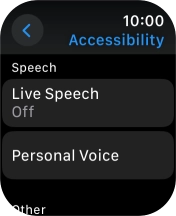
8. Select more settings
Press the required category below "Other" and follow the instructions on the screen to select the required settings.
You can select additional settings for accessibility features, such as creating a shortcut to the accessibility features.
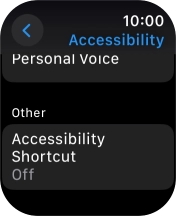
9. Return to the home screen
Press the Digital Crown several times to return to standby mode.