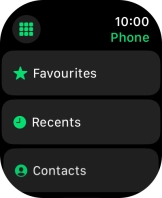Apple Watch Ultra
watchOS 11
1. Call phone number
Press the Digital Crown.
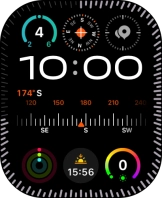
Press the phone icon.
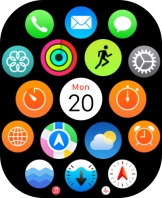
Press the keypad icon.
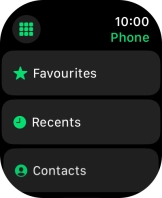
Key in the required number and press the call icon.
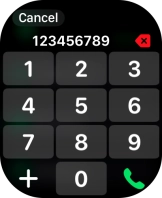
2. End call
Press the end call icon.
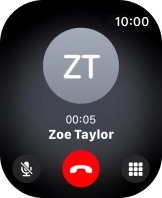
3. Return to the home screen
Press the Digital Crown several times to return to standby mode.